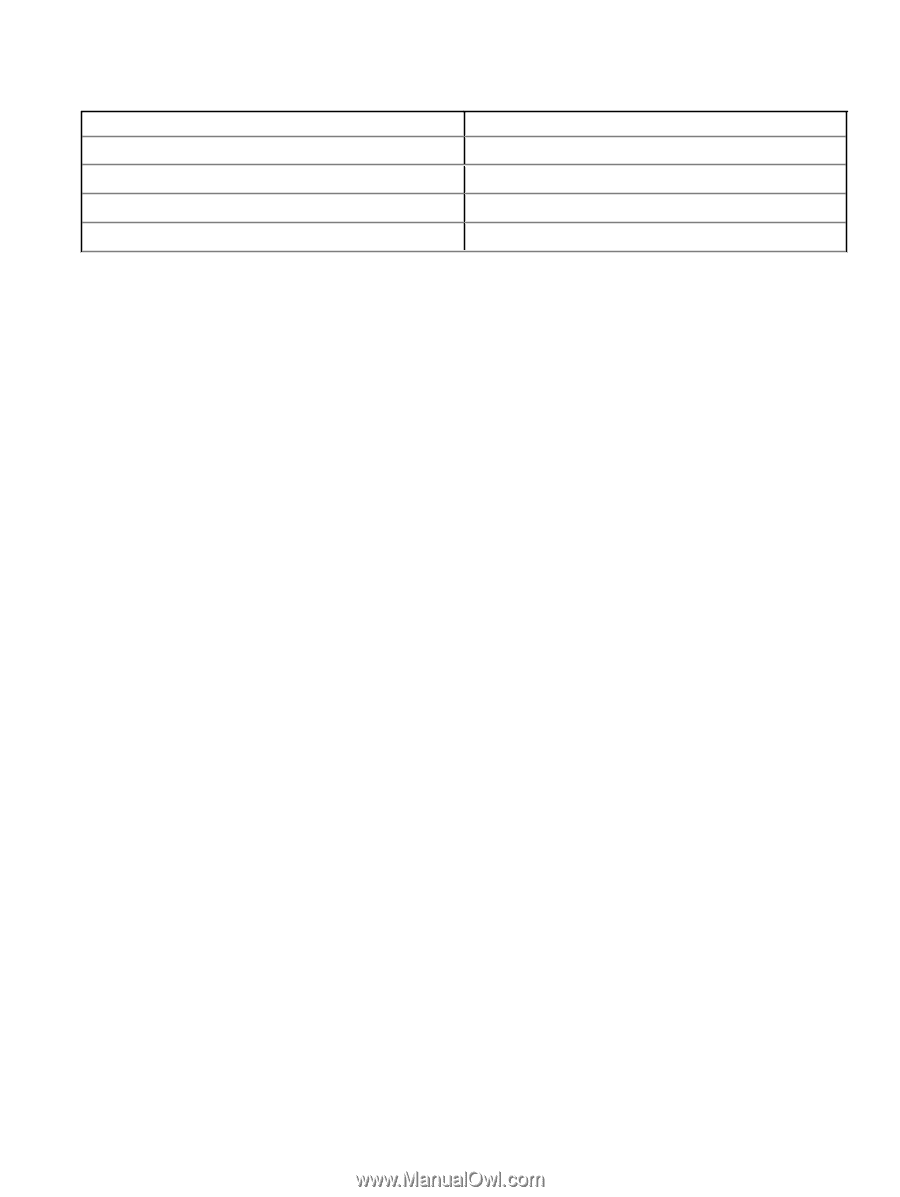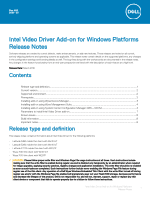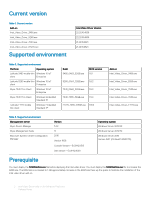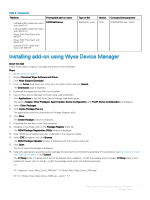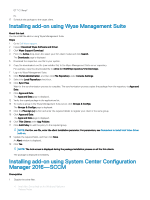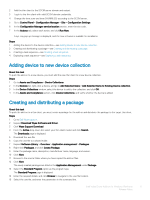Dell Latitude 5280 Intel Video Driver Add-on for Windows Platforms Release Not - Page 6
Creating a task sequence
 |
View all Dell Latitude 5280 manuals
Add to My Manuals
Save this manual to your list of manuals |
Page 6 highlights
Select the appropriate name, command line detail according to the platforms mentioned below. Table 5. Command line Platform Latitude 3480 mobile thin client Command line Intel_Video_Driver_3480.exe --silent Latitude 3480 mobile thin client Intel_Video_Driver_5280.exe--silent Wyse 7040 thin client Intel_Video_Driver_7040.exe--silent Latitude E7270 mobile thin client Intel_Video_Driver_E7270.exe--silent 16 Click Next. 17 Click Next until the window with the Close button is displayed. 18 Click Close. 19 Select the package, right-click and click Distribute Content . 20 From the Add drop-down list, select Distribution Point. 21 Select an option to schedule job at a specified time, and click Next. 22 Verify the information that you have provided on the summary page, and click Next. 23 Click Close. 24 Right-click on the created package, and click Deploy. 25 Click Collection, and browse to the device collection list. 26 Select the device, and click Next. 27 From the Add drop-down list, select Distribution Point. 28 Select the available distribution points, and click OK. 29 Click Next to complete the deployment process. 30 Click Close. The content status is displayed in green. It may take a few minutes to complete the distribution process. Creating a task sequence About this task To schedule a package deployment, you must create a task sequence. Steps 1 Go to Dell Wyse support. 2 Expand Download Wyse Software and Driver. 3 Click Wyse Support Download. 4 From the Active drop-down list, select your thin client model, and click Search. The Downloads page is displayed. 5 Download the .exe file. 6 Copy the .exe file to a shared folder. 7 Expand Software Library > Overview > Operating System. 8 Right-click Task Sequence, and click Create Task Sequence. 9 In the New Task Sequence wizard, select Create Custom Task Sequence, and click Next. 10 Click Close. 11 Right-click the created task sequence, and click Edit. 12 From the Add drop-down list, go to Software > Install Package. 13 Select the created package, and click Apply. 14 Click OK. 6 Intel Video Driver Add-on for Windows Platforms Release Notes