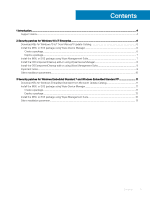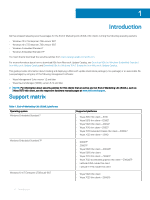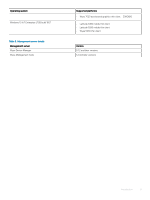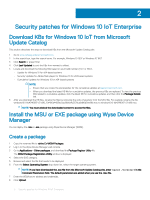Dell Latitude 5280 Deploying Windows 10 IoT and Windows Embedded Standard Secu - Page 8
Install the OSComponentCleanup add-on using Wyse Device Manager - drivers
 |
View all Dell Latitude 5280 manuals
Add to My Manuals
Save this manual to your list of manuals |
Page 8 highlights
17 Click Preview and then click Schedule. The lock screen is enabled when you push the package from Wyse Management Suite. For more information, see the Dell Wyse Management Suite Administrator's Guide at support.dell.com. Install the OSComponentCleanup add-on using Wyse Device Manager Follow these steps to install the OSComponentCleanup add-on using Wyse Device Manager (WDM): 1 Go to support.dell.com. 2 Click Product Support, enter the Service Tag of your thin client, and then click Submit. NOTE: If you do not have Service Tag, manually browse for your thin client model. 3 Click Drivers and Downloads. 4 From the Operating system drop-down menu, select the appropriate operating system. 5 Scroll down the page and download the respective .msi file. 6 Launch Wyse Device Manager, and login using valid credentials. 7 Click Applications in the Dell Wyse Device Manager dashboard page. The options Images, Other Packages, Agent Update, Device Configuration, and PCoIP Device Configuration are displayed. 8 Select Other Packages. 9 Click Create Package Plus (+). The application prompts to download the Package Register utility. 10 Click Allow. The Create Package window is displayed. 11 Download the PkgRegister.exe file on your local repository. 12 Navigate to the folder, and run the Package Register utility file. The WDM Package Registration Utility window is displayed. 13 Enter WDM server address and user credentials in the respective fields. 14 Select EXE to register, and click Browse. The WDM Package Uploader window is displayed with the progress status bar. 15 Click Open. The list of selected packages is displayed. 16 Select the appropriate operating system package. 17 Click Upload. The status is displayed as Success and the package is displayed under Other Packages. 18 Go to Devices and select the target client. 19 Click Update. 20 Go to Select Package > Other Package, and select the add-on package. 21 Click Save. A pop-up is displayed on the target device. 22 Click Update Now on the target device. NOTE: The Temp folder is created in the C drive. 8 Security patches for Windows 10 IoT Enterprise