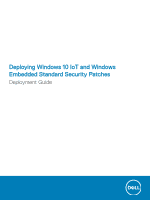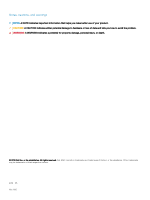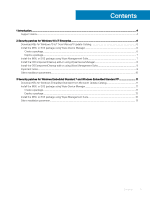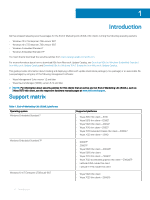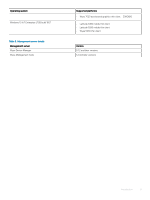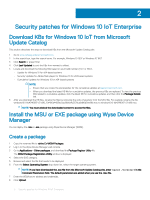Dell Latitude 5280 Deploying Windows 10 IoT and Windows Embedded Standard Secu - Page 6
Security patches for Windows 10 IoT Enterprise - review
 |
View all Dell Latitude 5280 manuals
Add to My Manuals
Save this manual to your list of manuals |
Page 6 highlights
2 Security patches for Windows 10 IoT Enterprise Download KBs for Windows 10 IoT from Microsoft Update Catalog This section describes the steps to download KBs from the Microsoft Update Catalog site. 1 Go to www.catalog.update.microsoft.com. 2 In the search box, type the search terms. For example, Windows 10 1507 or Windows 10 1607. 3 Click Search or press Enter. 4 Click Last Updated to sort the KBs from newest to oldest. 5 Locate and download the following KBs based on your build number (1507 or 1607). • Update for Windows 10 for x64-based systems • Security Updates for Adobe flash player for Windows 10 for x64-based systems • Cumulative Updates for Windows 10 for x64-based systems NOTE: - Ensure that you review the prerequisites for the cumulative updates at support.microsoft.com. - When you download the latest KB file for cumulative updates, the previous KBs are replaced. To view the previous KBs related to cumulative updates, click the latest KB for cumulative updates, and then click the Package Details tab. 6 After you download the KB files, rename the files by removing the extra characters from the MSU file. For example, rename the file windows10.0-kb4346087-v3-x86_20f490a4493ec5ac99b6a4c357dca9d86b3ee96b.msu to windows10.0-kb4346087-v3-x86.msu. NOTE: You must unblock the downloaded content to access the files. Install the MSU or EXE package using Wyse Device Manager You can deploy the .msu or .exe package using Wyse Device Manager (WDM). Create a package 1 Copy the renamed file to \WDM Packages. 2 Log in to the Wyse Device Manager web console. 3 Go to Applications > Other packages, and download the Package Register Utility file. The WDM Package Registration Utility window is displayed. 4 Select the EXE category. 5 Browse and select the file that needs to be deployed. 6 From the Select Operating System drop-down list, select the target operating system. NOTE: If you have downloaded the .exe file from the Microsoft Update Catalog site, enter /quiet /norestart in the Command Parameters field. The default parameters are added when you use the .msu file. 7 Enter the WDM server address and credentials. 8 Click Upload. 6 Security patches for Windows 10 IoT Enterprise