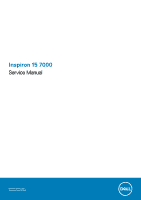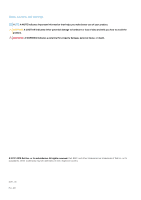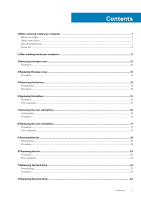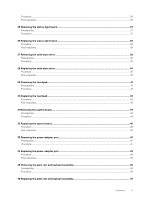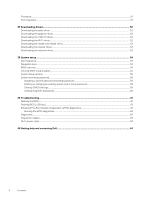Dell Inspiron 15 7572 Inspiron 15 7000 Service Manual
Dell Inspiron 15 7572 Manual
 |
View all Dell Inspiron 15 7572 manuals
Add to My Manuals
Save this manual to your list of manuals |
Dell Inspiron 15 7572 manual content summary:
- Dell Inspiron 15 7572 | Inspiron 15 7000 Service Manual - Page 1
Inspiron 15 7000 Service Manual Regulatory Model: P61F Regulatory Type: P61F001 - Dell Inspiron 15 7572 | Inspiron 15 7000 Service Manual - Page 2
data and tells you how to avoid the problem. WARNING: A WARNING indicates a potential for property damage, personal injury, or death. © 2017-2019 Dell Inc. or its subsidiaries. All rights reserved. Dell, EMC, and other trademarks are trademarks of Dell Inc. or its subsidiaries. Other trademarks may - Dell Inspiron 15 7572 | Inspiron 15 7000 Service Manual - Page 3
Safety instructions...7 Recommended tools...7 Screw list...8 2 After working inside your computer 9 3 Removing the base cover...10 Procedure...10 4 Replacing the base cover...12 Procedure...12 5 Removing the battery...13 Prerequisites...13 Procedure...13 6 Replacing the battery...15 Procedure...15 - Dell Inspiron 15 7572 | Inspiron 15 7000 Service Manual - Page 4
...23 13 Removing the heat sink...24 Prerequisites...24 Procedure...24 14 Replacing the heat sink...25 Procedure...25 Post-requisites...25 15 Removing the wireless card...26 Prerequisites...26 Procedure...26 16 Replacing the wireless card...27 Procedure...27 Post-requisites...27 17 Removing - Dell Inspiron 15 7572 | Inspiron 15 7000 Service Manual - Page 5
Procedure...36 Post-requisites...36 25 Removing the status-light board 37 Prerequisites...37 Procedure...37 26 Replacing the status-light board 38 Procedure...38 Post-requisites...38 27 Removing the solid-state drive 39 Prerequisites...39 Procedure...39 28 Replacing the solid-state drive 40 - Dell Inspiron 15 7572 | Inspiron 15 7000 Service Manual - Page 6
drivers...52 Downloading the audio driver...52 Downloading the graphics driver...52 Downloading the USB 3.0 driver...52 Downloading the Wi-Fi driver...52 Downloading the media-card reader driver...53 Downloading the chipset driver...53 Downloading the network driver 39 Troubleshooting...61 Flashing - Dell Inspiron 15 7572 | Inspiron 15 7000 Service Manual - Page 7
, not by its pins. CAUTION: You should only perform troubleshooting and repairs as authorized or directed by the Dell technical assistance team. Damage due to servicing that is not authorized by Dell is not covered by your warranty. See the safety instructions that shipped with the product or at www - Dell Inspiron 15 7572 | Inspiron 15 7000 Service Manual - Page 8
keyboard assembly. Table 1. Screw list Component Base cover Secured to Screw type Quantity Palm rest and keyboard assembly M2.5x5 8 Screw image Battery Display assembly (display hinge) Palm rest and keyboard assembly M2x3 4 Palm rest and keyboard assembly M2.5x5 4 Fan Hard-drive bracket - Dell Inspiron 15 7572 | Inspiron 15 7000 Service Manual - Page 9
2 After working inside your computer CAUTION: Leaving stray or loose screws inside your computer may severely damage your computer. 1. Replace all screws and ensure that no stray screws remain inside your computer. 2. Connect any external devices, peripherals, or cables you removed before working on - Dell Inspiron 15 7572 | Inspiron 15 7000 Service Manual - Page 10
your computer. After working inside your computer, follow the instructions in After working inside your computer. For more safety best practices, see the Regulatory Compliance home page at www.dell.com/regulatory_compliance. Procedure 1. Loosen the three captive screws that secure - Dell Inspiron 15 7572 | Inspiron 15 7000 Service Manual - Page 11
Removing the base cover 11 - Dell Inspiron 15 7572 | Inspiron 15 7000 Service Manual - Page 12
your computer. After working inside your computer, follow the instructions in After working inside your computer. For more safety best practices, see the Regulatory Compliance home page at www.dell.com/regulatory_compliance. Procedure 1. Align the base cover with the palm rest - Dell Inspiron 15 7572 | Inspiron 15 7000 Service Manual - Page 13
inside your computer, follow the instructions in After working inside your computer. For more safety best practices, see the Regulatory Compliance home page at www.dell.com/regulatory_compliance. Prerequisites Remove the base cover. Procedure 1. Disconnect the battery cable from the system board - Dell Inspiron 15 7572 | Inspiron 15 7000 Service Manual - Page 14
6. Press and hold the power button for five seconds to ground the system board. 14 Removing the battery - Dell Inspiron 15 7572 | Inspiron 15 7000 Service Manual - Page 15
instructions in After working inside your computer. For more safety best practices, see the Regulatory Compliance home page at www.dell.com/regulatory_compliance. Procedure 1. Align the screw holes on the battery battery. 5. Connect the battery cable to the system board. Post-requisites Replace - Dell Inspiron 15 7572 | Inspiron 15 7000 Service Manual - Page 16
. After working inside your computer, follow the instructions in After working inside your computer. For more safety best practices, see the Regulatory Compliance home page at www.dell.com/regulatory_compliance. CAUTION: Removing the coin-cell battery resets the BIOS setup program's settings to - Dell Inspiron 15 7572 | Inspiron 15 7000 Service Manual - Page 17
your computer, follow the instructions in After working inside your computer. For more safety best practices, see the Regulatory Compliance home page at www.dell.com/regulatory_compliance. Procedure With the positive-side facing up, snap the coin-cell battery into the battery socket. Post-requisites - Dell Inspiron 15 7572 | Inspiron 15 7000 Service Manual - Page 18
working inside your computer, follow the instructions in After working inside your computer. For more safety best practices, see the Regulatory Compliance home page at www.dell.com/regulatory_compliance. Prerequisites 1. Remove the base cover. 2. Remove the battery. Procedure 1. Using the pull tab - Dell Inspiron 15 7572 | Inspiron 15 7000 Service Manual - Page 19
Removing the fan 19 - Dell Inspiron 15 7572 | Inspiron 15 7000 Service Manual - Page 20
inside your computer, follow the instructions in After working inside your computer. see the Regulatory Compliance home page at www.dell.com/regulatory_compliance. Procedure 1. Align the screw guides on the fan. 5. Connect the I/O-board cable to the system board. Post-requisites 1. Replace the battery. - Dell Inspiron 15 7572 | Inspiron 15 7000 Service Manual - Page 21
your computer, follow the instructions in After working inside your computer. the Regulatory Compliance home page at www.dell.com/regulatory_compliance. CAUTION: Hard drives are state. Prerequisites 1. Remove the base cover. 2. Remove the battery. Procedure 1. Remove the four screws (M2x3) that secure - Dell Inspiron 15 7572 | Inspiron 15 7000 Service Manual - Page 22
4. Remove the four screws (M3x3) that secure the hard-drive bracket to the hard drive. 5. Lift the hard-drive bracket off the hard drive. 22 Removing the hard drive - Dell Inspiron 15 7572 | Inspiron 15 7000 Service Manual - Page 23
After working inside your computer, follow the instructions in After working inside your computer. For more safety practices, see the Regulatory Compliance home page at www.dell.com/regulatory_compliance. CAUTION: Hard drives are fragile. battery. 2. Replace the base cover. Replacing the hard drive 23 - Dell Inspiron 15 7572 | Inspiron 15 7000 Service Manual - Page 24
inside your computer, follow the instructions in After working inside your computer. For the Regulatory Compliance home page at www.dell.com/regulatory_compliance. NOTE: The heat sink Prerequisites 1. Remove the base cover. 2. Remove the battery. Procedure 1. In sequential order (as indicated on the - Dell Inspiron 15 7572 | Inspiron 15 7000 Service Manual - Page 25
After working inside your computer, follow the instructions in After working inside your computer. For more safety , see the Regulatory Compliance home page at www.dell.com/regulatory_compliance. CAUTION: Incorrect alignment of the heat battery. 2. Replace the base cover. Replacing the heat sink 25 - Dell Inspiron 15 7572 | Inspiron 15 7000 Service Manual - Page 26
inside your computer, follow the instructions in After working inside your computer. For more safety best practices, see the Regulatory Compliance home page at www.dell.com/regulatory_compliance. Prerequisites 1. Remove the base cover. 2. Remove the battery. Procedure 1. Locate the wireless card - Dell Inspiron 15 7572 | Inspiron 15 7000 Service Manual - Page 27
your computer, follow the instructions in After working inside your Regulatory Compliance home page at www.dell.com/regulatory_compliance. Procedure 1. Align color scheme for the wireless card supported by your computer: Table 2. battery. 2. Replace the base cover. Replacing the wireless card 27 - Dell Inspiron 15 7572 | Inspiron 15 7000 Service Manual - Page 28
inside your computer, follow the instructions in After working inside your computer. For more safety best practices, see the Regulatory Compliance home page at www.dell.com/regulatory_compliance. Prerequisites 1. Remove the base cover. 2. Remove the battery. 3. Remove the wireless card. Procedure - Dell Inspiron 15 7572 | Inspiron 15 7000 Service Manual - Page 29
Removing the display assembly 29 - Dell Inspiron 15 7572 | Inspiron 15 7000 Service Manual - Page 30
inside your computer, follow the instructions in After working inside your computer. see the Regulatory Compliance home page at www.dell.com/regulatory_compliance. Procedure 1. Place the palm the routing guides on the fan. Post-requisites 1. Replace the wireless card. 2. Replace the battery. 3. Replace - Dell Inspiron 15 7572 | Inspiron 15 7000 Service Manual - Page 31
inside your computer, follow the instructions in After working inside your computer. For more safety best practices, see the Regulatory Compliance home page at www.dell.com/regulatory_compliance. Prerequisites 1. Remove the base cover. 2. Remove the battery. Procedure 1. Disconnect the I/O-board - Dell Inspiron 15 7572 | Inspiron 15 7000 Service Manual - Page 32
working inside your computer, follow the instructions in After working inside your computer. For more practices, see the Regulatory Compliance home page at www.dell.com/regulatory_compliance. Procedure 1. Align the screw holes on the battery. 2. Replace the base cover. 32 Replacing the I/O board - Dell Inspiron 15 7572 | Inspiron 15 7000 Service Manual - Page 33
inside your computer, follow the instructions in After working inside your computer. For more safety best practices, see the Regulatory Compliance home page at www.dell.com/regulatory_compliance. Prerequisites 1. Remove the base cover. 2. Remove the battery. Procedure 1. Locate the memory module - Dell Inspiron 15 7572 | Inspiron 15 7000 Service Manual - Page 34
After working inside your computer, follow the instructions in After working inside your computer. For more , see the Regulatory Compliance home page at www.dell.com/regulatory_compliance. Procedure 1. Align the notch on the battery. 2. Replace the base cover. 34 Replacing the memory module - Dell Inspiron 15 7572 | Inspiron 15 7000 Service Manual - Page 35
inside your computer, follow the instructions in After working inside your computer. For more safety best practices, see the Regulatory Compliance home page at www.dell.com/regulatory_compliance. Prerequisites 1. Remove the base cover. 2. Remove the battery. Procedure 1. Disconnect the speaker cable - Dell Inspiron 15 7572 | Inspiron 15 7000 Service Manual - Page 36
computer, follow the instructions in After working inside your Compliance home page at www.dell.com/regulatory_compliance. Procedure NOTE: 2. Route the speaker cable through the routing guides on the palm rest and keyboard assembly. battery. 2. Replace the base cover. 36 Replacing the speakers - Dell Inspiron 15 7572 | Inspiron 15 7000 Service Manual - Page 37
working inside your computer, follow the instructions in After working inside your computer. For more safety best practices, see the Regulatory Compliance home page at www.dell.com/regulatory_compliance. Prerequisites 1. Remove the base cover. 2. Remove the battery. Procedure 1. Open the latch and - Dell Inspiron 15 7572 | Inspiron 15 7000 Service Manual - Page 38
After working inside your computer, follow the instructions in After working inside your computer. For more , see the Regulatory Compliance home page at www.dell.com/regulatory_compliance. Procedure 1. Align the screw hole on battery. 2. Replace the base cover. 38 Replacing the status-light board - Dell Inspiron 15 7572 | Inspiron 15 7000 Service Manual - Page 39
your computer, follow the instructions in After working inside your computer. the Regulatory Compliance home page at www.dell.com/regulatory_compliance. CAUTION: Solid-state state. Prerequisites 1. Remove the base cover. 2. Remove the battery. Procedure NOTE: Remove the solid-state drive bracket, if - Dell Inspiron 15 7572 | Inspiron 15 7000 Service Manual - Page 40
After working inside your computer, follow the instructions in After working inside your computer. For more safety see the Regulatory Compliance home page at www.dell.com/regulatory_compliance. CAUTION: Solid-state drives are battery. 2. Replace the base cover. 40 Replacing the solid-state drive - Dell Inspiron 15 7572 | Inspiron 15 7000 Service Manual - Page 41
working inside your computer, follow the instructions in After working inside your computer. For more safety best practices, see the Regulatory Compliance home page at www.dell.com/regulatory_compliance. Prerequisites 1. Remove the base cover. 2. Remove the battery. Procedure 1. Open the latches and - Dell Inspiron 15 7572 | Inspiron 15 7000 Service Manual - Page 42
6. Remove the four screws (M2x2) that secure the touch pad to the palm rest and keyboard assembly. 7. Lift the touch pad off the palm rest and keyboard assembly. 42 Removing the touchpad - Dell Inspiron 15 7572 | Inspiron 15 7000 Service Manual - Page 43
After working inside your computer, follow the instructions in After working inside your computer. For more safety practices, see the Regulatory Compliance home page at www.dell.com/regulatory_compliance. Procedure 1. Align the screw holes on battery. 2. Replace the base cover. Replacing the touchpad 43 - Dell Inspiron 15 7572 | Inspiron 15 7000 Service Manual - Page 44
instructions in After working inside your computer. For more safety best practices, see the Regulatory Compliance home page at www.dell.com/regulatory_compliance. NOTE: Your computer's Service Prerequisites 1. Remove the base cover. 2. Remove the battery. 3. Remove the memory module. 4. Remove the - Dell Inspiron 15 7572 | Inspiron 15 7000 Service Manual - Page 45
7. Remove the five screws (M2x3) that secure the system board to the palm rest and keyboard assembly. 8. Lift the system board off the palm rest and keyboard assembly. Removing the system board 45 - Dell Inspiron 15 7572 | Inspiron 15 7000 Service Manual - Page 46
instructions in After working inside your computer. For more safety best practices, see the Regulatory Compliance home page at www.dell.com/regulatory_compliance. NOTE: Your computer's Service the memory module. 7. Replace the battery. 8. Replace the base cover. 46 Replacing the system board - Dell Inspiron 15 7572 | Inspiron 15 7000 Service Manual - Page 47
instructions in After working inside your computer. For more safety best practices, see the Regulatory Compliance home page at www.dell.com/regulatory_compliance. Prerequisites 1. Remove the base cover. 2. Remove the battery and remove it from the routing guides on the palm rest and keyboard - Dell Inspiron 15 7572 | Inspiron 15 7000 Service Manual - Page 48
computer, follow the instructions in After working inside your Compliance home page at www.dell.com/regulatory_compliance. Procedure 1. power-adapter port cable through the routing guides on the palm rest and keyboard assembly. battery. 10. Replace the base cover. 48 Replacing the power - Dell Inspiron 15 7572 | Inspiron 15 7000 Service Manual - Page 49
instructions in After working inside your computer. For more safety best practices, see the Regulatory Compliance home page at www.dell.com/regulatory_compliance. Prerequisites 1. Remove the base cover. 2. Remove the battery. 3. Remove the coin-cell battery the display assembly. 15. Remove the system - Dell Inspiron 15 7572 | Inspiron 15 7000 Service Manual - Page 50
50 Removing the palm rest and keyboard assembly - Dell Inspiron 15 7572 | Inspiron 15 7000 Service Manual - Page 51
inside your computer, follow the instructions in After working inside your computer. For the Regulatory Compliance home page at www.dell.com/regulatory_compliance. Procedure Place the palm rest coin-cell battery. 15. Replace the battery. 16. Replace the base cover. Replacing the palm rest - Dell Inspiron 15 7572 | Inspiron 15 7000 Service Manual - Page 52
instructions on the screen. Downloading the USB 3.0 driver 1. Turn on your computer. 2. Go to www.dell.com/support. 3. Click or tap Product support enter the Service Tag of your computer, and then click or tap Submit. NOTE: If you do not have the Service Tag, use the auto-detect feature or manually - Dell Inspiron 15 7572 | Inspiron 15 7000 Service Manual - Page 53
follow the instructions on the screen. Downloading the network driver 1. Turn on your computer. 2. Go to www.dell.com/support. 3. Click Product support enter the Service Tag of your computer and click Submit. NOTE: If you do not have the Service Tag, use the auto-detect feature or manually browse - Dell Inspiron 15 7572 | Inspiron 15 7000 Service Manual - Page 54
Boot Sequence allows you to bypass the System Setup-defined boot device order and boot directly to a specific device (for example: optical drive or hard drive). During the Power-on Self Test (POST), when the Dell logo appears, you can: • Access System Setup by pressing F2 key • Bring up the one-time - Dell Inspiron 15 7572 | Inspiron 15 7000 Service Manual - Page 55
setup program 1. Turn on (or restart) your computer. 2. During POST, when the DELL logo is displayed, watch for the F2 prompt to appear, and then press F2 immediately BIOS Version Displays the BIOS version number. Service Tag Displays the Service Tag of the computer. Asset Tag Displays the - Dell Inspiron 15 7572 | Inspiron 15 7000 Service Manual - Page 56
Option ROMs Enable UEFI Network Stack Date/Time Displays the battery health information. Displays the boot sequence. Displays the available boot disable SMART Reporting during system startup. USB Configuration Enable Boot Support Enable or disable booting from USB mass storage devices such as - Dell Inspiron 15 7572 | Inspiron 15 7000 Service Manual - Page 57
CPU XD Support Admin Setup Lockout Enable or disable the BIOS module interface of the optional Computrace(R) Service from Absolute or Selected Days. Default: Disabled. USB Wake Support Advanced Battery Charge Configuration Primary Battery Charge Configuration Enable the USB devices to wake - Dell Inspiron 15 7572 | Inspiron 15 7000 Service Manual - Page 58
System setup options-Virtualization Support menu Virtualization Support Virtualization Specify whether a options-Maintenance menu Maintenance Service Tag Display the system's Service Tag. Asset Tag SupportAssist System Resolution Console and for Dell OS Recovery tool. SupportAssist OS - Dell Inspiron 15 7572 | Inspiron 15 7000 Service Manual - Page 59
Setup. The computer reboots. Clearing CMOS settings CAUTION: Clearing CMOS settings will reset the BIOS settings on your computer. 1. Remove the base cover. 2. Remove the battery. 3. Disconnect the coin-cell battery. System setup 59 - Dell Inspiron 15 7572 | Inspiron 15 7000 Service Manual - Page 60
4. Wait for one minute. 5. Connect the coin-cell battery. 6. Replace the battery. 7. Replace the base cover. Clearing forgotten passwords Contact Dell technical support to clear the forgotten passwords, see www.dell.com/contactdell. 60 System setup - Dell Inspiron 15 7572 | Inspiron 15 7000 Service Manual - Page 61
dell.com/support. 3. Click Product support, enter the Service Tag of your computer, and then click Submit. NOTE: If you do not have the Service Tag, use the auto-detect feature or manually browse for your computer model. 4. Click Drivers icon and follow the instructions on the screen. problems specific - Dell Inspiron 15 7572 | Inspiron 15 7000 Service Manual - Page 62
a specific device Problem description CPU failure System board: BIOS and ROM failure No memory or RAM detected Memory or RAM failure Invalid memory installed System board or chipset error LCD failure CMOS battery failure PCI or video card or chip failure Recovery image not found 62 Troubleshooting - Dell Inspiron 15 7572 | Inspiron 15 7000 Service Manual - Page 63
start-up if the errors or problems cannot be displayed. The repetitive beep codes help the user troubleshoot problems with the computer. Camera status light it has been powered off and the battery has been removed. The following procedure provides the instructions on how to conduct flea power release - Dell Inspiron 15 7572 | Inspiron 15 7000 Service Manual - Page 64
-help resources Information about Dell products and services My Dell Resource location www.dell.com Tips Contact Support Online help for operating system Troubleshooting information, user manuals, setup instructions, product specifications, technical help blogs, drivers, software updates, and so
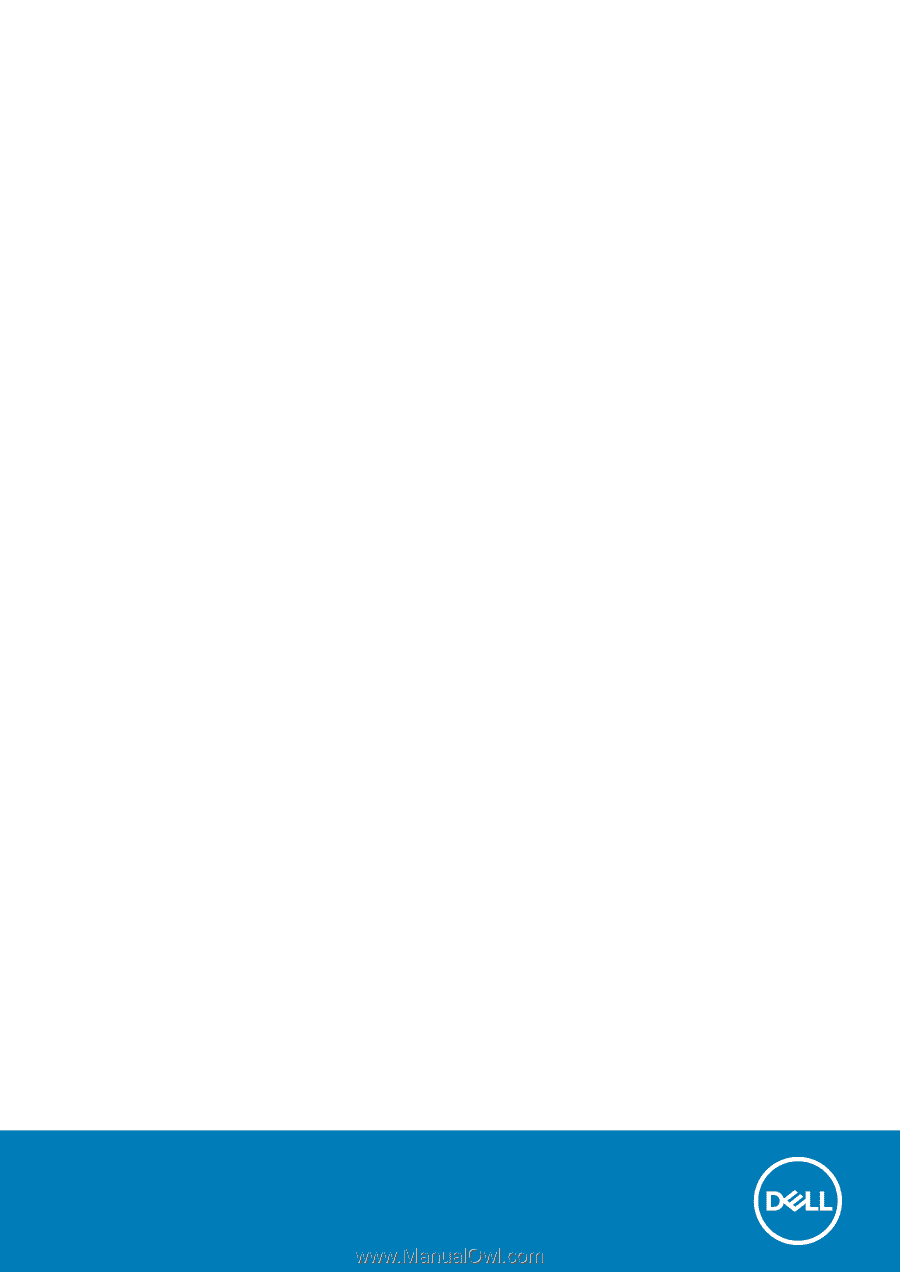
Inspiron 15 7000
Service Manual
Regulatory Model: P61F
Regulatory Type: P61F001