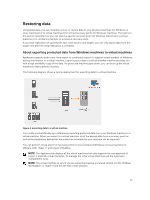Dell DL1000 Appliance Users Guide - Page 55
Dismounting all recovery points, Mounting a recovery point for a Linux machine
 |
View all Dell DL1000 manuals
Add to My Manuals
Save this manual to your list of manuals |
Page 55 highlights
Dismounting all recovery points To dismount all recovery points: 1. Navigate to the Core Console, click Tools → Mounts . 2. On the Local Mounts page, click Dismount All. 3. In the Dismounting the Recovery Point window, click Yes to confirm. Mounting a recovery point for a Linux machine Using the aamount utility in AppAssure, you can remotely mount a volume from a recovery point as a local volume, on a Linux machine. 1. Create a new directory for mounting the recovery point (for example, you can use the mkdir command). 2. Verify the directory exists (for example, by using the ls command). 3. Run the AppAssure aamount utility as root, or as the super user, for example: sudo aamount 4. At the AppAssure mount prompt, enter the following command to list the protected machines. lm 5. When prompted, enter the IP address or hostname of your Core server. 6. Enter the logon credentials for the Core server, that is, the user name and password. A list of the machines that are protected by the AppAssure server will display. Each machine is identified by the following: line item number, host/IP address, and an ID number for the machine. For example: 293cc667-44b4-48ab-91d8-44bc74252a4f 7. Enter the following command to list the recovery points that are available for a specified machine: lr 8. Enter the following command to select and mount the specified recovery point at the specified mount point/path. m 9. To verify the mount was successful, enter the following command, which should list the attached remote volume: l Removing recovery points You can easily remove recovery points for a particular machine from the repository. When you delete recovery points in AppAssure, you can specify one of the following options: Text Box Description Delete All Recovery Points Removes all recovery points for the selected agent machine from the Repository. Delete a Range of Removes all recovery points in a specified range before the current, up to and Recovery Points including the base image, which is all data on the machine as well as all recovery points after the current until the next base image. NOTE: You cannot recover the recovery points you have deleted. To remove recovery points: 1. In the left navigation area of the Core Console, select the machine for which you want to view recovery points, and then click the Recovery Points tab. 2. Click the Actions menu. 3. Select one of the following options: 55