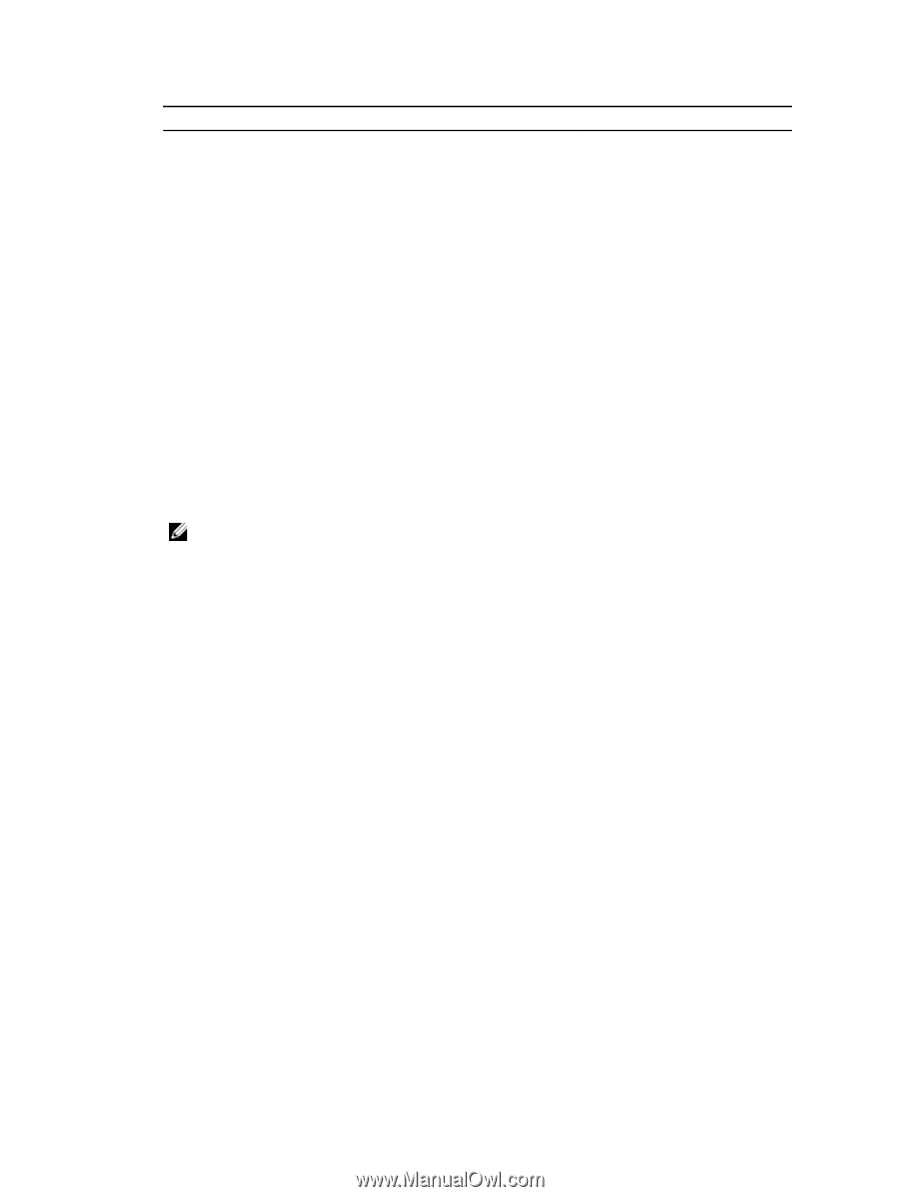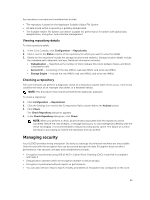Dell DL1000 Appliance Users Guide - Page 29
Editing a cloud account, Configuring cloud account settings, Read Buffer Size
 |
View all Dell DL1000 manuals
Add to My Manuals
Save this manual to your list of manuals |
Page 29 highlights
Cloud Type Text Box Description Rackspace Cloud Block Storage User Name Enter the user name for your Rackspace cloud account. API Key Enter the API key for this account. Display Name Create a display name for this account in AppAssure; for example, Rackspace 1. 6. Click Add. The dialog box closes, and your account is displayed on the Clouds page of the Core Console. Editing a cloud account Perform the following steps to edit a cloud account: 1. In the Core Console, click the Tools tab. 2. In the left menu, click Clouds. 3. Next to the cloud account you want to edit, click the drop-down menu, and then click Edit. The Edit Account window opens. 4. Edit the details as necessary, and then click Save. NOTE: You cannot edit the cloud type. Configuring cloud account settings The cloud configuration settings let you determine the number of times AppAssure should attempt to connect to your cloud account, and the amount of time spent on an attempt before it times out. To configure the connection settings for your cloud account: 1. In the Core Console, click the Configuration tab. 2. In the left menu, click Settings. 3. On the Settings page, scroll down to Cloud Configuration. 4. Click the drop-down menu next to the cloud account you want to configure, and then do one of the following: • Click Edit. The Cloud Configuration dialog box appears. 1. Use the up and down arrows to edit either of the following options: - Request Timeout: Displayed in minutes and seconds, it determines the amount of time AppAssure should spend on a single attempt to connect to the cloud account when there is a delay. Connection attempts will cease after the entered amount of time. - Retry Count: Determines the number of attempts AppAssure should conduct before determining that the cloud account cannot be reached. - Write Buffer Size: Determines the buffer size reserved for writing archived data to the cloud. - Read Buffer Size: Determines the block size reserved for reading archived data from the cloud. 29