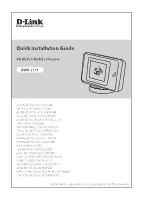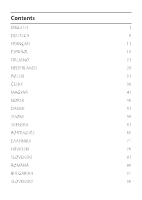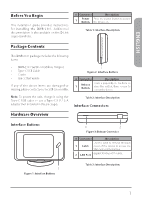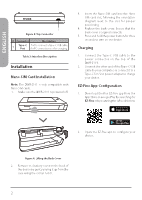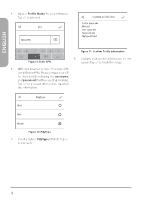D-Link DWR-2101 Quick Install Guide - Page 5
Connection
 |
View all D-Link DWR-2101 manuals
Add to My Manuals
Save this manual to your list of manuals |
Page 5 highlights
Connection Connecting via Wi-Fi SMS Settings About 2. Tap the Settings icon. SMS Settings About Settings 1. Swipe your finger on the prompt to unlock the DWR-2101. 2. Connect your device to one of the DWR-2101's wireless networks. You can find the networks and their passwords by tapping the SSID icon on the homepage. Tap the SSID password visible toggle to see the password. Connecting via Ethernet 1. Use an Ethernet cable to connect the DWR-2101 to your Ethernet capable device. Setting Up an Internet APN Profile 1. Swipe your finger on the prompt to unlock the DWR-2101. Connected Users Settings Profile management ConnectedSUestetirnsgs DPCarootnafnileUecstmaegadenUasgeerms ent Figure 6: Profile Management in Settings 3. Tap PDProraPotfrafiiollUefeislmMaegaamennaaagnegamgeeemmnteenntt. ProfileDnaatmaeU:Tsaaiwgean Mobile APN:interPnreot file management User name: PParossfiwleornda:me:Taiwan Mobile PAdPpNT:yinptee:rPInPrevot4fvi6le management User name: PPPAadrPCospNrfsTei:wliyaenpotteenerd:arIn:mPevet4:vT6aiwaSneMleocbt ile User name: Password: PdCprTeyaptee:IPv4v6ProSfielleecnt ame Delete Delete Figuraeb7c: Create a new Profile 4. Create Tap Create. Pr oSfielleecnt ame Delete abc SMS Settings About Enter APN Profile name abc a bc de f a b 123 c ad/A e !#$ f 123 a aabc/Ab c!#$ d e f Figure 5: Settings on the Homepage 123 a /A !#$ Settings Connected Users a bPdpTypce d e f 123 a /A !#$ IPv4 Figure 8: Profile Name ENGLISH a Enter Ab 123 a Enter bA 123 ab IPv4 123 IPv6 IPv4 IPv4v6 IIPPvv46 IIPPvv64v6 IPPvr4ovf6ile n APN:def User nam PPraosfislwe onra APPdNp:Tdyepfe User nam PPraosfsiwleonrda APPdpNT:dypeef : User nam Password PdpType: Profile management IPv6 Data Usage IPv4v6 Profile management Confirm profile Info 3