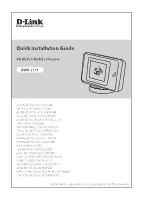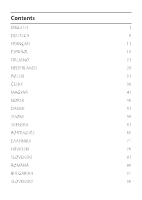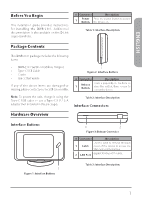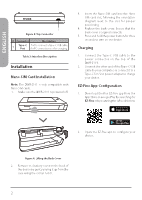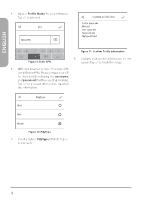D-Link DWR-2101 Quick Install Guide - Page 4
Installation
 |
View all D-Link DWR-2101 manuals
Add to My Manuals
Save this manual to your list of manuals |
Page 4 highlights
ENGLISH 1 Figure 4: Top Connector # Connector Description 1 Type-C Port to connect a Type-C USB cable Port for PC connections or for charging. Table 3: Interface Description Installation Nano SIM Card Installation Note: The DWR-2101 is only compatible with Nano SIM cards. 1. Make sure the DWR-2101 is powered off. 3. Insert the Nano SIM card into the Nano SIM card slot, following the orientation diagram next to the slot for proper positioning. 4. Replace the back cover. Ensure that the back cover is aligned correctly. 5. Press and hold the power button for three seconds to turn on the device. Charging 1. Connect the Type-C USB cable to the power connector on the top of the DWR-2101. 2. Connect the other end of the Type-C USB cable to your computer, or connect it to a Type-C 5 V / 2 A power adapter to charge your device. EZ-Five App Configuration 1. Download the free EZ-Five app from the App Store or Google Play by searching for EZ-Five or by scanning the QR code below. 2. Open the EZ-Five app to configure your device. Figure 4: Lifting the Back Cover 2. Remove the battery cover on the back of the device by gently prying it up from the case using the corner notch. 2