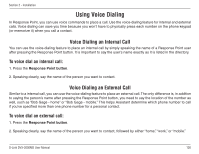D-Link DVX-2000MS-10P User Manual - Page 121
Specifying Your Name
 |
UPC - 790069330858
View all D-Link DVX-2000MS-10P manuals
Add to My Manuals
Save this manual to your list of manuals |
Page 121 highlights
Section 2 - Installation User Properties Using Assistant, you can change a number of settings as a Response Point™ user-either as a person, or as an additional user in a job role, group, or location user type. Some options are unavailable because they can be changed only using Administrator. If you want to make a change to unavailable options, contact the phone system administrator. Specifying Your Name Callers may request to speak with you by using a variety of names and nicknames. You can specify these names so that incoming calls are sent to your primary extension number. To specify your name for incoming calls: 1. On the Settings menu, click Identification. 2. In the First name and Last name boxes, type the name callers will most likely use when calling you. 3 In the Title list, select a title if you think callers may use one when calling you. 4. In the Other title box, type an alternate title, if necessary. Note: You must not use an abbreviation when specifying another title. Spell out the entire word, such as "President" instead of "Pres." 5. In the Nickname boxes, type a nickname or other names that you go by, if necessary. Tip: If the Automated Receptionist has difficulty understanding your name, type your name phonetically in one of the Nickname boxes. For example, if your name is "Rebecca Laszlo," type "Rebecca Lazlow" instead. 6. Click OK in the User Properties dialog box. D-Link DVX-2000MS User Manual 121