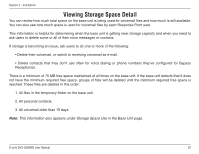D-Link DVX-2000MS-10P User Manual - Page 101
Change the Date and Time
 |
UPC - 790069330858
View all D-Link DVX-2000MS-10P manuals
Add to My Manuals
Save this manual to your list of manuals |
Page 101 highlights
Section 2 - Installation Change the Date and Time You can change the date and time of the base unit clock, which appears on the Base Unit page. The date and time display can be used to identify backups and other activities on the base unit. The display is refreshed from the base unit clock periodically. At any given time, it may not match the base unit clock precisely. You can also specify a new time zone for the base unit, if necessary, and specify whether you want to manually or automatically adjust the time for changes such as daylight savings. Important: When you confirm the changes that you want to make, the base unit will restart, which could take several minutes. Notify users that incoming calls will not get through and active calls may be disconnected when the base unit restarts. To change the date and time of the base unit: 1. Click the Base Unit button. 2. Click the date and time next to the Date and time on the base unit option under Properties. 3. In the Set Date and Time dialog box, select the options that you want. Note: The values in the base unit date and time options initially reflect the current settings from the base unit. Because these settings are not updated in real time when the dialog box is open, they will soon not match the base unit's current date and time. 4. Click OK. D-Link DVX-2000MS User Manual 101