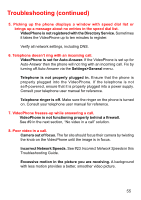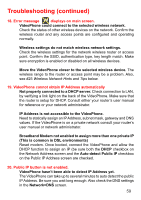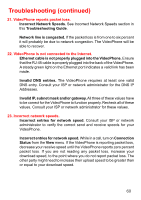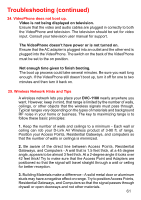D-Link DVC-1100 Product Manual - Page 59
Network>DNS - d link manual
 |
UPC - 790069263941
View all D-Link DVC-1100 manuals
Add to My Manuals
Save this manual to your list of manuals |
Page 59 highlights
Troubleshooting (continued) 18. Error message displays on main screen. VideoPhone could connect to the selected wireless network. Check the status of other wireless devices on the network. Confirm the wireless router and any access points are configured and operating normally. Wireless settings do not match wireless network settings. Check the wireless settings for the network wireless router or access point. Confirm the SSID, authentication type, key length match. Make sure encryption is enabled or disabled on all wireless devices. Move the VideoPhone closer to the selected wireless device. The wireless range to the router or access point may be a problem. Also, see #25 Wireless Network Hints and Tips below. 19. VideoPhone cannot obtain IP Address automatically Not properly connected to a DHCP server. Check connection to LAN, by verifying a link light on the back of the VideoPhone. Make sure that the router is setup for DHCP. Consult either your router's user manual for reference or your network administrator. IP Address is not accessible to the VideoPhone. Need to statically assign an IP Address, subnet mask, gateway and DNS values. If the VideoPhone is on a private network consult your router's user manual or network administrator. Broadband Modem not enabled to assign more than one private IP (This is common in DSL environments) Reset modem. Once booted, connect the VideoPhone and allow the DHCP function to assign an IP (be sure both the DHCP checkbox on the Network Address screen and the Auto-detect Public IP checkbox on the Public IP Address screen are checked. 20. Public IP button is not enabled. VideoPhone hasn't been able to detect IP Address yet. The VideoPhone can take up to several minutes to auto detect the public IP Address. Be sure you wait long enough. Also check the DNS settings in the Network>DNS screen. 59