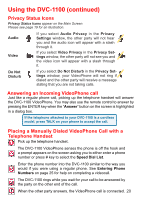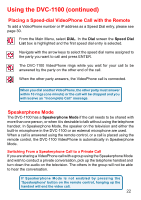D-Link DVC-1100 Product Manual - Page 20
Answering an Incoming VideoPhone call, Placing a Manually Dialed VideoPhone Call with a, Telephone
 |
UPC - 790069263941
View all D-Link DVC-1100 manuals
Add to My Manuals
Save this manual to your list of manuals |
Page 20 highlights
Using the DVC-1100 (continued) Privacy Status Icons Privacy Status Icons appear on the Main Screen. Please see page 19 for an illustration. Audio Video Do Not Disturb If you select Audio Privacy in the Privacy Settings window, the other party will not hear you and the audio icon will appear with a slash through it. If you select Video Privacy in the Privacy Settings window, the other party will not see you and the video icon will appear with a slash through it. If you select Do Not Disturb in the Privacy Settings window, your VideoPhone will not ring if dialed and the other party will receive a message stating that you are not taking calls. Answering an Incoming VideoPhone call Just like a regular phone call, picking up the telephone handset will answer the DVC-1100 VideoPhone. You may also use the remote control to answer by pressing the ENTER key when the "Answer" button on the screen is highlighted in a dialog box. If the telephone attached to your DVC-1100 is a cordless model, press TALK on your phone to accept the call. Placing a Manually Dialed VideoPhone Call with a Telephone Handset Pick up the telephone handset. The DVC-1100 VideoPhone senses the phone is off the hook and a prompt appears on the screen asking you to either enter a phone number or press # key to select the Speed Dial List. Enter the phone number into the DVC-1100 similar to the way you would if you were using a regular phone. See Entering Phone Numbers on page 25 for help on completing a videocall. The DVC-1100 rings while you wait for your call to be answered by the party on the other end of the call. When the other party answers, the VideoPhone call is connected. 20