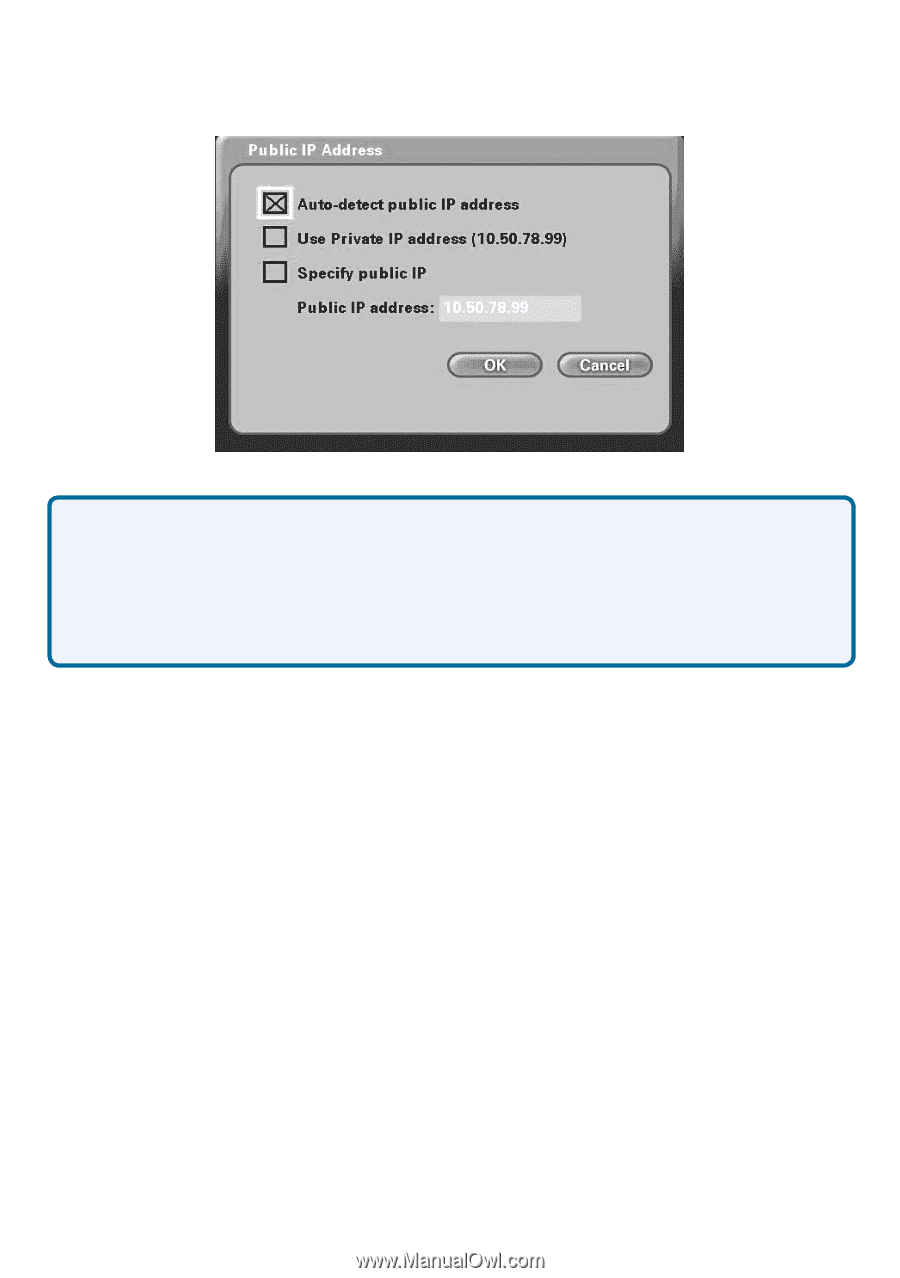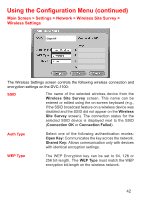D-Link DVC-1100 Product Manual - Page 38
Main Screen > Settings > Network > Public IP Address
 |
UPC - 790069263941
View all D-Link DVC-1100 manuals
Add to My Manuals
Save this manual to your list of manuals |
Page 38 highlights
Using the Configuration Menu (continued) Main Screen > Settings > Network > Public IP Address This screen allows you to view or edit the VideoPhone's public IP address. If you are sharing a broadband connection with another device (such as a PC), you typically will need a router to accomplish the sharing of the connection. Your router will usually have a Network Address Translation (NAT) mode installed. The NAT affects the IP address of the DVC-1100 and any other devices sharing your Internet Connection. See the Glossary on page 68 for a description of a NAT. Auto-detect public This is the default and recommended setting. If the. IP address DVC-1100 is behind a NAT router, and you leave this checkbox selected, the VideoPhone will automatically use your public IP address for placing and receiving calls. On the majority of Cable and DSL broadband systems, leaving this checked will result in simplified installation and use. Use Private IP address (Optional) Select this checkbox if you want to use your VideoPhone ONLY within a private network (LAN). If you select Use Private IP address, the VideoPhone will not be able to place or receive calls outside the private network and the Status Icons on the Main Screen will appear with an "X" to indicate the DVC-1100 is not connected to the public internet. Specify public IP (Optional) Select this checkbox if you want to manually change the DVC-1100 VideoPhone's public IP Public IP address Using the number pad on the remote or the on-screen keyboard, enter the public IP address. Only available for editing when Specify public IP is selected. 38