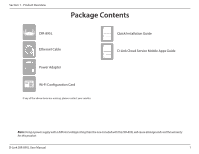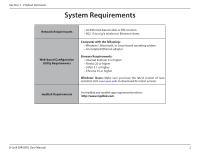D-Link DIR-895L/R User Manual - Page 10
Hardware Overview, Connections
 |
View all D-Link DIR-895L/R manuals
Add to My Manuals
Save this manual to your list of manuals |
Page 10 highlights
Section 1 - Product Overview Hardware Overview Connections 1 2 34 5 6 78 9 1 USB 3.0 Port Connect a USB flash drive to share content, or connect it to a USB printer to share it on your network. 2 USB 2.0 Port Connect a USB flash drive to share content, or connect it to a USB printer to share it on your network. 3 Reset Button Insert a paperclip in the hole and wait for several seconds to reset the router to default settings. 4 WPS Button Press to start the WPS process and automatically create a secure connection to a WPS client. 5 Gigabit LAN Ports (1-4) Connect Ethernet devices such as computers, switches, storage (NAS) devices and game consoles. 6 Gigabit Internet Port Using an Ethernet cable, connect your broadband modem to this port. 7 Power Button Press the power button to power the router on and off. 8 Power Connector Connector for the supplied power adapter. 9 Mode Select between Router and Extender modes. To change modes, move the switch to the desired position and after five seconds the router will reboot into the desired mode. Router is the default mode. D-Link DIR-895L User Manual 6