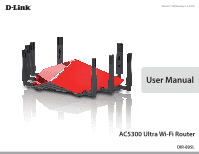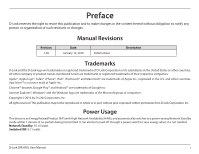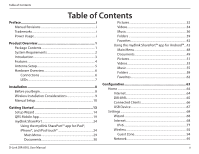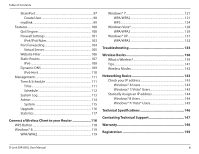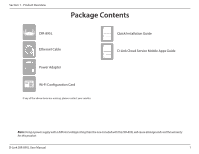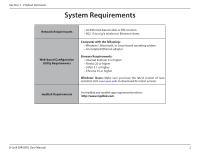D-Link DIR-895L/R User Manual
D-Link DIR-895L/R Manual
 |
View all D-Link DIR-895L/R manuals
Add to My Manuals
Save this manual to your list of manuals |
D-Link DIR-895L/R manual content summary:
- D-Link DIR-895L/R | User Manual - Page 1
Version 1.00| January 12, 2016 User Manual AC5300 Ultra Wi-Fi Router DIR-895L - D-Link DIR-895L/R | User Manual - Page 2
Manual Revisions Date January 12, 2016 Initial release Description Trademarks D-Link and the D-Link logo are trademarks or registered trademarks of D-Link in the U.S. and other countries. App StoreSM is a service mark of Apple Inc. Chrome™ browser, Google Play™ and Link DIR-895L User Manual i - D-Link DIR-895L/R | User Manual - Page 3
43 Main Menu 48 Documents 49 Pictures 51 Videos 53 Music 55 Folders 58 Favorites 62 Configuration 63 Home 64 Internet 64 DIR-895L 65 Connected Clients 66 USB Device 67 Settings 68 Wizard 68 Internet 68 IPv6 77 Wireless 92 Guest Zone 94 Network 95 D-Link DIR-895L User Manual ii - D-Link DIR-895L/R | User Manual - Page 4
Windows® 8 Users 143 Windows® 7/Vista® Users 143 Statically Assign an IP address 144 Windows® 8 Users 144 Windows® 7/ Vista® Users 145 Technical Specifications 146 Contacting Technical Support 147 Warranty 148 Registration 155 D-Link DIR-895L User Manual iii - D-Link DIR-895L/R | User Manual - Page 5
1 - Product Overview PProacdkuacgteOCvoentrevnietsw DIR-895L Ethernet Cable Power Adapter Wi-Fi Configuration Note Wi-Fi Configuration Card If any of the above items are missing, please contact your reseller. Quick Installation Guide D-Link Cloud Service Mobile Apps Guide Note: Using a power - D-Link DIR-895L/R | User Manual - Page 6
Java installed. Visit www.java.com to download the latest version. mydlink Requirements For mydlink and mydlink app requirements refer to: http://www.mydlink.com. D-Link DIR-895L User Manual 2 - D-Link DIR-895L/R | User Manual - Page 7
to music on your laptop or mobile devices. The DIR-895L AC5300 Ultra Wi-Fi Router provides incredible speeds, smart antenna technology, fast ports, cloud features, and terrific security features. It also features an innovative design and easy installation options. D-Link DIR-895L User Manual 3 - D-Link DIR-895L/R | User Manual - Page 8
Cloud Features - The DIR-895L support the QRS Mobile app to setup the router using a mobile device. It is also mydlinkenabled so you can remotely access and mange your DIR-895L from a mobile rate. Environmental conditions will adversely affect wireless signal range. D-Link DIR-895L User Manual 4 - D-Link DIR-895L/R | User Manual - Page 9
The DIR-895L is designed to give you the fastest, most stable network connection possible. In order to maximize performance, orient the antennas at an angle, pointing outward and away from the base unit. Note: Attach the antennas to the router before powering it on. D-Link DIR-895L User Manual 45 - D-Link DIR-895L/R | User Manual - Page 10
8 Power Connector Connector for the supplied power adapter. 9 Mode Select between Router and Extender modes. To change modes, move the switch to the desired position and after five seconds the router will reboot into the desired mode. Router is the default mode. D-Link DIR-895L User Manual 6 - D-Link DIR-895L/R | User Manual - Page 11
to the Internet port. If the LED is orange, the connection is good but the router cannot connect to the Internet. 2 3 2.4GHz Wireless LED A solid light indicates the device is connected. 4 6 USB 3.0 A solid light indicates a USB 3.0 device is connected. 5 6 D-Link DIR-895L User Manual 7 - D-Link DIR-895L/R | User Manual - Page 12
use the Ethernet port on your modem. If you were using the USB connection before using the router, then you must turn off your modem, disconnect the USB cable and connect an Ethernet cable to the Internet your computer or you will not be able to connect to the Internet. D-Link DIR-895L User Manual 8 - D-Link DIR-895L/R | User Manual - Page 13
. A solid metal door or aluminum studs may have a negative effect on range. Try to position access points, wireless routers, and computers so that the signal passes through drywall or open doorways. Materials The base transmits a signal even if the phone is not in use. D-Link DIR-895L User Manual 9 - D-Link DIR-895L/R | User Manual - Page 14
Section 2 - Installation Manual Setup 1. Attach the eight antennas to the router by twisting them on clockwise. 2. Unplug the power to your DSL or Cable modem. Modem D-Link DIR-895L User Manual 10 - D-Link DIR-895L/R | User Manual - Page 15
Wi-Fi Configuration Card for the Wi-Fi network name (SSID) and Wi-Fi password of the router. Complete steps 5 and 6 before attempting to connect. 2A T USB 3.0 USB2.0 RESET WPS Router 1 2 3 4 Ethernet POWER DC IN Extender DIR-895L Ethernet Cable Computer D-Link DIR-895L User Manual - D-Link DIR-895L/R | User Manual - Page 16
to the router using the supplied Wi-Fi Configuration Card for the Wi-Fi network name (SSID) and Wi-Fi password. 7. After the router has powered up, verify that the Power (white) and Internet (orange or white) LEDs are both lit. Proceed with router configuration. D-Link DIR-895L User Manual 12 - D-Link DIR-895L/R | User Manual - Page 17
launch when you log into the router for the first time. Refer to page 14. • QRS Mobile App - Use your iPhone, iPad, or iPod touch to configure your router. Refer to page 19. • Manual Setup - Log into the router and manually configure your router. Refer to page 63 D-Link DIR-895L User Manual 13 - D-Link DIR-895L/R | User Manual - Page 18
your new D-Link router and connect to the Internet. Click Next to continue. Please wait while your router detects your Internet connection type. If the router detects your Internet connection, you may need to enter your ISP information such as username and password. D-Link DIR-895L User Manual 14 - D-Link DIR-895L/R | User Manual - Page 19
to remove your PPPoE software from your computer. The software is no longer needed and will not work through a router. If the router detected or you selected Static, enter the IP and DNS settings supplied by your ISP. Click Next to continue. D-Link DIR-895L User Manual DIR-895L DIR-895L DIR-895L 15 - D-Link DIR-895L/R | User Manual - Page 20
be prompted for this password every time you want to use the router's web configuration utility. Click Next to continue. The Summary window will display your settings. Click Next if you are satisfied, or click Back to make changes to them. D-Link DIR-895L User Manual DIR-895L DIR-895L DIR-895L 16 - D-Link DIR-895L/R | User Manual - Page 21
your mydlink account with the router. If you clicked No, fill out the requested information and click Next to create your mydlink account. At the end of the wizard, you will be presented with a final summary of your settings. Click Finish to close the wizard. D-Link DIR-895L User Manual 17 - D-Link DIR-895L/R | User Manual - Page 22
your router from an iPhone/iPad/iPod touch (iOS 6.0 or higher), or Android device (2.3 or higher). To download the "mydlink Lite" app, visit the Apple Store, Android Market or http://mydlink.com/Lite. PC and Mac users can use the mydlink portal at http://mydlink.com. D-Link DIR-895L User Manual 18 - D-Link DIR-895L/R | User Manual - Page 23
utility on your device. Scan for the Wi-Fi name (SSID) as listed on the supplied info card. Select and then enter your Wi-Fi password. Step 3 Once you connect to the router, launch the QRS Mobile app from the to that of the screenshots, but the process is the same. D-Link DIR-895L User Manual 19 - D-Link DIR-895L/R | User Manual - Page 24
the router is connected to a modem. Plug one end of the provided Ethernet cable into your DSL or cable modem, and plug the other end into the port marked INTERNET on the DIR-860L. Tap Next to automatically detect your Internet connection and proceed to the next step. D-Link DIR-895L User Manual 20 - D-Link DIR-895L/R | User Manual - Page 25
Next to continue. Step 7 Enter the administrator password of your choice. Unlike the Wi-Fi password, this password is only required when you need to configure the router. See "Configuration" on page 63 for details of when this password is used. Tap Next to continue. D-Link DIR-895L User Manual 21 - D-Link DIR-895L/R | User Manual - Page 26
your router with mydlink at this stage, tap Skip to proceed. Step 9 If you wish to receive push notifications whenever a new firmware update is available, check the Notify me when new firmware is available box and tap Next. Otherwise, just tap Next to proceed. D-Link DIR-895L User Manual 22 - D-Link DIR-895L/R | User Manual - Page 27
Section 3 - Getting Started Step 10 Review your settings and then tap Save to complete the setup. Congratulations, your device has tag with your other device until the confirmation message appears. Note: NFC is not supported by iPhone, iPad, and iPod touch devices. D-Link DIR-895L User Manual 23 - D-Link DIR-895L/R | User Manual - Page 28
USB drive into a USB port on the device. Note: If you connect a removable storage device with several thousand files, it may take a while for the router to scan and catalog them. D-Link DIR-895L User Manual Plug your removable storage device in either the USB 2.0 or 3.0 port. 24 - D-Link DIR-895L/R | User Manual - Page 29
the Admin password and your mydlink Account Login information when the pop-up displays. Tap Done when your information is entered. (The Admin password is only for local access, if you can connect through the Internet, then you can leave the Admin password blank) D-Link DIR-895L User Manual 25 - D-Link DIR-895L/R | User Manual - Page 30
the top-left corner) and you will be prompted to select the device you wish to use. Note: A red wireless icon indicates that your router's network environment may not be optimal for streaming media and you may experience slow downs or otherwise degraded performance. D-Link DIR-895L User Manual 26 - D-Link DIR-895L/R | User Manual - Page 31
your Wi-Fi settings and connect to your router's wireless network using the default Wi-Fi settings. Locate the Wi-Fi name (SSID) and password for your device as printed on the included Wi-Fi Configuration Card. 4. Tap the mydlink SharePort icon, and the app will load. D-Link DIR-895L User Manual - D-Link DIR-895L/R | User Manual - Page 32
up to enter the Admin password for your router when the pop-up displays. 2. Enter your Admin Login in the Password field and tap Done. router's network environment may not be optimal for streaming media and you may experience slow downs or otherwise degraded performance. D-Link DIR-895L User Manual - D-Link DIR-895L/R | User Manual - Page 33
your removable storage. Tap < or >, or swipe left or right to move between the different sections. The Wi-Fi icon at the bottom indicates an active local network connection (blue) or remote connection (green/red). Tap on the star icon to access your favorite files. D-Link DIR-895L User Manual 29 - D-Link DIR-895L/R | User Manual - Page 34
Started Documents The Documents section allows you to share, print, and view documents streamed from your DIR-895L to your mobile device. Tap the document icon on the main menu to browse the documents update the list of files. Tap to reorder the files alphabetically. D-Link DIR-895L User Manual 30 - D-Link DIR-895L/R | User Manual - Page 35
Section 3 - Getting Started Tap on a file to start the document viewer. In the viewer: Tap to add/remove the file from your Favorites. Tap to bring up the same options as >. Note: Some files may require a third-party app to view them. D-Link DIR-895L User Manual 31 - D-Link DIR-895L/R | User Manual - Page 36
Section 3 - Getting Started Pictures The Pictures section allows you to stream images from your DIR-895L to your mobile device. Tap the camera icon on the main menu to browse your photo menu. Tap to update the list of files. Tap to reorder the files alphabetically. D-Link DIR-895L User Manual 32 - D-Link DIR-895L/R | User Manual - Page 37
Section 3 - Getting Started Tap on a file to start the photo viewer. In the viewer: Tap to add/remove the current image from your Favorites. Tap to start the slideshow. Tap to bring up the same options as >. D-Link DIR-895L User Manual 33 - D-Link DIR-895L/R | User Manual - Page 38
- Getting Started Videos The Videos section allows you to stream video clips and movies from your DIR-895L to your mobile device. Tap the movie icon on the main menu to browse your videos on . Tap to update the list of files. Tap to reorder the files alphabetically. D-Link DIR-895L User Manual 34 - D-Link DIR-895L/R | User Manual - Page 39
: Lets you e-mail the video. • iCloud: Lets you store the video on iCloud. • Open In...: Lets you use a third-party app to open the file. D-Link DIR-895L User Manual 35 - D-Link DIR-895L/R | User Manual - Page 40
Section 3 - Getting Started Music The Music section allows you to stream songs from your DIR-895L to your mobile device. Tap the music icon on the main menu to browse your music main menu. Tap to update the list of files. Tap to reorder the files alphabetically. D-Link DIR-895L User Manual 36 - D-Link DIR-895L/R | User Manual - Page 41
Edit > Add Playlist. Enter a name for the playlist, then tap Save. The name of the playlist will appear in the browser next to the icon. D-Link DIR-895L User Manual 37 - D-Link DIR-895L/R | User Manual - Page 42
add and tap Done. To delete songs from the playlist: Tap Edit in the playlist browser and mark the files to be deleted. Tap Delete. D-Link DIR-895L User Manual 38 - D-Link DIR-895L/R | User Manual - Page 43
previous pages. You can also upload files from your mobile device to the removable storage attached to your router. Search Bar: Enter a filename here to search your storage. Tap to take you to the editing the list of files. Tap to reorder the files alphabetically. D-Link DIR-895L User Manual 39 - D-Link DIR-895L/R | User Manual - Page 44
top right. Tap Add Folder to add a new folder. Enter the name of the new folder, then tap Save. Tap OK to confirm folder creation. D-Link DIR-895L User Manual 40 - D-Link DIR-895L/R | User Manual - Page 45
file and the upload progress will be displayed. To upload more files, tap the + icon at the top right and repeat the steps listed above. D-Link DIR-895L User Manual 41 - D-Link DIR-895L/R | User Manual - Page 46
add/remove the file from your Favorites. Tap to bring up additional options. Note: The file options available will vary depending on the file type. D-Link DIR-895L User Manual 42 - D-Link DIR-895L/R | User Manual - Page 47
USB drive into a USB port on the device. Note: If you connect a removable storage device with several thousand files, it may take a while for the router to scan and catalog them. D-Link DIR-895L User Manual Plug your removable storage device in either the USB 2.0 or 3.0 port. 43 - D-Link DIR-895L/R | User Manual - Page 48
the Admin password and your mydlink Account Login information when the pop-up displays. Tap Apply when your information is entered. (The Admin password is only for local access, if you can connect through the Internet, then you can leave the Admin password blank) D-Link DIR-895L User Manual 44 - D-Link DIR-895L/R | User Manual - Page 49
the top-left corner) and you will be prompted to select the device you wish to use. Note: A red wireless icon indicates that your router's network environment may not be optimal for streaming media and you may experience slow downs or otherwise degraded performance. D-Link DIR-895L User Manual 45 - D-Link DIR-895L/R | User Manual - Page 50
to the right. 3. On your mobile device, go to your Wi-Fi settings and connect to your router's wireless network using the default Wi-Fi settings. Locate the Wi-Fi name (SSID) and password for your device as printed on the included Wi-Fi Configuration Card. DIR-895L D-Link DIR-895L User Manual 46 - D-Link DIR-895L/R | User Manual - Page 51
up to enter the Admin password for your router when the pop-up displays. 6. Enter your Admin Login in the Password field and tap Apply router's network environment may not be optimal for streaming media and you may experience slow downs or otherwise degraded performance. D-Link DIR-895L User Manual - D-Link DIR-895L/R | User Manual - Page 52
removable storage. Tap < or >, or swipe left or right to move between the different sections. The Wi-Fi icon at the bottom indicates an active local network connection (blue) or remote connection (green/red). Tap depending on the Android OS version of your device. D-Link DIR-895L User Manual 48 - D-Link DIR-895L/R | User Manual - Page 53
The Documents section allows you to share, print, and view documents streamed from your DIR-895L to your mobile device. Tap the document icon on the main menu to browse the Tap to sort the files by name, size, type, or date. Check a file then tap to delete it. D-Link DIR-895L User Manual 49 - D-Link DIR-895L/R | User Manual - Page 54
pages. Tap to perform File, Find, Zoom, Reading View, Go To Page, and Bookmarks actions. Note: Available actions may differ depending on your Android OS. D-Link DIR-895L User Manual 50 - D-Link DIR-895L/R | User Manual - Page 55
Getting Started Pictures The Pictures section allows you to view images streamed from your DIR-895L to your mobile device. Tap the camera icon on the main menu to browse of files. Tap to sort the files by name, size, type, or date. Check a file then tap to delete it. D-Link DIR-895L User Manual 51 - D-Link DIR-895L/R | User Manual - Page 56
up additional options using other applications. Tap to access the image editor. Note: This function may vary depending on the version of your Android OS. D-Link DIR-895L User Manual 52 - D-Link DIR-895L/R | User Manual - Page 57
Started Videos The Videos section allows you to stream video clips and movies from your DIR-895L to your mobile device. Tap the movie icon on the main menu to browse . Tap to sort the files by name, size, type, or date. Check a file then tap this icon to delete it. D-Link DIR-895L User Manual 53 - D-Link DIR-895L/R | User Manual - Page 58
button. Tap to resume playback. Tap to pause the video. Note: Available features may vary depending on the Android OS version installed on your device. D-Link DIR-895L User Manual 54 - D-Link DIR-895L/R | User Manual - Page 59
- Getting Started Music The Music section allows you to stream songs from your DIR-895L to your mobile device. Tap the music icon on the main menu to browse of files. Tap to sort the files by name, size, type, or date. Check a file then tap this icon to delete it. D-Link DIR-895L User Manual 55 - D-Link DIR-895L/R | User Manual - Page 60
tap OK. The name of the playlist will appear in the browser next to the icon. You can tap then to refresh the playlist page. D-Link DIR-895L User Manual 56 - D-Link DIR-895L/R | User Manual - Page 61
. To delete songs from the playlist: Tap Edit in the playlist browser and mark the files to be deleted. Tap then tap OK to confirm. D-Link DIR-895L User Manual 57 - D-Link DIR-895L/R | User Manual - Page 62
the previous pages. You can also upload files from your mobile device to the removable storage attached to your router. Search Bar: Type in the name of a file to search for it. Tap to return to the , sort, create a new folder, or mark files for deletion and copying. D-Link DIR-895L User Manual 58 - D-Link DIR-895L/R | User Manual - Page 63
following actions: Tap to update the list of files. Tap to sort the files by name, size, type, or date. Tap to create a new folder. Mark a file then tap this icon to delete it. Mark a file then tap next to each file for copying. Tap on to browse to the destination. D-Link DIR-895L User Manual 59 - D-Link DIR-895L/R | User Manual - Page 64
: Browse to the directory you wish to create a new folder in. Tap then . Enter the name of the folder in the box, then tap OK. D-Link DIR-895L User Manual 60 - D-Link DIR-895L/R | User Manual - Page 65
the file and the upload progress will be displayed under the file name. To remove a file from the upload queue, tap the X next to it. D-Link DIR-895L User Manual 61 - D-Link DIR-895L/R | User Manual - Page 66
options: Tap to return to the main menu. Tap to update the list of files. Tap to sort the files by name, size, type, or date. Check a file then tap to delete it. D-Link DIR-895L User Manual 62 - D-Link DIR-895L/R | User Manual - Page 67
Log In to proceed. Note: If you cannot remember your password and cannot log in, press the reset button (see page 6) to restore the router to its default settings. The router's home page will open displaying its current connection status. DIR-895L The bar at the top of the page has quick access - D-Link DIR-895L/R | User Manual - Page 68
Internet DIR-895L icon. Click IPv4 or IPv6 to see details of the IPv4 connection and IPv6 connection respectively. Click Release to disconnect from the Internet. If you do this and wish to reconnect, click Renew. To reconfigure the Internet settings, refer to page 68. D-Link DIR-895L User Manual - D-Link DIR-895L/R | User Manual - Page 69
Section 4 - Configuration DIR-895L Click on the DIR-895L icon to view details about the router and its wireless settings. Here you can see the router's current wireless settings, as well as its MAC on the menu that appears. Refer to page 92. DIR-895L DIR-895L D-Link DIR-895L User Manual 65 - D-Link DIR-895L/R | User Manual - Page 70
: Enter a specific IP address for this client. Reserve IP: Enable to reserve this IP address for this client. Parental Allow or Block access to the router. Control: Click Save when you are done. D-Link DIR-895L User Manual 66 - D-Link DIR-895L/R | User Manual - Page 71
connected USB device, DLNA media server, SharePort, and Windows File Sharing. DIR-895L If you have a USB device connected, you can see its name and how much free space it has. To configure your SharePort settings, click Go to settings and refer to page 97. D-Link DIR-895L User Manual 67 - D-Link DIR-895L/R | User Manual - Page 72
router for the first time. Refer to page 14 for details. Internet In the Settings menu on the bar on the top of the page, click Internet to see the Internet configuration options. DIR-895L 76. To configure an IPv6 connection, click the IPv6 link. Refer to page 77. D-Link DIR-895L User Manual 68 - D-Link DIR-895L/R | User Manual - Page 73
Service default MAC address is set to the Internet port's physical interface Clone: MAC address on the router. You can use the drop-down menu to replace the Internet port's MAC address with the MAC address of a connected client. Click Save when you are done. DIR-895L HW:A1 FW:1.00 D-Link DIR-895L - D-Link DIR-895L/R | User Manual - Page 74
default MAC address is set to the Internet port's physical interface Clone: MAC address on the router. You can use drop-down menu to replace the Internet port's MAC address with the MAC address of a connected client. Click Save when you are done. DIR-895L HW:A1 FW:1.00 D-Link DIR-895L User Manual - D-Link DIR-895L/R | User Manual - Page 75
This information is provided by your Internet service provider (ISP). Username: Enter the username provided by your ISP. Password: Enter the password provided by your ISP. DIR-895L HW:A1 FW:1.00 Reconnect Select either Always-on, On-Demand, or Manual. Mode: Maximum Idle Enter a maximum idle time - D-Link DIR-895L/R | User Manual - Page 76
PPTP server IP address provided by your ISP. Address: DIR-895L HW:A1 FW:1.00 Username: Enter the username provided by your ISP. Password: Enter the password provided by your ISP. Reconnect Select either Always-on, On-Demand, or Manual. Mode: Maximum Idle Enter a maximum idle time during which - D-Link DIR-895L/R | User Manual - Page 77
ISP. Server: MTU: Maximum Transmission Unit - you may need to change the MTU for optimal performance with your ISP. Click Save when you are done. DIR-895L HW:A1 FW:1.00 D-Link DIR-895L User Manual 73 - D-Link DIR-895L/R | User Manual - Page 78
L2TP server IP address provided by your ISP. Address: DIR-895L HW:A1 FW:1.00 Username: Enter the username provided by your ISP. Password: Enter the password provided by your ISP. Reconnect Select either Always-on, On-Demand, or Manual. Mode: Maximum Idle Enter a maximum idle time during which - D-Link DIR-895L/R | User Manual - Page 79
ISP. Server: MTU: Maximum Transmission Unit - you may need to change the MTU for optimal performance with your ISP. Click Save when you are done. DIR-895L HW:A1 FW:1.00 D-Link DIR-895L User Manual 75 - D-Link DIR-895L/R | User Manual - Page 80
value used here. Address: WAN IPv6 Once connected, the WAN IPv6 address will be displayed here. Address: IPv6 WAN Once connected, the IPv6 WAN default gateway address will be Default displayed here. Gateway: Click Save when you are done. DIR-895L HW:A1 FW:1.00 D-Link DIR-895L User Manual 76 - D-Link DIR-895L/R | User Manual - Page 81
Tunnel refer to page 86. For 6 to 4 refer to page 88. For 6rd refer to page 89. For Local Connectivity Only refer to page 91. D-Link DIR-895L User Manual 77 - D-Link DIR-895L/R | User Manual - Page 82
or disable DHCP-PD for other IPv6 routers connected to the Automatic LAN interface. DHCP-PD in LAN: Note: This feature requires a smaller subnet prefix than /64 (i.e. allowing for a larger address allocation), such as /63. Contact your ISP for more information. D-Link DIR-895L User Manual 78 - D-Link DIR-895L/R | User Manual - Page 83
Section 4 - Configuration Auto Select Stateful (DHCPv6), SLAAC + RDNSS or SLAAC + Stateless Configuration DHCPv6. DIR-895L Type: Router Enter the IPv6 address lifetime (in minutes). Advertisement Lifetime: Click Save when you are done. D-Link DIR-895L User Manual 79 - D-Link DIR-895L/R | User Manual - Page 84
. Server: LAN IPv6 Enter the LAN (local) IPv6 address for the router. Address: LAN IPv6 Link- Displays the router's LAN link-local address. Local Address: Enable Check to enable the Automatic IPv6 Address Assignment feature. Automatic IPv6 Address Assignment: D-Link DIR-895L User Manual 80 - D-Link DIR-895L/R | User Manual - Page 85
Section 4 - Configuration Auto Select Stateful (DHCPv6), SLAAC + RDNSS or SLAAC + Stateless Configuration DHCPv6. DIR-895L Type: Router Enter the IPv6 address lifetime (in minutes). Advertisement Lifetime: Click Save when you are done. D-Link DIR-895L User Manual 81 - D-Link DIR-895L/R | User Manual - Page 86
or disable DHCP-PD for other IPv6 routers connected to the Automatic LAN interface. DHCP-PD in LAN: Note: This feature requires a smaller subnet prefix than /64 (i.e. allowing for a larger address allocation), such as /63. Contact your ISP for more information. D-Link DIR-895L User Manual 82 - D-Link DIR-895L/R | User Manual - Page 87
Section 4 - Configuration Auto Select Stateful (DHCPv6), SLAAC + RDNSS or SLAAC + Stateless Configuration DHCPv6 DIR-895L Type: Router Enter the IPv6 address lifetime (in minutes). Advertisement Lifetime: Click Save when you are done. D-Link DIR-895L User Manual 83 - D-Link DIR-895L/R | User Manual - Page 88
password. This information is provided by your Internet service provider (ISP). PPPoE Session: Choose Share with IPv4 to re-use your IPv4 PPPoE username and password, or Create a new session. DIR-895L -PD for other IPv6 routers connected to the PD: LAN interface. D-Link DIR-895L User Manual 84 - D-Link DIR-895L/R | User Manual - Page 89
allocation), such as /63. Contact your ISP for more information. Auto Select Stateful (DHCPv6), SLAAC + RDNSS or SLAAC + Stateless Configuration DHCPv6 Type: Router Enter the IPv6 address lifetime (in minutes). Advertisement Lifetime: Click Save when you are done. D-Link DIR-895L User Manual 85 - D-Link DIR-895L/R | User Manual - Page 90
. Enable DHCP- Enable or disable DHCP-PD for other IPv6 routers connected to the PD: LAN interface. Note: This feature requires a smaller subnet prefix than /64 (i.e. allowing for a larger address allocation), such as /63. Contact your ISP for more information. D-Link DIR-895L User Manual 86 - D-Link DIR-895L/R | User Manual - Page 91
allocation), such as /63. Contact your ISP for more information. Auto Configuration Type: Select Stateful (DHCPv6), SLAAC + RDNSS or SLAAC + Stateless DHCPv6 Router Advertisement Enter the IPv6 address lifetime (in minutes). Lifetime: Click Save when you are done. D-Link DIR-895L User Manual 87 - D-Link DIR-895L/R | User Manual - Page 92
IPv6 Address Assignment feature. Automatic IPv6 Address Assignment: Auto Select Stateful (DHCPv6), SLAAC + RDNSS or SLAAC + Stateless Configuration DHCPv6 Type: Router Enter the IPv6 address lifetime (in minutes). Advertisement Lifetime: Click Save when you are done. D-Link DIR-895L User Manual 88 - D-Link DIR-895L/R | User Manual - Page 93
Enter the 6rd border relay IPv4 address settings supplied by your ISP Relay IPv4 (manual configuration only). Address: LAN IPv6 Enter the LAN (local) IPv6 address for the router. Address: LAN IPv6 Link- Displays the router's LAN link-local address. Local Address: D-Link DIR-895L User Manual 89 - D-Link DIR-895L/R | User Manual - Page 94
feature. Automatic DIR-895L IPv6 Address Assignment: Auto Select Stateful (DHCPv6), SLAAC + RDNSS or SLAAC + Stateless Configuration DHCPv6 Type: Router Enter the IPv6 address lifetime (in minutes). Advertisement Lifetime: Click Save when you are done. D-Link DIR-895L User Manual 90 - D-Link DIR-895L/R | User Manual - Page 95
configure the ULA prefix for ULA Prefix: the default setting. ULA Prefix: If you wish to choose your own ULA prefix, enter it here. Current IPv6 This section will display the current settings for your IPv6 ULA. ULA Settings: Click Save when you are done. D-Link DIR-895L User Manual 91 - D-Link DIR-895L/R | User Manual - Page 96
this option if you want DIR-895L to manually configure the 2.4 Ghz and 5 Ghz wireless networks. Status: Enable or disable the wireless frequency band. Wi-Fi Name Create a name for your wireless network using up to 32 characters. (SSID): Password: Create a password to use for wireless security - D-Link DIR-895L/R | User Manual - Page 97
Section 4 - Configuration Visibility Status: The default setting is Visible. Select Invisible if you do not want to broadcast the SSID of your wireless network. can create your own schedules in the Schedules section (refer to page 112). Click Save when you are done. D-Link DIR-895L User Manual 93 - D-Link DIR-895L/R | User Manual - Page 98
bands: Status: Enable or disable the guest zone for each wireless frequency band. DIR-895L Wi-Fi Name Enter a wireless network name (SSID) that is different from your main (SSID): wireless network. Password: Create a password to use for wireless security. Wireless clients will need to enter this - D-Link DIR-895L/R | User Manual - Page 99
address of the router. The default IP address is 192.168.0.1. DIR-895L If you Range: assignment. Note: If you statically (manually) assign IP addresses to your computers or devices, make sure the IP addresses are outside of this range or you may have an IP conflict. D-Link DIR-895L User Manual - D-Link DIR-895L/R | User Manual - Page 100
(recommended). IPv4 Multicast Enable to allow IPv4 multicast traffic to pass through the router from Stream: the Internet. IPv6 Multicast Enable to allow IPv6 multicast traffic to pass through the router from Stream: the Internet. Click Save when you are done. D-Link DIR-895L User Manual 96 - D-Link DIR-895L/R | User Manual - Page 101
media files over the network. DIR-895L DLNA Media Choose a name for your DLNA media server so that it can be found. Server: Windows Choose either Allow all users to access (no password) or Require File Sharing router's admin password to specify whether the router's password (SAMBA): will be required - D-Link DIR-895L/R | User Manual - Page 102
DIR-895L path. If they do not have an account set up, users will be restricted to guest access; only having access to the "Guest" folder on the media server. The router can store a maximum of ten accounts (including the "Admin . Password: Enter the password which Link DIR-895L User Manual 98 - D-Link DIR-895L/R | User Manual - Page 103
Fill out your email address (which will also function as your username), choose a password, and enter your first and last name. Then, click Sign Up to create username) and your password. Then, click Sign In to register your existing mydlink account with your router. D-Link DIR-895L User Manual 99 - D-Link DIR-895L/R | User Manual - Page 104
empty slot and release the mouse button. The card will remain in the slot. If you want to remove a priority assignment from a device and return it to the All Devices list, click the cross icon in the top right of the device card. Click Save when you are done. D-Link DIR-895L User Manual 100 - D-Link DIR-895L/R | User Manual - Page 105
router's firewall protects your network from malicious attacks over the Internet. Enable DMZ: Enable or disable Demilitarized Zone (DMZ). This completely exposes the client to threats over the Internet, and is not recommended in DIR-895L using the PPTP protocol. D-Link DIR-895L User Manual 101 - D-Link DIR-895L/R | User Manual - Page 106
support traversal of IPSec through DIR-895L NAT. This Application Level Gateway (ALG) may interfere with the operation of such VPN clients. If you are having trouble you are having trouble making VoIP calls, try turning this ALG off. Click Save when you are done. D-Link DIR-895L User Manual 102 - D-Link DIR-895L/R | User Manual - Page 107
: Name: Enter a name for the rule. Source IP Enter the source IP address range that the rule will apply to, and using Address Range: the drop-down menu, specify whether it is a WAN or LAN IP address. Destination (refer to page 112). Click OK when you are done. D-Link DIR-895L User Manual 103 - D-Link DIR-895L/R | User Manual - Page 108
range of ports to open for specific devices on the network. This might be necessary for certain applications to connect DIR-895L through the router your local network that you want to allow the incoming service to. Alternatively, select the device from the drop-down Link DIR-895L User Manual 104 - D-Link DIR-895L/R | User Manual - Page 109
your router for redirection to an internal LAN IP Address and Private LAN port. To configure the DIR-895L virtual the computer on your local network that you want to allow the incoming service to. Alternatively, select the device from the drop-down menu. Protocol: Link DIR-895L User Manual 105 - D-Link DIR-895L/R | User Manual - Page 110
create a list of sites to block, or create a list of sites to allow (with all other sites DIR-895L being blocked). In the Features menu on the bar on the top of the page, click Website Filter. If simply replace the URL or domain. Click Save when you are done. D-Link DIR-895L User Manual 106 - D-Link DIR-895L/R | User Manual - Page 111
allows you to define custom routes to control how data traffic is moved around your network. DIR-895L In the Features menu on the bar on the top of the page, click Static must use to transit out of the router when this route is used. Click OK when you are done. D-Link DIR-895L User Manual 107 - D-Link DIR-895L/R | User Manual - Page 112
Static Routes page click IPv6. To return to the main IPv4 static routes page, click IPv4. DIR-895L If you wish to remove a rule, click on its trash can icon in the Delete column. to transit out of the router when this route is used. Click OK when you are done. D-Link DIR-895L User Manual 108 - D-Link DIR-895L/R | User Manual - Page 113
: Enter your dynamic DNS username. Password: Enter your dynamic DNS password. Time Out: Enter a timeout time (in hours). Click Save when you are done. At the bottom of the page are the IPv6 host settings. To configure an IPv6 dynamic DNS host, refer to page 110. D-Link DIR-895L User Manual 109 - D-Link DIR-895L/R | User Manual - Page 114
options will appear: Host Name: Enter the host name that you registered with your dynamic DNS service provider. IPv6 Address: Enter the IPv6 address of the dynamic DNS server. Alternatively, select the server device in the drop-down menu. Click OK when you are done. D-Link DIR-895L User Manual 110 - D-Link DIR-895L/R | User Manual - Page 115
the drop-down menu. To configure the router's time and date manually, disable this option and use the drop-down menus that appear to input the time and date. Click Save when you are done. To configure and manage your schedules, click Schedule and refer to page 112. D-Link DIR-895L User Manual 111 - D-Link DIR-895L/R | User Manual - Page 116
pre-configured schedule. To create, edit, or delete schedules, from the Time page click Schedule. To return to DIR-895L the Time page, click Time. If you wish to remove a rule, click on its trash can icon in , click on the cross icon. Click OK when you are done. D-Link DIR-895L User Manual 112 - D-Link DIR-895L/R | User Manual - Page 117
settings for your email account. These are obtained from your email service provider. On Log Full: If email notification is enabled, this option will set the router to send the log by email when the log is fully (refer to page 112). Click Save when you are done. D-Link DIR-895L User Manual 113 - D-Link DIR-895L/R | User Manual - Page 118
: If you enabled HTTPS Server and wish to access the router remotely and securely, you must enter https:// at the beginning of the address. Click Save when you are done. To load, save, or reset settings, or reboot the router, click System and refer to page 115. D-Link DIR-895L User Manual 114 - D-Link DIR-895L/R | User Manual - Page 119
. Device: Auto Reboot: You may select Never, Daily, or Weekly. Day of the Choose the day of the week to automatically reboot the router. week: Time: Choose the time of day to automatically reboot the router. Click Save when you are done. DIR-895L HW:A1 FW:1.00 D-Link DIR-895L User Manual 115 - D-Link DIR-895L/R | User Manual - Page 120
manually. To manually upgrade the firmware or language pack, you must first download the relevant file from http://support.dlink.com. In the Management menu on the bar on the top of the page, click Upgrade. Firmware The current firmware's version and date will be displayed. Information: DIR-895L - D-Link DIR-895L/R | User Manual - Page 121
. You can view the Internet, LAN, Wi-Fi 2.4 GHz, or Wi-Fi 5 GHz by clicking on the respective tabs at the top. The graph will update in real time. To clear the information on the graph, click Clear. The traffic counter will reset if the device is rebooted. D-Link DIR-895L User Manual 117 - D-Link DIR-895L/R | User Manual - Page 122
with WPS (Wi-Fi Protected Setup). Most wireless devices such as wireless adapters, media players, Blu-ray DVD players, wireless printers and cameras will have a WPS button (or a software utility with WPS) that you can press to connect to the DIR-895L router. Please refer to your user manual for the - D-Link DIR-895L/R | User Manual - Page 123
WPA2) on your wireless router or access point before configuring your wireless adapter. If you are joining an existing network, you will need to know the security key (Wi-Fi password) being used. To join . Select the desired network by clicking on the network name. D-Link DIR-895L User Manual 119 - D-Link DIR-895L/R | User Manual - Page 124
router, you can also press the WPS button on your router during this step to enable the WPS function. When you have established a successful connection to a wireless network, the word Connected will appear next to the name of the network to which you are connected to. D-Link DIR-895L User Manual - D-Link DIR-895L/R | User Manual - Page 125
WPA/WPA2 It is recommended that you enable wireless security (WPA/WPA2) on your wireless router or access point before configuring your wireless adapter. If you are joining an existing network, display any available wireless networks in your area. Wireless Icon D-Link DIR-895L User Manual 121 - D-Link DIR-895L/R | User Manual - Page 126
get a good signal but cannot access the Internet, check your TCP/IP settings for your wireless adapter. Refer to the Networking Basics section in this manual for more information. 4. The following window appears while your computer tries to connect to the router. D-Link DIR-895L User Manual 122 - D-Link DIR-895L/R | User Manual - Page 127
by pushing the WPS button on the router. It may take 20-30 seconds to connect to the wireless network. If the connection fails, please verify that the security settings are correct. The key or passphrase must be exactly the same as the one on the wireless router. D-Link DIR-895L User Manual 123 - D-Link DIR-895L/R | User Manual - Page 128
Network WPS The WPS feature of the DIR-895L can be configured using Windows® 7. Carry out the following steps to use Windows® 7 to configure the WPS feature: 1. Click the Start button and select Computer from the Start menu. 2. Click Network on the left side. D-Link DIR-895L User Manual 124 - D-Link DIR-895L/R | User Manual - Page 129
Section 5 - Connecting to a Wireless Network 3. Double-click the DIR-895L. DIR-895L 4. Input the WPS PIN number (on the router label) in the Setup > Wireless Setup menu in the Router's Web UI) and click Next. D-Link DIR-895L User Manual 125 - D-Link DIR-895L/R | User Manual - Page 130
Section 5 - Connecting to a Wireless Network 5. Type a name to identify the network. 6. To configure advanced settings, click the icon. Click Next to continue. D-Link DIR-895L User Manual 126 - D-Link DIR-895L/R | User Manual - Page 131
The following window informs you that WPS on the router has been set up successfully. Make a note of the security key as you may need to provide this security key if adding an older wireless device to the network in the future. 9. Click Close to complete WPS setup. D-Link DIR-895L User Manual 127 - D-Link DIR-895L/R | User Manual - Page 132
utility. If you are using another company's wireless utility, please refer to the user manual of your wireless adapter for help connecting to a wireless network. Most wireless utilities will to the Networking Basics section in this manual for more information. D-Link DIR-895L User Manual 128 - D-Link DIR-895L/R | User Manual - Page 133
It is recommended that you enable wireless security (WPA/WPA2) on your wireless router or access point before configuring your wireless adapter. If you are joining an to a network. 2. Highlight the Wi-Fi name (SSID) you would like to connect to and click Connect. D-Link DIR-895L User Manual 129 - D-Link DIR-895L/R | User Manual - Page 134
(Wi-Fi password) that is on your router and click Connect. It may take 20-30 seconds to connect to the wireless network. If the connection fails, please verify that the security settings are correct. The key or passphrase must be exactly the same as the one on the wireless router. D-Link DIR-895L - D-Link DIR-895L/R | User Manual - Page 135
on a Wi-Fi network (displayed using the SSID) and click the Connect button. If you get a good signal but cannot access the Internet, check you TCP/IP settings for your wireless adapter. Refer to the Networking Basics section in this manual for more information. D-Link DIR-895L User Manual 131 - D-Link DIR-895L/R | User Manual - Page 136
Network WPA/WPA2 It is recommended to enable WPA on your wireless router or access point before configuring your wireless adapter. If you are joining Wireless Networks. 2. Highlight the Wi-Fi network (SSID) you would like to connect to and click Connect. D-Link DIR-895L User Manual 132 - D-Link DIR-895L/R | User Manual - Page 137
. Enter the WPAPSK Wi-Fi password and click Connect. It may take 20-30 seconds to connect to the wireless network. If the connection fails, please verify that the WPA-PSK settings are correct. The Wi-Fi password must be exactly the same as on the wireless router. D-Link DIR-895L User Manual 133 - D-Link DIR-895L/R | User Manual - Page 138
Troubleshooting Troubleshooting This chapter provides solutions to problems that can occur during the installation and operation of the DIR-895L. Read the following descriptions if you are having problems. for more information on disabling or configuring it. D-Link DIR-895L User Manual 134 - D-Link DIR-895L/R | User Manual - Page 139
on, use a paperclip to hold the button down for 10 seconds. Release the button and the router will go through its reboot process. Wait about 30 seconds to access the router. The default IP address is 192.168.0.1. When logging in, leave the password box empty. D-Link DIR-895L User Manual 135 - D-Link DIR-895L/R | User Manual - Page 140
Section 6 - Troubleshooting 3. Why can't I connect to certain sites or send and receive emails when connecting through my router? If you are having a problem sending or receiving email, or syntax: ping [url] [-f] [-l] [MTU value] Example: ping yahoo.com -f -l 1472 D-Link DIR-895L User Manual 136 - D-Link DIR-895L/R | User Manual - Page 141
Click on Setup and then click Manual Configure. • To change the MTU, enter the number in the MTU field and click Save Settings to save your settings. • Test your email. If changing the MTU does not resolve the problem, continue changing the MTU in increments of ten. D-Link DIR-895L User Manual 137 - D-Link DIR-895L/R | User Manual - Page 142
. Under many circumstances, it may be desirable for mobile network devices to link to a conventional Ethernet LAN in order to use servers, printers or an Internet connection supplied through the wired LAN. A wireless router is a device used to provide this link. D-Link DIR-895L User Manual 138 - D-Link DIR-895L/R | User Manual - Page 143
Wi-Fi uses radio frequency to connect wirelessly so you have the freedom to connect computers anywhere in your home or office network. Why D-Link Wireless? D-Link Link delivers the performance you need at a price you can afford. D-Link wireless network range area to be Link DIR-895L User Manual 139 - D-Link DIR-895L/R | User Manual - Page 144
technology used for WPAN. Bluetooth devices in WPAN operate in a range up to 30 feet away. Compared to WLAN the speed and wireless operation range are both less than WLAN, but in return it doesn't use printer with multiple computers • No need to dedicate office space D-Link DIR-895L User Manual 140 - D-Link DIR-895L/R | User Manual - Page 145
Place home appliances such as cordless telephones, microwaves, and televisions as far away as possible from the router/access point. This would significantly reduce any interference that the appliances might cause since they operate on same frequency. Security D-Link DIR-895L User Manual 141 - D-Link DIR-895L/R | User Manual - Page 146
point or wireless router. All the wireless devices, or clients, will connect to the wireless router or access point. An Ad-hoc network contains only clients, such as laptops with wireless CardBus adapters. All the adapters must be in Ad-hoc mode to communicate. D-Link DIR-895L User Manual 142 - D-Link DIR-895L/R | User Manual - Page 147
the IP address, subnet mask, and default gateway of your adapter. If the address is 0.0.0.0, check your adapter installation, security settings, and the settings on your router. Some firewall software programs may block a DHCP request on newly installed adapters. D-Link DIR-895L User Manual 143 - D-Link DIR-895L/R | User Manual - Page 148
• Set Default Gateway the same as the LAN IP address of your router or gateway. • Set Primary DNS the same as the LAN IP address of your router or gateway. • The Secondary DNS is optional (you may enter a DNS server from your ISP). • Click OK to save your settings. D-Link DIR-895L User Manual 144 - D-Link DIR-895L/R | User Manual - Page 149
• Set Default Gateway the same as the LAN IP address of your router or gateway. • Set Primary DNS the same as the LAN IP address of your router or gateway. • The Secondary DNS is optional (you may enter a DNS server from your ISP). • Click OK to save your settings. D-Link DIR-895L User Manual 145 - D-Link DIR-895L/R | User Manual - Page 150
Class B • C-Tick • IPv6 Ready • Wi-Fi Protected Setup (WPS) • Wi-Fi Multimedia (WMM) • Compatible with Windows 8 Dimensions range. • Frequency Range varies depending on country's regulation. • The DIR-895L does not include 5.25-5.35 GHz & 5.47-5.725 GHz in some regions. D-Link DIR-895L User Manual - D-Link DIR-895L/R | User Manual - Page 151
asked questions and answers to technical issues. For customers within the United States: Phone Support: (877) 453-5465 Internet Support: http://support.dlink.com For customers within Canada: Phone Support: (800) 361-5265 Internet Support: http://support.dlink.ca D-Link DIR-895L User Manual 147 - D-Link DIR-895L/R | User Manual - Page 152
the defective Hardware will be refunded by D-Link upon return to D-Link of the defective Hardware. All Hardware or part thereof that is replaced by D-Link, or for which the purchase price is refunded, shall become the property of D-Link upon replacement or refund. D-Link DIR-895L User Manual 148 - D-Link DIR-895L/R | User Manual - Page 153
the inventory clearance or liquidation sale or other sales in which D-Link, the sellers, or the dated purchase invoice for the product) if the product is not registered. • The customer must obtain a Case ID Number from D-Link Technical Support at dlink.com/. D-Link DIR-895L User Manual 149 - D-Link DIR-895L/R | User Manual - Page 154
damaged in transit, and the RMA number must be prominently marked on the outside of the package. Do not include any manuals or accessories in the shipping package. D-Link will only replace the defective portion of the product and will not ship back any accessories. D-Link DIR-895L User Manual 150 - D-Link DIR-895L/R | User Manual - Page 155
, firmware or other products or services provided by anyone other than D-Link; and Products that have been purchased from inventory clearance or liquidation sales or other sales in which D-Link, PERFORMANCE OF THE PRODUCT IS WITH THE PURCHASER OF THE PRODUCT. D-Link DIR-895L User Manual 151 - D-Link DIR-895L/R | User Manual - Page 156
. Copyright ©2016 by D-Link Corporation/D-Link Systems, Inc. All rights reserved. CE Mark Warning: This is a Class B product. In a domestic environment, this product may cause radio interference, in which case the user may be required to take adequate measures. D-Link DIR-895L User Manual 152 - D-Link DIR-895L/R | User Manual - Page 157
in accordance with the instructions, may cause harmful interference operated in 5.15 ~ 5.25GHz frequency range, then it is restricted in indoor firmware programmed at the factory to match the intended destination. The firmware setting is not accessible by the end user. D-Link DIR-895L User Manual - D-Link DIR-895L/R | User Manual - Page 158
forth for an uncontrolled environment. End users must follow the specific operating instructions for satisfying RF exposure compliance. This equipment should be installed and operated les interférences pouvant perturber le bon fonctionnement de ce périphérique. D-Link DIR-895L User Manual 154 - D-Link DIR-895L/R | User Manual - Page 159
Appendix F - Registration Registration Product registration is entirely voluntary and failure to complete or return this form will not diminish your warranty rights. Version 1.00 January 12 D-Link DIR-895L User Manual 155

Version 1.00| January 12, 2016
User Manual
DIR-895L
AC5300 Ultra Wi-Fi Router