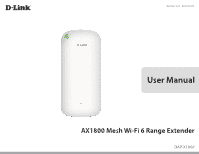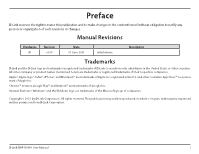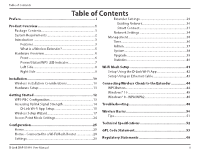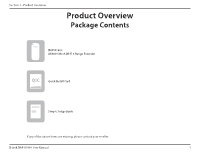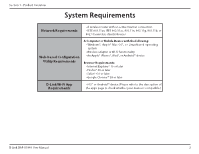D-Link DAP-X1860 Product Manual
D-Link DAP-X1860 Manual
 |
View all D-Link DAP-X1860 manuals
Add to My Manuals
Save this manual to your list of manuals |
D-Link DAP-X1860 manual content summary:
- D-Link DAP-X1860 | Product Manual - Page 1
Version 1.00 | 2021/06/01 User Manual AX1800 Mesh Wi-Fi 6 Range Extender DAP-X1860 - D-Link DAP-X1860 | Product Manual - Page 2
the U.S. and other countries. App StoreSM is a service mark of Apple Inc. Chrome™ browser, Google Play Link Corporation. All rights reserved. This publication may not be reproduced, in whole or in part, without prior expressed written permission from D-Link Corporation. D-Link DAP-X1860 User Manual - D-Link DAP-X1860 | Product Manual - Page 3
App Setup 15 Wireless Setup Wizard 17 Access Point Mode Settings 24 Wireless Basics 50 Tips...51 Configuration 25 Technical Specifications 52 Home 25 Home - Connected to a Wi-Fi Mesh Router 28 Settings 29 GPL Code Statement 53 Regulatory Statements 68 D-Link DAP-X1860 User Manual ii - D-Link DAP-X1860 | Product Manual - Page 4
Section 1 - Product Overview Product Overview Package Contents DAP-X1860 AX1800 Mesh Wi-Fi 6 Range Extender QIC Quick Install Card Simple Setup Guide If any of the above items are missing, please contact your reseller. D-Link DAP-X1860 User Manual 1 - D-Link DAP-X1860 | Product Manual - Page 5
: • Internet Explorer® 10 or later • Firefox® 28 or later • Safari® 6.0 or later • Google Chrome™ 28 or later D-Link Wi-Fi App Requirements • iOS® or Android™ device (Please refer to the description of the app's page to check whether your device is compatible.) D-Link DAP-X1860 User Manual 2 - D-Link DAP-X1860 | Product Manual - Page 6
easily increase the coverage of your wireless AX network when connected to a D-Link Wi-Fi Mesh router. Setup is effortless; configuration of multiple DAP-X1860s can be done in minutes as settings can be passed on to other access points once the first is configured. D-Link DAP-X1860 User Manual 3 - D-Link DAP-X1860 | Product Manual - Page 7
AX1800 Mesh Wi-Fi 6 Range Extender is simple. You can use built-in setup wizard and later access your system directly via the supported D-Link Wi-Fi app on your iOS or Android device. The DAP-X1860 can conditions will adversely affect wireless signal range. D-Link DAP-X1860 User Manual 4 - D-Link DAP-X1860 | Product Manual - Page 8
from the existing network, or you can specify a different network name and password. Extend Your Wireless Network using Wi-Fi Internet Router DAP-X1860 Wireless Devices Extend Your Wireless Network using Ethernet Internet Router DAP-X1860 Wireless Devices D-Link DAP-X1860 User Manual 5 - D-Link DAP-X1860 | Product Manual - Page 9
LED indicates the current status of the DAP-X1860, as detailed on the next page 2 Signal Indicator LED The more lit green bars on the Signal Indicator LED, the better the wireless signal to the host network. A single solid orange LED indicates a weak Wi-Fi signal. D-Link DAP-X1860 User Manual 6 - D-Link DAP-X1860 | Product Manual - Page 10
is receiving power and connected to a host network. WPS mode is active and is searching for another WPS device. The DAP-X1860 is booting or an error has occurred. The DAP-X1860 is not connected to a host network. Device is not receiving power. Check the power outlet. D-Link DAP-X1860 User Manual 7 - D-Link DAP-X1860 | Product Manual - Page 11
). The Status LED should turn red. The extender will be restored to factory default settings. Press to establish a connection with another WPS compatible device. Connect an Ethernet cable if you are equipping the current wired network with wireless connectivity. D-Link DAP-X1860 User Manual 8 - D-Link DAP-X1860 | Product Manual - Page 12
your DAP-X1860. This information is printed on the sticker on the side of the device. You will need this information to connect your computer or mobile device to the default network (SSID) of your DAP-X1860. This information is also provided on the Quick Install Card. D-Link DAP-X1860 User Manual - D-Link DAP-X1860 | Product Manual - Page 13
wireless range, follow these basic guidelines: 1. Keep the number of walls and ceilings between the D-Link extender and other network devices to a minimum - each wall or ceiling can reduce your adapter's range transmits a signal even if the phone is not in use. D-Link DAP-X1860 User Manual 10 - D-Link DAP-X1860 | Product Manual - Page 14
Section 2 - Installation Hardware Setup Plug in the DAP-X1860 to a power outlet. Verify that the Status LED is blinking orange before continuing with configuration. OUTLET D-Link DAP-X1860 User Manual 11 - D-Link DAP-X1860 | Product Manual - Page 15
configuration options. If utilizing the DAP-X1860 as an extender to extend your wireless connectivity, refer to "Wireless Setup Wizard" on page 17 If utilizing the DAP-X1860 as an access point through Ethernet, refer to"Access Point Mode Settings" on page 24. D-Link DAP-X1860 User Manual 12 - D-Link DAP-X1860 | Product Manual - Page 16
Setup (WPS) makes connecting your DAP-X1860 extended network, they will be automatically added to the best band, either 2.4 GHz or 5 GHz. To disable the Smart Connect feature and individually configure 2.4 GHz and 5 GHz SSIDs, refer to "Extender Settings" on page 29. D-Link DAP-X1860 User Manual - D-Link DAP-X1860 | Product Manual - Page 17
network is recommended in order to achieve the fastest wireless speeds. If the extender has been configured as an access point and is connected via an Ethernet cable to an uplink network, the Signal Indicator LED will not be lit. -> Very Weak -> Weak -> Good -> Best D-Link DAP-X1860 User Manual 14 - D-Link DAP-X1860 | Product Manual - Page 18
App Store or on Google Play. You can also scan the QR code on the right, which will take you to the respective D-Link Wi-Fi app store page. Step 2 Launch the D-Link Wi-Fi app from the home screen of your device. Step 3 Tap Install New Device. D-Link Wi-Fi D-Link DAP-X1860 User Manual 15 - D-Link DAP-X1860 | Product Manual - Page 19
select DAP-X1860 from the list of available devices. Tap Next to continue. Step 6 You will now be guided through a step-by-step process for setting up your DAP-X1860. Simply follow the on-screen instructions to complete the installation and configuration process. D-Link DAP-X1860 User Manual 16 - D-Link DAP-X1860 | Product Manual - Page 20
. If this is your first time logging in to the extender and no connection has been established, the setup wizard will automatically appear. If the setup process was not previously completed, then enter the password as printed on the included sticker on the extender. D-Link DAP-X1860 User Manual 17 - D-Link DAP-X1860 | Product Manual - Page 21
Section 3 - Configuration Agree to the Terms of Use and Privacy Policy to continue. This wizard will guide you through configuring your new DAP-X1860 through a wireless connection. Click Next to begin. D-Link DAP-X1860 User Manual 18 - D-Link DAP-X1860 | Product Manual - Page 22
to extend was not detected by the scan, click the Manual button. Note: If the wireless network you would like to extend was not detected by the scan, your DAP-X1860 might be out of range and you may need to reposition the extender closer to the host network device. D-Link DAP-X1860 User Manual 19 - D-Link DAP-X1860 | Product Manual - Page 23
to. Click Next to continue configuring your extended network, or click Back to return to the previous step. Enter a name (SSID) and password for identifying and securing your extended network. Click Next to continue, or click Back to return to the previous step. D-Link DAP-X1860 User Manual 20 - D-Link DAP-X1860 | Product Manual - Page 24
Next to continue. Keeping your DAP-X1860 firmware up to date provides you with the latest protection and new features over the air. Choose whether to keep your device up to date automatically or to manage the device updates by yourself. Click Next to continue. D-Link DAP-X1860 User Manual 21 - D-Link DAP-X1860 | Product Manual - Page 25
to close the wizard. Your changes will be saved and the extender will reboot. Devices may be connected to the new wireless extension network(s) once the extender successfully reboots. admin948854 *Wireless network names and passwords are shown for example only. D-Link DAP-X1860 User Manual 22 - D-Link DAP-X1860 | Product Manual - Page 26
Section 3 - Configuration Click OK to exit the Setup Wizard. You will be redirected to the login page. You can now place the DAP-X1860 in a place where you require Internet access. D-Link DAP-X1860 User Manual 23 - D-Link DAP-X1860 | Product Manual - Page 27
select Extender. Click Save to apply the settings when you are done with your changes. Under Existing Network, choose Ethernet to utilize the DAP-X1860 as an access point. Refer to "Extender Settings" on page 29 for more information regarding configuration options. D-Link DAP-X1860 User Manual 24 - D-Link DAP-X1860 | Product Manual - Page 28
, or there is a connection error. If there's no active uplink connection, click on the Click to repair button to start the setup wizard. Note: If the DAP-X1860 is connected to a Wi-Fi Mesh supported router, then the home screen will only show the Firmware Upgrade function. Other functions for the - D-Link DAP-X1860 | Product Manual - Page 29
the Wi-Fi network by clicking on the DAP-X1860 icon. By clicking the Uplink Router icon, you will see the details of the Existing Network. This contains information regarding the Connection Type, Network Status, Connection Uptime, Wi-Fi Name (SSID), and Password. D-Link DAP-X1860 User Manual 26 - D-Link DAP-X1860 | Product Manual - Page 30
Clicking the Connected Clients icon will show you the devices that are currently connected to the DAP-X1860, including their vendors and IP addresses. To edit each client's settings, click the pencil icon IP address of this client. Click Save when you are done. D-Link DAP-X1860 User Manual 27 - D-Link DAP-X1860 | Product Manual - Page 31
DAP-X1860. Click Check for New Firmware to see if your DAP-X1860 is up to date. If you wish to upgrade manually, first download the firmware file you wish to upgrade to. Next, click the Select File button to locate the file and click Upload to install the new firmware. D-Link DAP-X1860 User Manual - D-Link DAP-X1860 | Product Manual - Page 32
Settings Extender Settings This page lets you configure the settings for the DAP-X1860's extended wireless network. To access this page, click Settings at the top of the page, then select Extender. Click Save to apply the settings when you are done with your changes. D-Link DAP-X1860 User Manual - D-Link DAP-X1860 | Product Manual - Page 33
would like to extend. Scan If Scan is selected, a window will pop up showing you available Wi-Fi networks. You can choose the network you would like to extend. Then enter the wireless network password if required. Click OK to start connecting the selected network. D-Link DAP-X1860 User Manual 30 - D-Link DAP-X1860 | Product Manual - Page 34
. Wi-Fi Name (SSID) This is the name of the DAP-X1860's extended network. If using Wi-Fi, the DAP-X1860 will rebroadcast the uplink router's Internet connection under this SSID. You may also manually set the SSID of the extended network. Password Enter a password or network key that you wish - D-Link DAP-X1860 | Product Manual - Page 35
name of the DAP-X1860's extended network. If using Wi-Fi, the DAP-X1860 will rebroadcast the uplink router's Internet connection under this SSID. You may also manually set the SSID of the extended network. Password days and multiple periods per day to the schedule. D-Link DAP-X1860 User Manual 32 - D-Link DAP-X1860 | Product Manual - Page 36
name of the DAP-X1860's extended network. If using Wi-Fi, the DAP-X1860 will rebroadcast the uplink router's Internet connection under this SSID. You may also manually set the SSID of the extended network. Password days and multiple periods per day to the schedule. D-Link DAP-X1860 User Manual 33 - D-Link DAP-X1860 | Product Manual - Page 37
to IP addresses. Secondary DNS Enter the address of the secondary DNS server. This is optional but will provide backup if the primary server fails. D-Link DAP-X1860 User Manual 34 - D-Link DAP-X1860 | Product Manual - Page 38
Connectivity Only My Internet Connection Select Local Connectivity Only to set an IPv6 address only is for the local network. LAN IPv6 Link-Local The link-local address of the DAP-X1860 is used only within Address the local network specific to a physical interface. D-Link DAP-X1860 User Manual 35 - D-Link DAP-X1860 | Product Manual - Page 39
menu. Time Displays the current date and time of the extender. Automatic Time Configuration NTP Server Select from the drop-down menu to either use the D-Link NTP Server to synchronize the time and date, or choose Manual to set the NTP server name or IP address. D-Link DAP-X1860 User Manual 36 - D-Link DAP-X1860 | Product Manual - Page 40
Admin This page allows you to set a new password for the administrator account used to configure the DAP-X1860. To access this page, click Management at the top of the page, then select Admin. both numbers and letters. Turn on or off the LED status indicator. D-Link DAP-X1860 User Manual 37 - D-Link DAP-X1860 | Product Manual - Page 41
page allows you to save or restore your system configurations as well as reset or reboot the DAP-X1860. To access this page, click Management at the top of the page, then select System. will erase all current configurations. Click Reboot to restart the DAP-X1860. D-Link DAP-X1860 User Manual 38 - D-Link DAP-X1860 | Product Manual - Page 42
minute for automatic upgrade every day. Upgrade Firmware Upgrade Manually If you wish to upgrade manually, first download the firmware file you wish to upgrade to. Next, click the Select File button to find the file and click Upload to install the new firmware. D-Link DAP-X1860 User Manual 39 - D-Link DAP-X1860 | Product Manual - Page 43
both 2.4 GHz and 5 GHz frequencies. You can view traffic on different interfaces and radio channels: LAN, Wi-Fi, 2.4 GHz Extended Wi-Fi, and 5 GHz Extended Wi-Fi by clicking on the respective tabs at the top. The traffic counter will reset if the device is rebooted. D-Link DAP-X1860 User Manual 40 - D-Link DAP-X1860 | Product Manual - Page 44
report. The DAP-X1860's home screen will show the firmware information for the DAP-X1860. Functions for the DAP-X1860 can be configured from the uplink router's configuration page. Refer to "Home - Connected to a Wi-Fi Mesh Router" on page 28 for more information. D-Link DAP-X1860 User Manual 41 - D-Link DAP-X1860 | Product Manual - Page 45
To utilize your DAP-X1860 with a mesh network via a wireless connection, select "Wirelessly" as the setup option and follow the app's instructions to complete the setup. To set up using an Ethernet cable, refer to "Setup Using an Ethernet Cable" on the next page. D-Link DAP-X1860 User Manual 42 - D-Link DAP-X1860 | Product Manual - Page 46
DAP-X1860 will turn solid green once it has finished pairing with your Wi-Fi Mesh router. < 1 m Step 3 Disconnect the Ethernet cable and unplug the extender. Place the extender anywhere between your router and the area where you want expanded wireless coverage. D-Link DAP-X1860 User Manual 43 - D-Link DAP-X1860 | Product Manual - Page 47
the device is connected. Note: If WPA3 Security Mode is used, the WPS function will be disabled. To enable or disable WPS, go to Settings > Extender and toggle the WPS-PBC Status slider at the bottom of the page. D-Link DAP-X1860 User Manual 44 - D-Link DAP-X1860 | Product Manual - Page 48
box and click Next to connect to the network. Your computer will now automatically connect to this wireless network when it is detected. Wireless Icon D-Link DAP-X1860 User Manual 45 - D-Link DAP-X1860 | Product Manual - Page 49
password) for the wireless network. Enter the password into the box and click Next. If you want to use Wi-Fi Protected Setup (WPS) to connect to the extender, you can also press the WPS button on your extender at this point to enable the WPS function. dlink dlink D-Link DAP-X1860 User Manual 46 - D-Link DAP-X1860 | Product Manual - Page 50
Section 5 - Connecting a Wireless Client When you have established a successful connection with a wireless network, the word Connected will appear next to the name of the network that you are connected. dlink D-Link DAP-X1860 User Manual 47 - D-Link DAP-X1860 | Product Manual - Page 51
Troubleshooting This chapter provides solutions to problems that might occur during the installation and operation of the DAP-X1860. Read the following descriptions if you are having problems. 1. Why can't I access the web-based configuration utility? When entering the IP address of the AX1800 Mesh - D-Link DAP-X1860 | Product Manual - Page 52
it (the Status LED should turn red). The extender will go through its reboot process (the LED remains red). Wait about 30 seconds to access the extender and you will be required to go through the initial setup again. Refer to Wireless Setup Wizard on page 17. D-Link DAP-X1860 User Manual 49 - D-Link DAP-X1860 | Product Manual - Page 53
. Under many circumstances, it may be desirable for mobile network devices to link to a conventional Ethernet LAN in order to use servers, printers or an Internet connection supplied through the wired LAN. A wireless router is a device used to provide this link. D-Link DAP-X1860 User Manual 50 - D-Link DAP-X1860 | Product Manual - Page 54
are installing your AX1800 Mesh Wi-Fi 6 Range Extender. Centralize the extender's location For best performance, make sure you place the extender in a centralized location extender and uplink router. Refer to the relevant sections of this manual for further details. D-Link DAP-X1860 User Manual 51 - D-Link DAP-X1860 | Product Manual - Page 55
Setup (WPS) Advanced Features • D-Link Wi-Fi setup app • Compatible with D-Link Wi-Fi Mesh routers Power Input • 100 to 240 V AC, 50/60 Hz Dimensions • 165 x 75 x 60 mm (64.9 x 29.5 x 23.6 in) Weight • 284 grams 1 Frequency range varies depending on local regulations D-Link DAP-X1860 User Manual - D-Link DAP-X1860 | Product Manual - Page 56
such specific license terms entitle you to the source code of such software, D-Link will provide upon written request via email and/or traditional paper mail the applicable : Attn: GPLSOURCE REQUEST D-Link Systems, Inc. 14420 Myford Road, Suite 100 Irvine, CA 92606 D-Link DAP-X1860 User Manual 53 - D-Link DAP-X1860 | Product Manual - Page 57
designed this version of the GPL to prohibit the practice for those products. If such problems arise substantially in other domains, we stand ready to extend this provision to those domains in future versions of the GPL, as needed to protect the freedom of users. D-Link DAP-X1860 User Manual 54 - D-Link DAP-X1860 | Product Manual - Page 58
a copy of this License. If the interface presents a list of user commands or options, such as a menu, a prominent item in the list meets this criterion. D-Link DAP-X1860 User Manual 55 - D-Link DAP-X1860 | Product Manual - Page 59
with source files for the work, and the source code for shared libraries and dynamically linked subprograms that the work is specifically designed to require, such as by intimate data The Corresponding Source for a work in source code form is that same work. D-Link DAP-X1860 User Manual 56 - D-Link DAP-X1860 | Product Manual - Page 60
or modification of the work as a means of enforcing, against the work's users, your or third parties' legal rights to forbid circumvention of technological measures. D-Link DAP-X1860 User Manual 57 - D-Link DAP-X1860 | Product Manual - Page 61
. You may charge any price or no price for each copy that you convey, and you may offer support or warranty protection for a fee. 5. Conveying Modified Source Versions. You may convey a work based on the this License to apply to the other parts of the aggregate. D-Link DAP-X1860 User Manual 58 - D-Link DAP-X1860 | Product Manual - Page 62
, valid for at least three years and valid for as long as you offer spare parts or customer support for that product model, to give anyone who possesses the object code either (1) a copy of the System Library, need not be included in conveying the object code work. D-Link DAP-X1860 User Manual 59 - D-Link DAP-X1860 | Product Manual - Page 63
ROM). The requirement to provide Installation Information does not include a requirement to continue to provide support service, warranty, or updates for a work that has been modified or installed by the recipient, password or key for unpacking, reading or copying. D-Link DAP-X1860 User Manual 60 - D-Link DAP-X1860 | Product Manual - Page 64
e) Declining to grant rights under trademark law for use of some trade names, trademarks, or service marks; or f ) Requiring indemnification of licensors and authors of that material by anyone who conveys assumptions directly impose on those licensors and authors. D-Link DAP-X1860 User Manual 61 - D-Link DAP-X1860 | Product Manual - Page 65
. If your rights have been terminated and not permanently reinstated, you do not qualify to receive new licenses for the same material under section 10. D-Link DAP-X1860 User Manual 62 - D-Link DAP-X1860 | Product Manual - Page 66
in a lawsuit) alleging that any patent claim is infringed by making, using, selling, offering for sale, or importing the Program or any portion of it. D-Link DAP-X1860 User Manual 63 - D-Link DAP-X1860 | Product Manual - Page 67
arrange, in a manner consistent with the requirements of this License, to extend the patent license to downstream recipients. "Knowingly relying" means you have actual you grant is automatically extended to all recipients of the covered work and works based on it. D-Link DAP-X1860 User Manual 64 - D-Link DAP-X1860 | Product Manual - Page 68
GNU Affero General Public License. Notwithstanding any other provision of this License, you have permission to link or combine any covered work with a work licensed under version 3 of the GNU Affero General through a network will apply to the combination as such. D-Link DAP-X1860 User Manual 65 - D-Link DAP-X1860 | Product Manual - Page 69
be similar in spirit to the present version, but may differ in detail to address new problems or concerns. Each version is given a distinguishing version number. If the Program specifies that a , YOU ASSUME THE COST OF ALL NECESSARY SERVICING, REPAIR OR CORRECTION. D-Link DAP-X1860 User Manual 66 - D-Link DAP-X1860 | Product Manual - Page 70
to their terms, reviewing courts shall apply local law that most closely approximates an absolute waiver of all civil liability in connection with the Program, unless a warranty or assumption of liability accompanies a copy of the Program in return for a fee. D-Link DAP-X1860 User Manual 67 - D-Link DAP-X1860 | Product Manual - Page 71
radiate radio frequency energy and, if not installed and used in accordance with the instructions, may cause harmful interference to radio communications. However, there is no guarantee that marketed in the USA must be fixed to USA operational channels only. D-Link DAP-X1860 User Manual 68 - D-Link DAP-X1860 | Product Manual - Page 72
limits set forth for an uncontrolled environment. This equipment should be installed and operated with minimum distance 24 cm between the radiator and your body. D-Link DAP-X1860 User Manual 69 - D-Link DAP-X1860 | Product Manual - Page 73
maximal d'antenne permis (pour les dispositifs utilisant la bande de 5 725 à 5 850 MHz) doit être conforme à la limite de la p.i.r.e. spécifiée, selon le cas; D-Link DAP-X1860 User Manual 70 - D-Link DAP-X1860 | Product Manual - Page 74
. Output Power (EIRP) Max. Output Power Consommation d'énergie max. Potencia máxima de Salida Potenza max. Output Max. Output Power 200 mW 200 mW 1 W 100 mW D-Link DAP-X1860 User Manual 71 - D-Link DAP-X1860 | Product Manual - Page 75
. Il testo completo della dichiarazione di conformità UE e il firmware del prodotto sono disponibili per il download dalla pagina del prodotto su www.dlink.com. D-Link DAP-X1860 User Manual 72 - D-Link DAP-X1860 | Product Manual - Page 76
osoitteesta www.dlink.com. D-Link Corporation försäkrar härmed att denna produkt, tillbehör och programvara överensstämmer med direktiv 2014/53/EU. Hela texten med EU-försäkran om överensstämmelse och produkt-firmware kan hämtas från produktsidan på www.dlink.com. D-Link DAP-X1860 User Manual 73 - D-Link DAP-X1860 | Product Manual - Page 77
heild sinni og fastbúnað vörunnar af vefsíðu vörunnar á www. dlink.com. Herved erklærer D-Link Corporation at dette produktet, tilbehøret og programvaren er i samsvar med direktivet 2014/53/EU. Den fullstendige outlet should be near the device and easily accessible. D-Link DAP-X1860 User Manual 74 - D-Link DAP-X1860 | Product Manual - Page 78
-to-peer communication between two client devices without an Access Point. • Access points will support DFS (Dynamic Frequency Selection) and TPC (Transmit Power Control) functionality as required when operating Gerät eine 2,4 GHz und / oder 5 GHz Verbindung nutzt. D-Link DAP-X1860 User Manual 75 - D-Link DAP-X1860 | Product Manual - Page 79
de 5 GHz au sein de l'UE. • Merci de vous référer au guide d'utilisation ou de la fiche technique afin de vérifier si votre produit utilise 2.4 el manual o la ficha de producto para comprobar si el producto utiliza las bandas inalámbricas de 2.4 GHz y/o la de 5 GHz. D-Link DAP-X1860 User Manual 76 - D-Link DAP-X1860 | Product Manual - Page 80
) richieste per operare a 5 Ghz nell'Unione europea. • Ti invitiamo a fare riferimento al manuale del prodotto o alla scheda tecnica per verificare se il tuo prodotto utilizza le frequenze 2,4 GHz te controleren of uw product gebruik maakt van 2.4 GHz en/of 5 GHz. D-Link DAP-X1860 User Manual 77 - D-Link DAP-X1860 | Product Manual - Page 81
Do not attempt to service the product and never disassemble the product. For some products with a user replaceable battery, please read and follow the instructions in the user manual. • Do not und verwenden Sie dazu ausschließlich ein trockenes fusselfreies Tuch. D-Link DAP-X1860 User Manual 78 - D-Link DAP-X1860 | Product Manual - Page 82
nunca. Para algunos productos con batería reemplazable por el usuario, lea y siga las instrucciones del manual de usuario. • No derrame comida o líquidos sobre el producto y nunca deje que caigan objetos red antes de limpiarlo y utilice solo un paño seco sin pelusa. D-Link DAP-X1860 User Manual 79 - D-Link DAP-X1860 | Product Manual - Page 83
alcuni prodotti dotati di batteria sostituibile dall'utente, leggere e seguire le istruzioni riportate nel manuale dell'utente. • Non versare cibi o liquidi sul prodotto e non spingere mai alcun u het reinigt en gebruik uitsluitend een droge pluisvrije doek. D-Link DAP-X1860 User Manual 80 - D-Link DAP-X1860 | Product Manual - Page 84
this manner you help to conserve the environment and protect human health. D-Link and the Environment At D-Link, we understand and are committed to reducing any impact our operations and products entsprechende Informationen im Internet unter www.dlinkgreen.com. D-Link DAP-X1860 User Manual 81 - D-Link DAP-X1860 | Product Manual - Page 85
apagar o desenchufar los productos D-Link cuando no se estén utilizando. Al hacerlo, contribuirá a ahorrar energía y a reducir las emisiones de CO2. Para obtener más información acerca de nuestros productos y embalajes ecológicos, visite el sitio www.dlinkgreen.com. D-Link DAP-X1860 User Manual 82 - D-Link DAP-X1860 | Product Manual - Page 86
Link producten uit te schakelen of uit de stekker te halen wanneer u ze niet gebruikt. Door dit te doen bespaart u energie en beperkt u de CO2-emissies. Breng een bezoek aan www.dlinkgreen.com voor meer informatie over onze milieuverantwoorde producten en verpakkingen. D-Link DAP-X1860 User Manual - D-Link DAP-X1860 | Product Manual - Page 87
. Společnost D-Link doporučuje, abyste své výrobky značky D-Link vypnuli nebo vytáhli ze zásuvky vždy, když je nepoužíváte. Pomůžete tak šetřit energii a snížit emise CO2. Více informací o našich ekologických výrobcích a obalech najdete na adrese www.dlinkgreen.com. D-Link DAP-X1860 User Manual 84 - D-Link DAP-X1860 | Product Manual - Page 88
at du alltid slår av eller frakobler D-Link-produkter når de ikke er i bruk. Ved å gjøre dette hjelper du å spare energi og å redusere CO2-utslipp. For mer informasjon angående våre miljøansvarlige produkter og forpakninger kan du gå til www.dlinkgreen.com. D-Link DAP-X1860 User Manual 85 - D-Link DAP-X1860 | Product Manual - Page 89
D-Link-tuotteesi virtalähteestä tai sammutat ne aina, kun ne eivät ole käytössä. Toimimalla näin autat säästämään energiaa ja vähentämään hiilidioksiidipäästöjä. Lue lisää ympäristöystävällisistä D-Link-tuotteista ja pakkauksistamme osoitteesta www.dlinkgreen.com. D-Link DAP-X1860 User Manual 86 - D-Link DAP-X1860 | Product Manual - Page 90
que desligue os seus produtos D-Link quando estes não se encontrarem em utilização. Com esta acção ajudará a poupar energia e reduzir as emissões de CO2. Para saber mais sobre os nossos produtos e embalagens responsáveis a nível ambiental visite www.dlinkgreen.com. D-Link DAP-X1860 User Manual 87
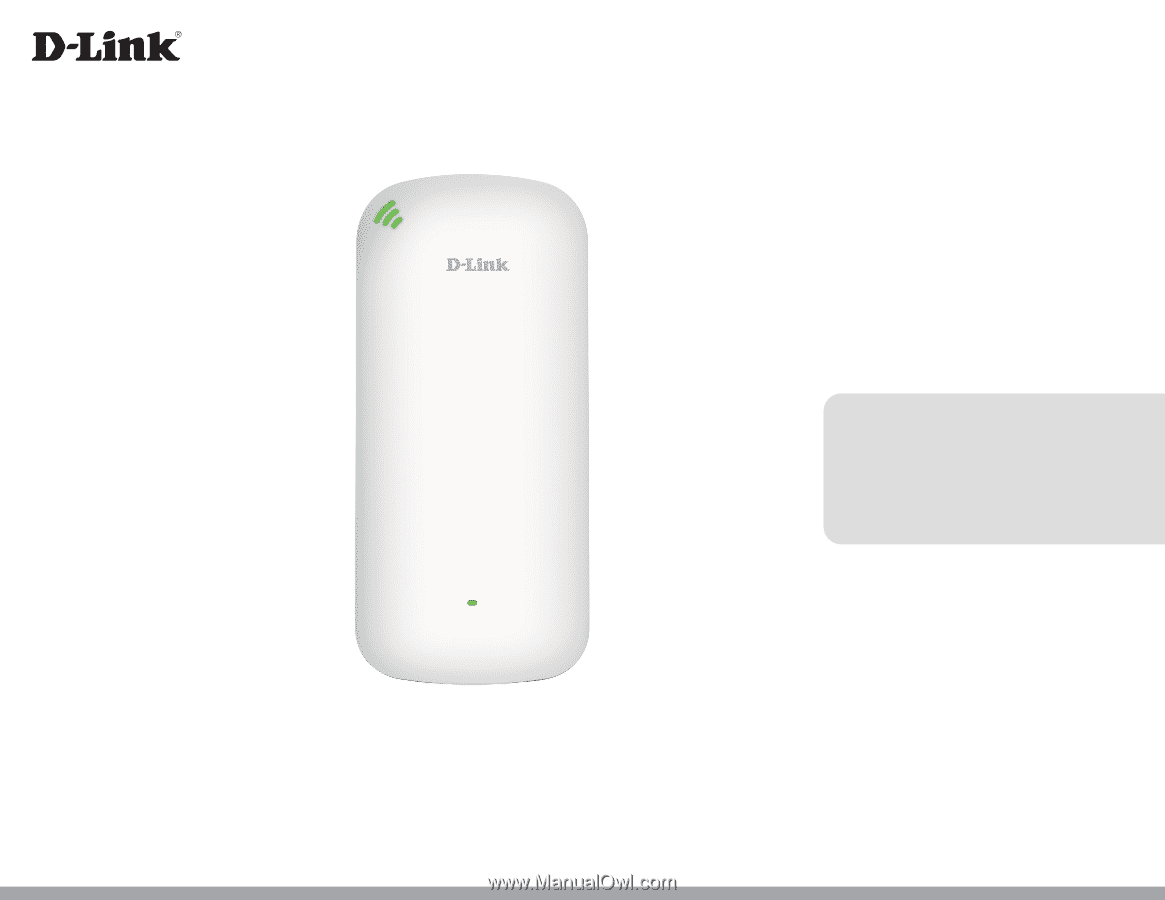
DAP-X1860
User Manual
AX1800 Mesh Wi-Fi 6 Range Extender
Version 1.00 | 2021/06/01