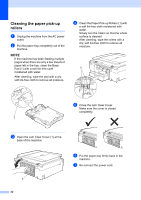Brother International MFC-J245 Advanced Users Guide - Page 32
Adjusting Density, Remove Background Color
 |
View all Brother International MFC-J245 manuals
Add to My Manuals
Save this manual to your list of manuals |
Page 32 highlights
Chapter 7 g After the machine scans the page on the scanner glass, press 1 to scan the next page. h Place the next page on the scanner glass. Press OK to scan the page. Repeat steps g and h until all the pages have been scanned. i Press 2 to finish scanning. The machine starts printing. NOTE Fit to Page and Page Layout are not available with Sort. Adjusting Density 7 You can adjust the copy density to make copies darker or lighter. a Load your document. b Press (COPY). c Enter the number of copies you want. d Press Copy Options and a or b to choose Density. Press OK. e Press a or b to make a lighter or darker copy. Press OK. f If you do not want to change any other settings, press Black Start or Color Start. Remove Background Color 7 Removes a document's light background colors when copying. This may make the copy more readable and will save some ink. NOTE This function is for use only when making color copies. The background color is automatically removed for all black & white copies. a Load your document. b Press (COPY). c Enter the number of copies you want. d Press Copy Options and a or b to choose Remove Bkg. Clr. Press OK. e Press a or b to choose Low, Medium, High or Off. Press OK. f Press Color Start. NOTE Fit to Page and Page Layout are not available with Remove Bkg. Clr. 28