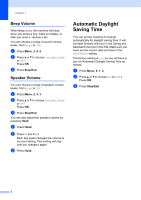Brother International MFC-J245 Advanced Users Guide - Page 11
Sending a fax
 |
View all Brother International MFC-J245 manuals
Add to My Manuals
Save this manual to your list of manuals |
Page 11 highlights
3 Sending a fax 3 Additional sending options 3 Sending faxes using multiple settings 3 When you send a fax, you can choose a combination of settings, such as Fax Resolution, Contrast, Glass ScanSize, Overseas Mode, and Real Time TX. Some settings are only available when sending black & white faxes. a Load your document. b Press (FAX). c Choose a setting you want to change in the Setup Send menu (Menu, 3, 2). Press OK. d Choose the option you want for the setting. Press OK. e Do one of the following: Press 1 to change another setting. Press 2 when you have finished choosing your settings. Go to step f. f Enter the fax number. g Press Black Start or Color Start. NOTE Some settings are temporary and the machine returns to its default settings after you send a fax. Stop faxing 3 To stop faxing, press Stop/Exit. Contrast 3 3 If your document is very light or very dark, you may want to change the contrast. For most documents, the factory setting Auto can be used. Auto chooses the suitable contrast for your document. Choose Light when sending a light document. Choose Dark when sending a dark document. a Load your document. b Press (FAX). c Press Menu, 3, 2, 2. d Press a or b to choose Auto, Light or Dark. Press OK. e Press 2 so you can continue sending your fax. f Enter the fax number. g Press Black Start or Color Start. NOTE Even if you choose Light or Dark, the machine will send the fax using the Auto setting in either of the following conditions: • When you send a color fax. • When you choose Photo as the Fax Resolution. 7