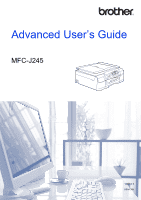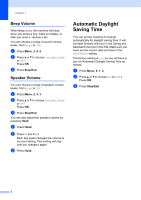Brother International MFC-J245 Advanced Users Guide
Brother International MFC-J245 Manual
 |
View all Brother International MFC-J245 manuals
Add to My Manuals
Save this manual to your list of manuals |
Brother International MFC-J245 manual content summary:
- Brother International MFC-J245 | Advanced Users Guide - Page 1
Advanced User's Guide MFC-J245 Version 0 USA/CAN - Brother International MFC-J245 | Advanced Users Guide - Page 2
this Guide for trademarks and legal limitations. Follow the instructions for setting up your machine and installing the drivers and software for the operating system and connection type you are using. Learn the basic Fax, Copy and Scan operations, and how to replace consumables. See troubleshooting - Brother International MFC-J245 | Advanced Users Guide - Page 3
options 7 Sending faxes using multiple settings 7 Stop faxing...7 Contrast ...7 Changing the fax resolution 8 Additional sending operations 9 Sending a fax manually 9 Sending a fax at the end of a conversation 9 Dual Access (Black & White only 9 Broadcasting (Black & White only 9 Real Time - Brother International MFC-J245 | Advanced Users Guide - Page 4
29 Cleaning and checking the machine 29 Cleaning the outside of the machine 29 Cleaning the machine's printer platen 30 Cleaning the paper feed rollers 31 Cleaning the paper pick-up rollers 32 Checking the ink volume 33 Packing and shipping the machine 33 B Glossary 36 C Index 40 iii - Brother International MFC-J245 | Advanced Users Guide - Page 5
setting, and each key press will change the volume to the next level. You can also change the volume through the menu by following the instructions below: Setting the Ring Volume from the menu 1 a Press Menu, 2, 4, 1. b Press a or b to choose Low, Med, High or Off. Press OK. c Press Stop/Exit - Brother International MFC-J245 | Advanced Users Guide - Page 6
Chapter 1 Beep Volume 1 When Beep is on, the machine will beep when you press a key, make a mistake, or after you send or receive a fax. You can choose a range of sound volume levels, from High to Off. a Press Menu, 2, 4, 2. b Press a or b to choose Low, Med, High or Off. Press OK. c Press Stop/Exit - Brother International MFC-J245 | Advanced Users Guide - Page 7
Sleep Mode 1 You can choose how long the machine must be idle (up to 60 minutes) before it goes into Sleep Mode. The timer will restart if any operation is carried out on the machine. a Press Menu, 2, 6. b Press a or b to choose 1 Min, 2 Mins, 3 Mins, 5 Mins, 10 Mins, 30 Mins or 60 Mins. Press OK. c - Brother International MFC-J245 | Advanced Users Guide - Page 8
Chapter 1 Mode Timer 1 The machine's control panel has three temporary mode keys: FAX, SCAN and COPY. You can change the amount of time the machine takes after the last SCAN or COPY operation before it returns to FAX mode. If you choose Off, the machine stays in the mode you used last. a Press Menu, - Brother International MFC-J245 | Advanced Users Guide - Page 9
operations are NOT available: Operation from the control panel PC printing NOTE If you forget the TX Lock password, call Brother Customer Service. (See Basic User's Guide: Brother numbers.) Setting and changing the TX Lock password 2 2 NOTE If you have already set the password, you will not - Brother International MFC-J245 | Advanced Users Guide - Page 10
Chapter 2 Turning TX Lock on/off 2 Turning TX Lock on 2 a Press Menu, 3, 0, 1. b Press a or b to choose Set TX Lock. Press OK. c Enter the registered four-digit password. Press OK. The machine goes offline and the LCD displays TX Lock Mode. Turning TX Lock off 2 a Press Menu. b Enter the registered - Brother International MFC-J245 | Advanced Users Guide - Page 11
3 Sending a fax 3 Additional sending options 3 Sending faxes using multiple settings 3 When you send a fax, you can choose a combination of settings, such as Fax Resolution, Contrast, Glass ScanSize, Overseas Mode, and Real Time TX. Some settings are only available when sending black & white - Brother International MFC-J245 | Advanced Users Guide - Page 12
Chapter 3 Changing the fax resolution 3 The quality of a fax can be improved by changing the fax resolution. Resolution can be changed for the next fax or for all faxes. To change the fax resolution for the next fax 3 a Load your document. b Press (FAX). c Press Fax Resolution then a or b to - Brother International MFC-J245 | Advanced Users Guide - Page 13
tones, press Black Start or Color Start. If you are using the scanner glass, press 1 to send the fax. Sending a fax at Speed Dial numbers, and up to 50 manually dialed numbers in the same broadcast. After used in a broadcast. (See Basic User's Guide: Storing Speed Dial numbers.) Group numbers must - Brother International MFC-J245 | Advanced Users Guide - Page 14
number. Press OK. You can use either a Speed Dial, a Group or a manually entered number using the dial pad. d Repeat step c until you have entered all the send more than one page, press 1 and place the next page on the scanner glass. Press OK. The machine starts scanning the page. (Repeat this step - Brother International MFC-J245 | Advanced Users Guide - Page 15
TX is set to Off). • In Real Time Transmission, the automatic redial feature does not work when you are using the scanner glass. • If the memory is full, faxes from the scanner glass cannot be sent until you clear some of the memory. Overseas Mode 3 If you are having difficulty sending a fax - Brother International MFC-J245 | Advanced Users Guide - Page 16
Chapter 3 Checking and canceling waiting jobs 3 You can check which jobs are still waiting in the memory to be sent and cancel a job. (If there are no jobs, the LCD displays No Jobs Waiting.) a Press Menu, 3, 5. Any waiting jobs appear on the LCD. b Press a or b to scroll through the jobs and choose - Brother International MFC-J245 | Advanced Users Guide - Page 17
when your PC is turned off. To print faxes from the memory, follow the instructions. a Press Menu, 3, 4. b Press Black Start. c Press Stop/Exit. NOTE Receiving software running on your PC. For more information, see Software and Network User's Guide: Run Brother's PC-FAX Receiving Software on - Brother International MFC-J245 | Advanced Users Guide - Page 18
is not supported by the Mac OS. • Before you can set up PC-Fax Receive, you must install the MFL-Pro Suite software on your PC. Make sure your PC is connected and turned on. For more information, see Software and Network User's Guide: Receive Faxes Using Brother's PC-FAX Receive Software(Windows - Brother International MFC-J245 | Advanced Users Guide - Page 19
Paper Fed. Put some paper in the paper tray. (See Basic User's Guide: Loading paper and other print media.) If you do not put paper in ratio by using the page size of the fax and your Paper Size setting. (See Basic User's Guide: Paper Size.) a Press (FAX). b Press Menu, 3, 1, 6. c Press a or b - Brother International MFC-J245 | Advanced Users Guide - Page 20
external telephone to dial voice calls. Tone or Pulse (Canada only) 5 If you have a Pulse dialing service, but need to send tone signals (for example, for telephone banking), follow the instructions: a Press Hook. b Press # on the machine's control panel. Any digits dialed after this will send tone - Brother International MFC-J245 | Advanced Users Guide - Page 21
Dialing and storing numbers Viewing the Caller ID List 5 Your machine stores information for the last thirty calls in the Caller ID list. When the thirty-first call comes into the machine, it replaces information about the first call. You can view or print this list. a Press Menu, 3, 0, 3. b Press - Brother International MFC-J245 | Advanced Users Guide - Page 22
Chapter 5 Converting telephone wall outlets 5 There are three ways to convert to an RJ11 jack. The first two ways may require help from the telephone company. You can change the wall outlets from one RJ14 jack to two RJ11 jacks. Or, you can have an RJ11 wall outlet installed and slave or jump one - Brother International MFC-J245 | Advanced Users Guide - Page 23
credit card numbers as Speed Dial numbers. (See Basic User's Guide: Storing Speed Dial numbers.) You can store these long dialing sequences storing numbers To temporarily change a number, you can use the dial pad to manually substitute part of the number. For example, to change the number to '555 - Brother International MFC-J245 | Advanced Users Guide - Page 24
Group number (1 to 6). Press OK. e To add Speed Dial numbers follow the instructions below: For example, for Speed Dial numbers #05 and #09. Press (Address characters) for the Group. (For help entering letters, see Basic User's Guide: Entering Text.) Press OK. NOTE You can print a list of all the - Brother International MFC-J245 | Advanced Users Guide - Page 25
. g Enter the new Group name (up to 16 characters) using the dial pad. (For example, type "NEW CLIENTS".) (For help entering letters, see Basic User's Guide: Entering Text.) Press OK. NOTE How to change the stored name or number: If you want to change a character, press d or c to position the cursor - Brother International MFC-J245 | Advanced Users Guide - Page 26
the Journal Period. Transmission Verification Report 6 You can use the Transmission Verification Report as proof that you sent a fax. (See Basic User's Guide: Transmission Verification Report.) Fax Journal (activity report) 6 You can set the machine to print a journal at specific intervals (every 50 - Brother International MFC-J245 | Advanced Users Guide - Page 27
Reports 6 The following reports are available: Transmission Prints a Transmission Verification Report for your last transmission. Address Book Prints a list of names and numbers stored in the Address Book memory, in numerical order. Fax Journal Prints a list of information about the last - Brother International MFC-J245 | Advanced Users Guide - Page 28
Best. Press OK. f If you do not want to change additional settings, press Black Start or Color Start. To change the default setting, follow the instructions below: a Press Menu, 4, 1. b Press a or b to choose Normal or Best. Press OK. c Press Stop/Exit. 24 - Brother International MFC-J245 | Advanced Users Guide - Page 29
. • Fit to Page does not work correctly when the document on the scanner glass is skewed by more than 3 degrees. Using the document guidelines on place your document in the upper-left corner, with the document face down on the scanner glass. • Fit to Page is not available when using the ADF. • Fit to - Brother International MFC-J245 | Advanced Users Guide - Page 30
, the machine scans the pages and starts printing. If you are using the scanner glass, go to step g. g After the machine has scanned the page, press 1 to scan the next page. h Place the next page on the scanner glass. Press OK to scan the page. Repeat steps g and h for each page of - Brother International MFC-J245 | Advanced Users Guide - Page 31
an identification card to the extent permitted under applicable laws. (See Product Safety Guide: Legal limitations for copying.) a Place your identification card face down near the left corner of the scanner glass as shown in the illustration. 1 1 4 3 1 1 2 1 0.12 in. (3 mm) or greater (top - Brother International MFC-J245 | Advanced Users Guide - Page 32
1 to scan the next page. h Place the next page on the scanner glass. Press OK to scan the page. Repeat steps g and h light background colors when copying. This may make the copy more readable and will save some ink. NOTE This function is for use only when making color copies. The background color is - Brother International MFC-J245 | Advanced Users Guide - Page 33
A Routine maintenance A Cleaning and checking the machine A Cleaning the outside of the machine A Clean the LCD as follows: IMPORTANT DO NOT use any type of liquid cleaners (including ethanol). a Press and hold down to turn the machine off. The LCD displays Shutting Down for a few seconds - Brother International MFC-J245 | Advanced Users Guide - Page 34
outlet before cleaning the printer platen to avoid an electrical shock. 2 IMPORTANT DO NOT touch the encoder strip (2). Doing this may cause damage to the machine. c Lift the scanner cover to release the lock. Gently push the scanner cover support down and close the scanner cover using both hands - Brother International MFC-J245 | Advanced Users Guide - Page 35
A If the paper feed rollers are stained with ink, it may cause paper feed problems. a Unplug the machine from the AC power outlet rollers are dry may cause paper feed problems. 1 NOTE If the paper support flap is open, close it, and then close the paper support. A b Clean the Paper Feed Rollers - Brother International MFC-J245 | Advanced Users Guide - Page 36
Cleaning the paper pick-up rollers A a Unplug the machine from the AC power outlet. b Pull the paper tray completely out of the machine. NOTE If the machine has been feeding multiple pages when there are only a few sheets of paper left in the tray, clean the Base Pad (1) with a soft lint-free cloth - Brother International MFC-J245 | Advanced Users Guide - Page 37
ink volume from your computer. For more information, see Software and Network User's Guide: Monitor the Ink Level and Status of the Machine from Your Computer (Windows®) or Monitor the Ink may lead to print problems and possible damage to the machine to lift the scanner cover into the open position. - Brother International MFC-J245 | Advanced Users Guide - Page 38
not to pinch your fingers when you close the scanner cover. e Open the ink cartridge cover. f Press the ink release levers to release the ink cartridges, and then take out the ink cartridges. (See Basic User's Guide: Replacing the ink cartridges.) IMPORTANT • Make sure the plastic tab on the - Brother International MFC-J245 | Advanced Users Guide - Page 39
original carton with the original packing material as shown in the illustration. Do not pack the used ink cartridges in the carton. NOTE If you are returning your machine to Brother as part of the Exchange Service, pack only the machine. Keep all separate parts and printed materials to use with your - Brother International MFC-J245 | Advanced Users Guide - Page 40
a comprehensive list of features and terms that appear in Brother manuals. Availability of these features depends on the model you Ring A subscriber service purchased from the telephone company that gives you another telephone number on an existing telephone line. The Brother machine uses the new - Brother International MFC-J245 | Advanced Users Guide - Page 41
consumables offered by Brother. For best quality results, Brother recommends Innobella™ ink and paper. Journal displays the date and time when the machine is idle. Manual fax You can press Hook to hear the receiving fax ! PageManager software application converts an image of text to text you - Brother International MFC-J245 | Advanced Users Guide - Page 42
of a paper document to your computer. Search A numerical or alphabetical electronic listing of stored Speed Dial and Group numbers. 38 Settings Tables At-a-glance instructions that show all the settings and options that are available for setting up your machine. Speed Dial You can set up names and - Brother International MFC-J245 | Advanced Users Guide - Page 43
User Settings A printed report that shows the current settings of the machine. WLAN Report A printed report that shows the result of the WLAN Connection. Glossary B 39 - Brother International MFC-J245 | Advanced Users Guide - Page 44
jobs awaiting redial 12 Cleaning paper feed rollers 31 paper pick-up rollers 32 printer platen 30 Connecting two-line external TAD or telephone .......18 ControlCenter See Software and Network User's Guide. Copy 2 in 1 ID 27 density 28 enlarge/reduce 25 page layout (N in 1 25 poster - Brother International MFC-J245 | Advanced Users Guide - Page 45
for Broadcasting 20 I ID Copy 27 Ink cartridges checking ink volume 33 J Jacks Convert to RJ11 jack triplex adapter .....18 EXT TAD 18 L LCD (Liquid Crystal Display) Contrast 3 M Macintosh See Software and Network User's Guide. Manual transmission 9 Memory Storage 1 Mode, entering Timer - Brother International MFC-J245 | Advanced Users Guide - Page 46
(telephone answering device), external 18 with two-line jack 18 Telephone line roll over lines 17 two-line telephone system 17 Troubleshooting checking ink volume 33 Two-line telephone system 17 TX Lock turning on/off 6 V Volume, setting beeper 2 ring 1 speaker 2 W Warranties are in the - Brother International MFC-J245 | Advanced Users Guide - Page 47
tel de Ville, Dollard-des-Ormeaux, QC, Canada H9B 3H6 Visit us on the World Wide Web http://www.brother.com/ These machines are approved for use in the country of purchase only. Local Brother companies or their dealers will only support machines purchased in their own countries. www.brotherearth.com

Advanced User’s Guide
MFC-J245
Version 0
USA/CAN