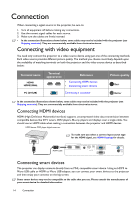BenQ W1210ST User Manual - Page 15
Connecting a computer, HDMI2/MHL
 |
View all BenQ W1210ST manuals
Add to My Manuals
Save this manual to your list of manuals |
Page 15 highlights
• Using an HDMI to Micro USB cable 1. Connect one end of the HDMI to Micro USB cable to the HDMI input connector on the projector. 2. Connect the other end of the HDMI to Micro USB cable to the Micro USB output socket on your smart device. • Using an HDMI to Micro USB adaptor and an HDMI cable 1. Connect one end of the HDMI cable to the HDMI input connector on the projector. 2. Connect the other end of the HDMI cable to the HDMI input socket on the adaptor. 3. Connect the other end of the adaptor to the Micro USB output socket on your smart device. After connections, switch to the HDMI2/MHL input source. To switch input signal, see Selecting an input source for details. HDMI to Micro USB cable HDMI cable Power HDMI to Micro USB adaptor Connecting a computer Connect the projector to a computer with a VGA cable. Laptop or desktop computer Audio cable Speakers VGA cable Many laptops do not turn on their external video ports when connected to a projector. Usually a key combination like Fn + F3 or CRT/LCD key turns the external display on/off. Locate a function key labeled CRT/LCD or a function key with a monitor symbol on the laptop. Press Fn and the labeled function key simultaneously. Refer to your laptop's documentation to discover your laptop's key combination. Connection 15