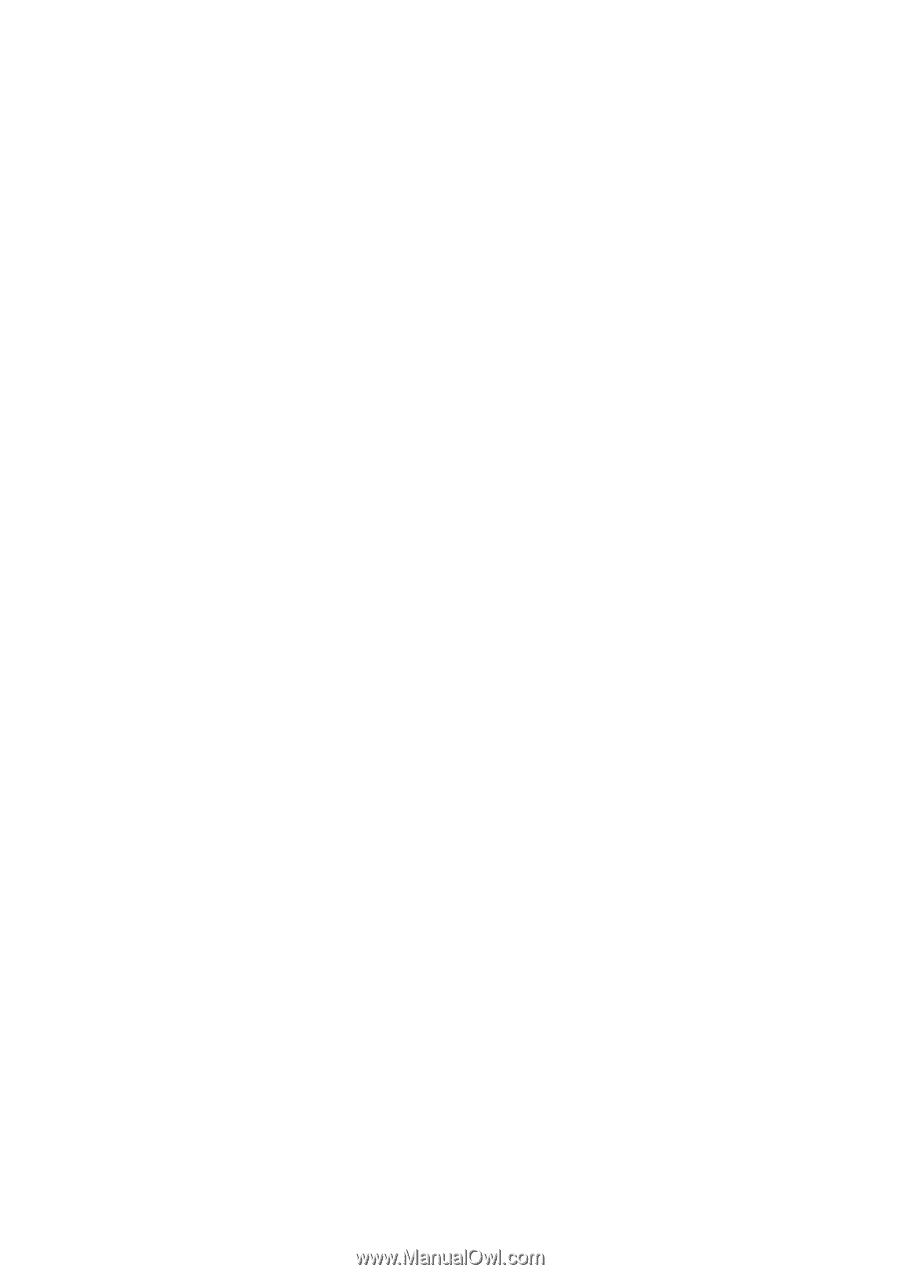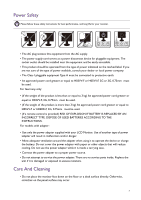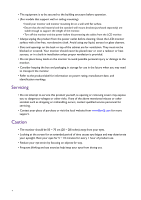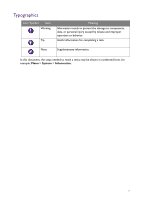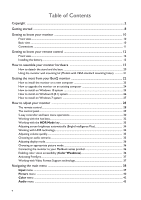6
Table of Contents
Copyright
......................................................................................................................................
2
Getting started
.............................................................................................................................
8
Getting to know your monitor
.............................................................................................
10
Front view
..................................................................................................................................................
10
Back view
...................................................................................................................................................
10
Connections
..............................................................................................................................................
11
Getting to know your remote control
................................................................................
12
Front view
..................................................................................................................................................
12
Installing the battery
................................................................................................................................
13
How to assemble your monitor hardware
........................................................................
15
How to detach the stand and the base
...............................................................................................
20
Using the monitor wall mounting kit (Models with VESA standard mounting holes)
.............
21
Getting the most from your BenQ monitor
......................................................................
22
How to install the monitor on a new computer
..............................................................................
23
How to upgrade the monitor on an existing computer
.................................................................
24
How to install on Windows 10 system
..............................................................................................
25
How to install on Windows 8 (8.1) system
.......................................................................................
26
How to install on Windows 7 system
................................................................................................
27
How to adjust your monitor
.................................................................................................
28
The remote control
.................................................................................................................................
28
The control panel
.....................................................................................................................................
29
5-way controller and basic menu operations
....................................................................................
30
Working with the hot keys
....................................................................................................................
32
Working with the
HDR Mode
key
....................................................................................................
33
Adjusting screen brightness automatically (Bright Intelligence Plus)
............................................
34
Working with HDR technology
............................................................................................................
34
Adjusting volume quickly
........................................................................................................................
35
Choosing an audio scenario
...................................................................................................................
35
Adjusting display mode
...........................................................................................................................
36
Choosing an appropriate picture mode
..............................................................................................
36
Connecting the monitor to your MacBook series product
...........................................................
36
Enabling color vision accessibility (
Color Weakness
)
..................................................................
36
Activating FreeSync
..................................................................................................................................
37
Working with Video Format Support technology
............................................................................
37
Navigating the main menu
......................................................................................................
38
Input
menu
...............................................................................................................................................
39
Picture
menu
..........................................................................................................................................
40
Color
menu
..............................................................................................................................................
42
Audio
menu
.............................................................................................................................................
45