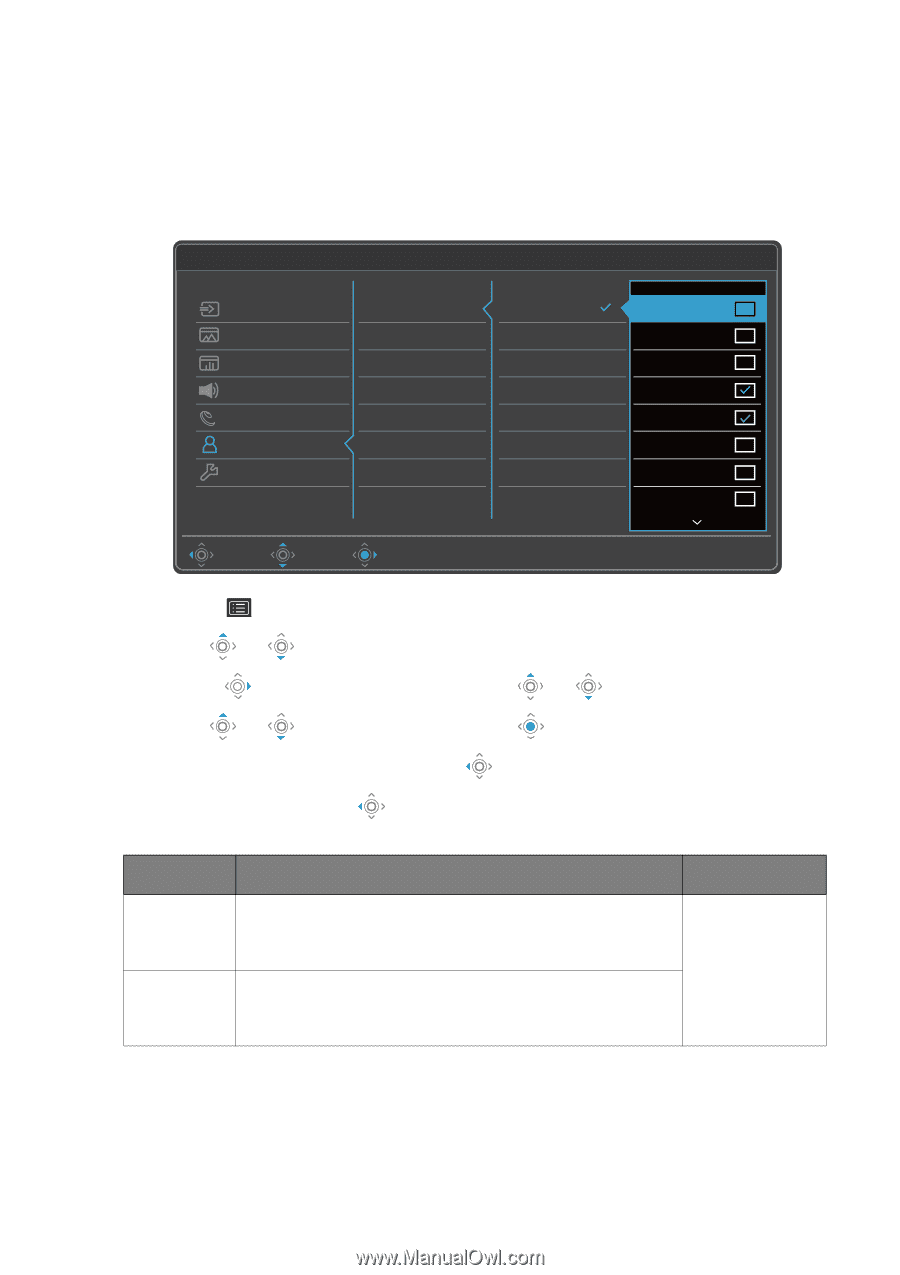BenQ EX2780Q User Manual - Page 49
Custom Key menu, Custom Key, Custom, Key 1, Color Mode, HDR Mode, Input, Audio, Scenario
 |
View all BenQ EX2780Q manuals
Add to My Manuals
Save this manual to your list of manuals |
Page 49 highlights
Custom Key menu Available menu options may vary depending on the input sources, functions and settings. Menu options that are not available will become grayed out. And keys that are not available will be disabled and the corresponding OSD icons will disappear. For models without certain functions, their settings and related items will not appear on the menu. Mode: Standard Input Picture Color Audio Eye Care Custom Key System Custom Key 1 Custom Key 2 Color Mode HDR Mode Input Audio Scenario Low Blue Light M-book Color Weakness Rec. 709 Standard Gamer1 Gamer2 Gamer3 Back Move Edit Please check 1 ~ 3 items 1. Select (Menu) from the hot key menu. 2. Use or to select Custom Key. 3. Select to go to a sub menu, and then use 4. Use or to make adjustments, or use 5. To return to the previous menu, select . 6. To exit the menu, select . or to select a menu item. to make selection. Item Custom Key 1 Custom Key 2 Function Range Sets the function to be accessed by custom key 1. Select a category first, and choose up to 3 options to be accessed by this key. Sets the function to be accessed by custom key 2. Select a category first, and choose up to 3 options to be accessed by this key. • Color Mode • HDR Mode • Input • Audio Scenario Navigating the main menu 49