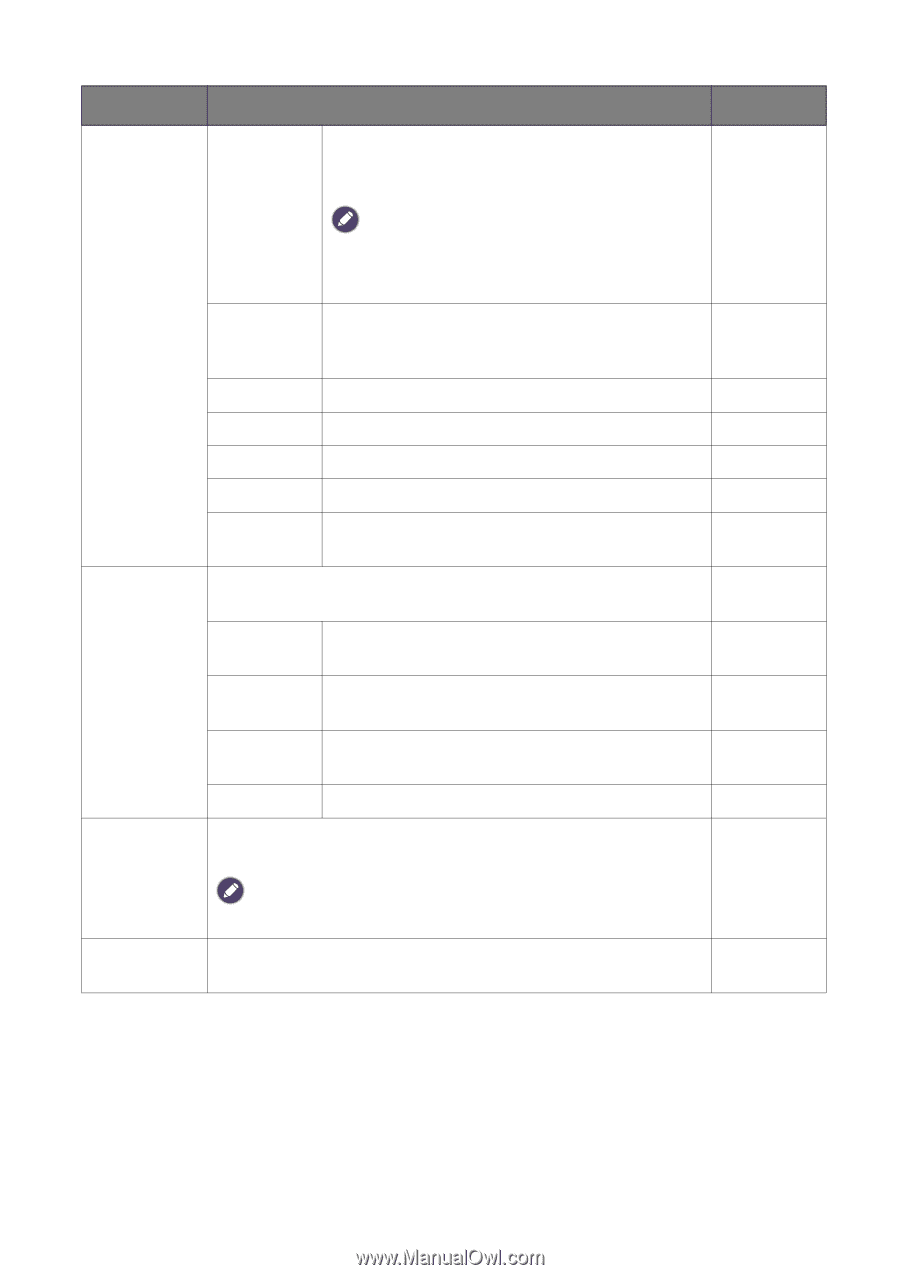BenQ EX2780Q User Manual - Page 43
Color, Weakness, M-book, Standard, Gamer1, HDR Mode, Cinema, Display, Black, eQualizer, Vibrance
 |
View all BenQ EX2780Q manuals
Add to My Manuals
Save this manual to your list of manuals |
Page 43 highlights
Item Function Range Color Weakness Adjusts color matching representation for people with color vision deficiency to distinguish colors easily. HDR Mode Black eQualizer You are provided with Red Filter and Green Filter on this monitor. Go to Eye Care > Color Weakness and choose one as needed. See Color Weakness on page 43 for more information. M-book Minimizes the visual differences between the monitor and the connected MacBook series product. Standard For basic PC application. Gamer1 For playing CS: GO games. Gamer2 For playing Battlefield games. Gamer3 For playing car racing games. User Applies a combination of picture settings defined by users. Select an HDR mode that best suits the images displayed in the surrounding light condition. Game HDRi Enables HDR and B.I.+ functions at the same time while the contrast is enhanced. Cinema HDRi Enables HDR and Bright Intelligence functions together. Display HDR Enables HDR function. OFF Switches HDR mode off. Brings out the dark shades by increasing the brightness without changing those of the light shades. 0 ~ 20 Color Vibrance If the image is too bright or barely contains any dark shades, adjusting the value of Black eQualizer may not show much change to the image. Provides different sets of color settings. Once applied, you can adjust some of the color settings in the corresponding menus. 0 ~ 20 Navigating the main menu 43