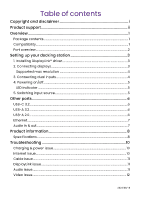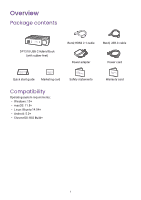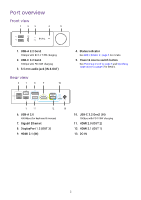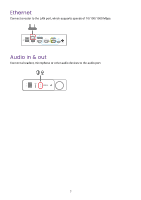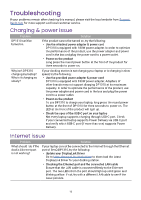BenQ DP1310 User Manual - Page 9
Powering on/off, LED indicator, 5. Switching input source
 |
View all BenQ DP1310 manuals
Add to My Manuals
Save this manual to your list of manuals |
Page 9 highlights
4. Powering on/off Step 1 Plug one end of the provided adapter into the DC-IN port and the other into a power outlet. 10 Step 2 Press the power button at the front for three seconds to power on. 10 10 36W 10 3 sec LED indicator LED behavior Off Flashing white Solid white Flashing blue Solid blue Flashing green Solid green Status description Powered off Powering on/off Standby Searching for USB-C IN source (e.g. laptop) Connected to USB-C IN source (e.g. laptop) Searching for HDMI 2.1 IN source (e.g. gaming console/PC) Connected to HDMI 2.1 IN source (e.g. gaming console/PC) 5. Switching input source Press the round button to switch the input source of your main display (OUT1). Once the source is switched to USB-C, the LED turns blue. When switching to HDMI 2.1, the LED turns green. 10 10 36W 10 5