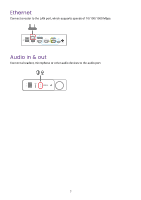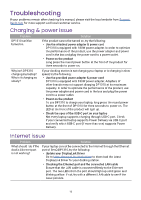BenQ DP1310 User Manual - Page 14
Troubleshooting, Charging & power issue, Internet issue
 |
View all BenQ DP1310 manuals
Add to My Manuals
Save this manual to your list of manuals |
Page 14 highlights
Troubleshooting If your problems remain after checking this manual, please visit the local website from Support. BenQ.com for more support and local customer service. Charging & power issue Problem DP1310 can't be turned on. Solution If the product cannot be turned on, try the following: • Use the attached power adapter & power cord DP1310 is equipped with 180W power adapter. In order to optimize the performance of the product, use the power adapter and power cord in the box and plug the power cord to a power outlet. • Power on the product Long press the round power button at the front of the product for three seconds to power on. Why isn't DP1310 charging my laptop? Why is it charging so slowly? If your docking station is not charging your laptop or is charging in slow speed, try the following: • Use the provided power adapter & power cord DP1310 is equipped with 180W power adapter. Adapters of other brands may not support charging DP1310 at its maximum capacity. In order to optimize the performance of the product, use the power adapter and power cord in the box and plug the power cord to a power outlet. • Power on the product To use DP1310 to charge your laptop, long press the round power button at the front of DP1310 for three seconds to power on. The LED at the front of the product will light up. • Check the spec of the USB-C port on your laptop Not every laptop supports charging through USB-C port. Check if your connected laptop supports Power Delivery via USB-C port and verify which USB-C port (if more than one) supports Power Delivery. Internet issue Problem Solution What should I do if the dock's Ethernet port is not working? If your laptop cannot be connected to the Internet through the Ethernet port of BenQ DP1310, try the following: • Update your DisplayLink Driver Go to https://benqurl.biz/dock-driver to download the latest DisplayLink Driver for your docking station. • Checking the Ethernet port and the connected LAN cable Ensure that the LAN cable is connected firmly to the Ethernet port. The two LEDs from the port should light up solid green and blinking yellow. If not, try with a different LAN cable to see if the issue persists. 10