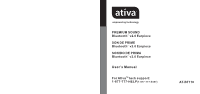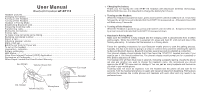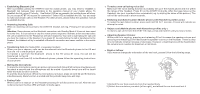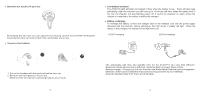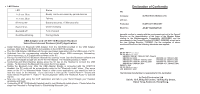Ativa AT-BT110 Product Manual - Page 5
USBAdapter and AT-BT110 Bluetooth Headset, Voice Over Internet Protocol VoIPApplication
 |
View all Ativa AT-BT110 manuals
Add to My Manuals
Save this manual to your list of manuals |
Page 5 highlights
! LED Status LED 1 x 3 sec. Blue 1 x 1 sec. Blue Blinking red Red LED on Red LED off Red/Blue Blinking Status Ready can be accessed by paired devices Talking Battery low (max. 15 Minutes left) Under charging Fully charged Pairing-Mode USB Adapter and AT-BT110 Bluetooth Headset Voice Over Internet Protocol (VoIP) Application ! Install Software for Bluetooth USB Adapter from the CD-ROM provided in the USB Adapter package. Note that the CD-ROM is not available in the AT-BT110 package. ! Plug the USB Adapter USB Bluetooth Dongle (purchased separately) into the USB socket of a PC. ! Download from the corresponding websites and install Skype, MSN messenger, Netmeeting, Yahoo messenger, or ICQ application software in the PC. ! Pairing: Put the AT-BT110 Bluetooth Headset into "pairing" mode. Start the Bluetooth software and pair the USB Adapter Dongle with the AT-BT110 Headset. The Headset passkey is "0000". ! Connecting and Disconnecting: please press the S1 key on the Headset to connect the USB dongle. To disconnect the Bluetooth link, press the S1 key again. ! Testing the Bluetooth Link: After the USB Adapter Dongle is connected with the AT-BT110 Headset, the PC audio will be automatically routed to the "Bluetooth Audio" driver. Play some music on the PC by Windows Media Player or other music applications; you should be able to hear the music on the Headset. If you can't hear it, then go the "control Panel"-> "Sound and Audio Device Properties"-> "Audio"-> "Sound playback" select the "Bluetooth Audio" to activate the link. ! Now you can start using the VoIP application and talk to your friend through your Headset wirelessly and freely. ! Connecting AT-BT110 Bluetooth Headset back to your Bluetooth mobile phone. Please follow the steps from 'Headset in Pairing Mode' to 'Establishing Bluetooth Link'. 7 In-Tech Electronics Ltd Unit A, 13/F, Wing Tai Centre, 12 Hing Yip Street, Kwun Tong, Kowloon, Hong Kong. 8