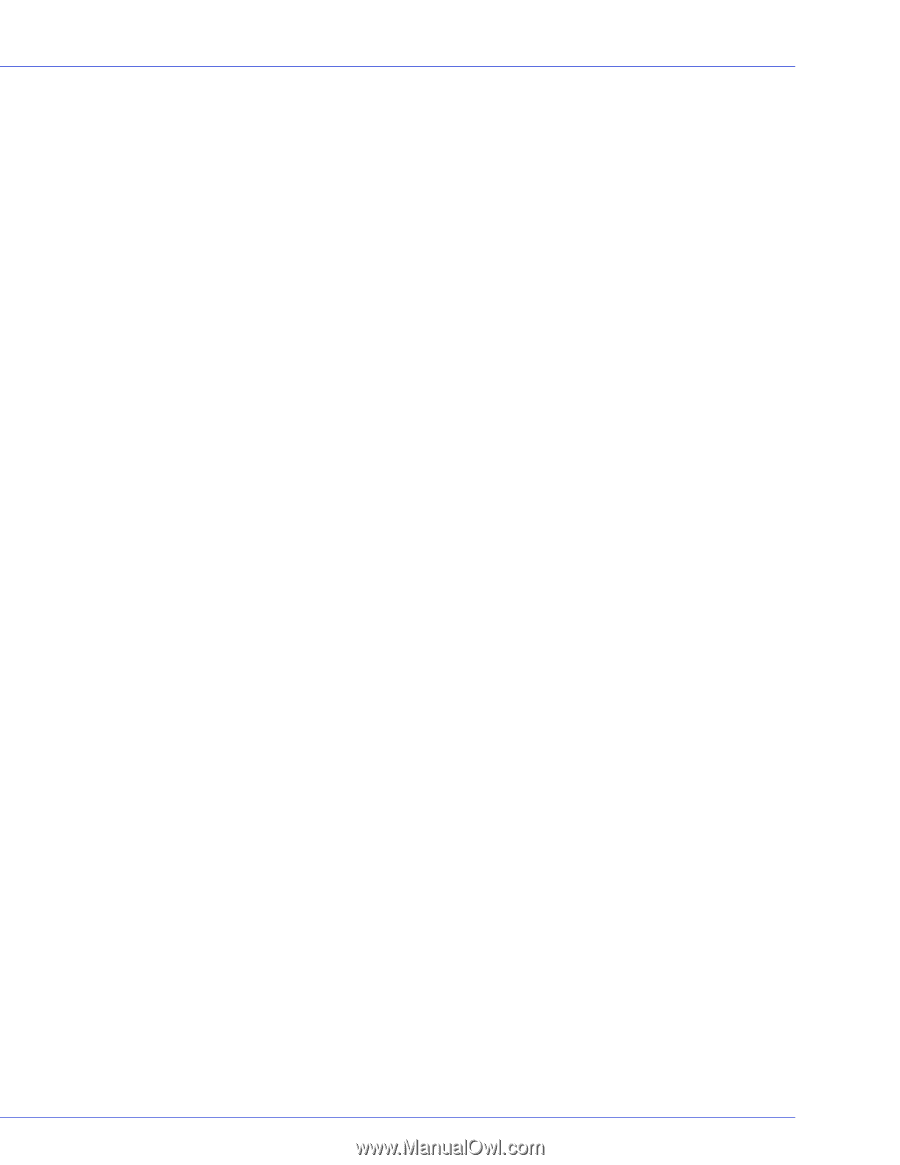Adaptec 2420SA User Guide - Page 46
Installing with OpenServer, Installing with Solaris, Continue, Enter, F4_Add Driver
 |
UPC - 760884149331
View all Adaptec 2420SA manuals
Add to My Manuals
Save this manual to your list of manuals |
Page 46 highlights
Chapter 7: Installing the Driver and an Operating System ● 46 8 From the lower window menu, select Continue, then press Enter. If the driver installation process fails, the server console is displayed so you can see the cause of the failure. To modify disk partitions, apply hot fixes, or perform volume maintenance, refer to your NetWare documentation. 9 Continue with Managing Your Storage Space on page 55. Installing with OpenServer Note: You will need your OpenServer Installation CD to complete this task. To install the driver when installing OpenServer: 1 Insert the OpenServer Installation CD. 2 Restart your computer. 3 Follow the on-screen instructions to begin the OpenServer installation. 4 When prompted to load more HBA drivers, insert the driver disk, then select Yes. (To load more HBA drivers, repeat this step.) 5 When all drivers have loaded, select No. 6 Complete the OpenServer installation, following the instructions included with your operating system. 7 Continue with Managing Your Storage Space on page 55. Installing with Solaris Note: You will need a floppy disk to complete this task. To create a driver disk: 1 Start your computer. 2 Interrupt the autoboot, press the ESC key. The Device Configuration Assistant (DCA) Utility will open. 3 Select F4_Add Driver. 4 Insert a floppy disk. 5 Complete the Solaris installation, following the instructions included with your operating system.