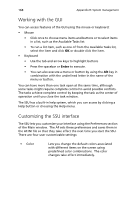Acer Altos G901 Acer Altos G901 User's Guide - Page 189
Viewing Sensor Data Records, To view the Sensor Data Records SDR
 |
View all Acer Altos G901 manuals
Add to My Manuals
Save this manual to your list of manuals |
Page 189 highlights
173 • Properties • Reload • Sort By Displays the number of FRU devices in the system and the number being displayed. Only FRU devices with valid FRU areas are displayed. Refreshes the display by reading the current FRU entries from the server. Sorts the displayed events by event number, time stamp, sensor type and number, event description, or event generator ID. Viewing Sensor Data Records To view the Sensor Data Records (SDR): 1 From the SSU Main window, choose SDR Manager. When you start the SDR Manager, it automatically loads the SDR entries from nonvolatile memory. The SDR Manager window has a navigation pane on the left that displays, in a tree format, the sensor data records. The tree has categories for each type of record. Clicking on a category expands or collapses a list of SDRs for that category. Clicking on an individual SDR displays the information for that SDR in the presentation pane in the upper right. The description pane in the lower right displays a description of the currently selected SDR type. 2 Use the F4 and F5 keys to scroll the window contents to the left and right to view all the columns. 3 Use the File and SDR menu items to work with the SDR information: • Open • Save As • Properties Views data from a previously saved SDR file. Saves the currently loaded SDR data to a file. Displays information about the SDR, including IPMI version, number of SDR entries, time stamps for changes to the SDR information, and free space remaining.