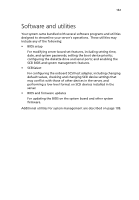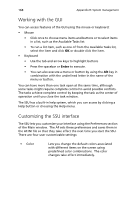Acer Altos G901 Acer Altos G901 User's Guide - Page 182
System Setup Utility, Creating SSU diskettes
 |
View all Acer Altos G901 manuals
Add to My Manuals
Save this manual to your list of manuals |
Page 182 highlights
166 Appendix B: System management System Setup Utility The System Setup Utility (SSU) program is located on the System CD. Run the System Setup Utility to: • Set boot device priority • Set passwords and security options • View system events • View FRU information • View sensor data records • Update system firmware and BIOS • Save and restore the system configuration • Set up the server to send alerts for platform events • Set up the server for remote management Using either the System Setup Utility or the BIOS setup (refer to page 111), you can specify the boot device sequence and set up system passwords and security options. Both utilities access the same stored configuration data for these items, and the result of making a change to these settings using either utility is identical. The SSU consists of a collection of task-oriented modules plugged into a common framework called the Application Framework (AF). The Application Framework provides a launching point for individual tasks and a location for setting customization information. Creating SSU diskettes You can run the SSU directly from the Utilities menu of the System CD, from a set of DOS diskettes, or from the service partition of the hard disk. If you choose to run the SSU from a set of DOS diskettes, you must create the SSU diskettes from the System CD as follows: 1 Boot to the System CD. 2 Choose Create Diskettes > Create Diskettes by Device/Function > System Setup Utility. 3 Follow the instructions displayed.