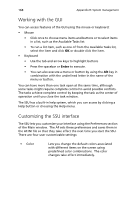Acer Altos G901 Acer Altos G901 User's Guide - Page 183
Running the SSU, To start the SSU
 |
View all Acer Altos G901 manuals
Add to My Manuals
Save this manual to your list of manuals |
Page 183 highlights
167 Alternatively, if you have a workstation with the Microsoft Windows operating system, you can insert the CD into that system and create the diskettes on that system. Running the SSU When the SSU starts in the default local execution mode, it accepts input from the keyboard or mouse. The SSU presents a VGA-based GUI (graphical user interface) on the primary monitor. If you run the SSU from a read-only media, such as a CD-ROM, you cannot save user preference settings (such as screen colors). The SSU supports ROM-DOS version 6.22. The SSU will not operate from a "DOS box" running under an operating system such as Windows. To start the SSU 1 Start the SSU using one of the following methods: • From diskettes Insert the first SSU diskette in floppy drive. Boot the server from the diskette. You are prompted to insert the second diskette. After loading completes the SSU starts automatically. • From the Management CD Boot the server to the Management CD and start the SSU from the Utilities menu. • From the service partition Boot the server to the service partition (page 34) and execute the following DOS commands: C:\> cd ssu C:\SSU> ssu.bat 2 The mouse driver loads if it is available; press Enter to continue. 3 When the SSU title appears on the screen, press Enter to continue.