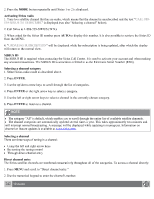2008 Volvo C70 Owner's Manual - Page 216
2008 Volvo C70 Manual
Page 216 highlights
desired frequency appears in the display. The frequency can be fine-tuned by short presses on the left/right arrow keys. Storing preset stations Manually storing a station 1. Tune to the desired station. 2. Press and hold the preset button under which the station is to be stored. The audio system sound will be interrupted for a few seconds and STATION STORED will appear in the display. NOTE A total of 30 stations can be stored; 10 stations each in AM, FM1 and FM2. Automatically storing a station Pressing AUTO (7) automatically searches for and stores up to ten strong AM or FM stations in a separate memory. If more than ten stations are found, the ten strongest ones are stored. This function is especially useful in areas in which you are not familiar with radio stations or their frequencies. To use the AUTO function: 1. Select a waveband using the AM/FM button (1). 2. Start the search by pressing AUTO until AUTO STORING appears in the display. When the search is completed, AUTO STORING will no longer be displayed. If there are no stations with sufficient signal strength, NO AST FOUND is displayed. The auto-stored stations can be selected using the preset buttons (2). Press EXIT (6) to terminate the automatic storing function. When the radio is in auto-store mode, AUTO is shown in the display. AUTO disappears when you return to normal radio mode, which can be done by briefly pressing AM/FM (1), EXIT (6), or AUTO (7). 240 10 Audio Radio functions To return to the Auto-store mode, press the AUTO button briefly and select a stored station by pressing one of the preset buttons (2). Saving auto-stored stations in the preset memory An auto-stored station can be saved in the memory for manually preset stations. 1. Press AUTO (7) briefly. 2. Auto is displayed. 3. Press one of the preset buttons (2) under which the station is to be stored. Hold down the button until STATION STORED is displayed.