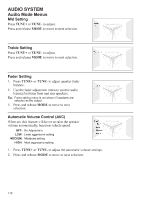2015 Polaris Slingshot Owners Manual - Page 121
2015 Polaris Slingshot Manual
Page 121 highlights
AUDIO SYSTEM Audio Mode Menus Bluetooth Setup Tip: The Bluetooth setup menu is not available when the vehicle is moving or when the screen is set to display Diagnostic Trouble Codes (DTCs). Bluetooth Setup allows the user to pair and unpair the headset and devices. 1. Press and hold MODE to access the audio menu. 2. Press and release MODE until "BLUETOOTH SETUP" is displayed. 3. Press and release PRESET to access the Bluetooth Setup Menu options. Bluetooth Setup Menu The Bluetooth Setup Menu provides the following selections: DRIVER HEADSET: Pair/unpair driver headset(s) DRIVER DEVICE: Pair/unpair driver device(s) EXIT: Exit Bluetooth Setup Menu 1. Press and release TUNE+ or TUNE- to scroll through the list. 2. Press and release PRESET to select an item. Bluetooth Setup Notes • The Bluetooth Setup Menu will display "C" next to each position when there is either a headset or device connected. • Each Bluetooth position can have a maximum of three devices paired to that location. To add another device, you must remove one or all of the paired devices. • Only one device can be connected at any given time. • During audio system power-up, the radio will search through the list of paired devices and make connections to one of each pairing position. Tip: Turning the source off in the MODE MENU will not prevent the device from connecting; it only prevents it from appearing on the audio source loop. This allows a device to be paired and connected only for the purpose of receiving phone calls. • Audio controls are limited to basic functions when devices are connected via Bluetooth. • To maintain full audio controls, connect the device to the USB cable. 119