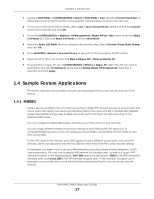ZyXEL WAX620D-6E User Guide - Page 27
Sample Feature Applications, 1.4.1 MBSSID, MBSSID
 |
View all ZyXEL WAX620D-6E manuals
Add to My Manuals
Save this manual to your list of manuals |
Page 27 highlights
Chapter 1 Introduction 1 Create a MON Profile in CONFIGURATION > Object > MON Profile > Add. Specify a Channel dwell time to determine how long the RF monitor scans a specific channel before moving to the next one. 2 To scan all 2.4 GHz and 5 GHz channels, select auto in Scan Channel Mode. Make sure that the Activate check box is selected and click OK. 3 Go to the CONFIGURATION > Wireless > AP Management > Mgmt. AP List > Edit screen and/or set Radio 1 OP Mode (2.4 GHz) and Radio 2 OP Mode (5 GHz) to MON Mode. 4 Select the Radio 1(2) Profile that you created in the previous step. Select Override Group Radio Setting and click OK. 5 Go to MONITOR > Wireless > Detected Device to see a list of APs scanned by the RF monitor. 6 Select an AP or APs in the list and click Mark as Rogue AP or Mark as Friendly AP. 7 To quarantine a rogue AP, go to CONFIGURATION > Wireless > Rogue AP, select the APs you want to quarantine, and click Containment. Make sure the Enable Rogue AP Containment check box is selected, and click Apply. 1.4 Sample Feature Applications This section describes some possible scenarios and topologies that you can set up using your Zyxel Device. 1.4.1 MBSSID A Basic Service Set (BSS) is the set of devices forming a single WiFi network (usually an access point and one or more WiFi clients). The Service Set IDentifier (SSID) is the name of a BSS. In Multiple BSS (MBSSID) mode, the Zyxel Device provides multiple virtual APs, each forming its own BSS and using its own individual SSID profile. You can configure multiple SSID profiles, and have all of them active at any one time. You can assign different wireless and security settings to each SSID profile. This allows you to compartmentalize groups of users, set varying access privileges, and prioritize network traffic to and from certain BSSs. To the WiFi clients in the network, each SSID appears to be a different access point. As in any WiFi network, clients can associate only with the SSIDs for which they have the correct security settings. For example, you might want to set up a WiFi network in your office where Internet telephony (VoIP) users have priority. You also want a regular WiFi network for standard users, as well as a 'guest' WiFi network for visitors. In the following figure, VoIP_SSID users have QoS priority, SSID01 is the WiFi network for standard users, and Guest_SSID is the WiFi network for guest users. In this example, the guest user is forbidden access to the wired Local Area Network (LAN) behind the AP and can access only the Internet. NWA/WAC/WAX Series User's Guide 27