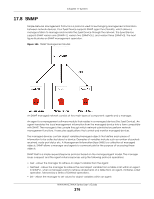ZyXEL WAX620D-6E User Guide - Page 215
FTP, Configuration > System > FTP
 |
View all ZyXEL WAX620D-6E manuals
Add to My Manuals
Save this manual to your list of manuals |
Page 215 highlights
Chapter 17 System Figure 134 SSH Example 2: Log in $ ssh -2 192.168.1.2 The authenticity of host '192.168.1.2 (192.168.1.2)' can't be established. RSA1 key fingerprint is 21:6c:07:25:7e:f4:75:80:ec:af:bd:d4:3d:80:53:d1. Are you sure you want to continue connecting (yes/no)? yes Warning: Permanently added '192.168.1.2' (RSA1) to the list of known hosts. [email protected]'s password: 2 The CLI screen displays next. 17.7 FTP You can upload and download the Zyxel Device's firmware and configuration files using FTP. To use this feature, your computer must have an FTP client. See Chapter 19 on page 232 for more information about firmware and configuration files. To change your Zyxel Device's FTP settings, click Configuration > System > FTP tab. The screen appears as shown. Use this screen to specify FTP settings. Figure 135 Configuration > System > FTP The following table describes the labels in this screen. Table 89 Configuration > System > FTP LABEL DESCRIPTION Enable TLS required Select the check box to allow or disallow the computer with the IP address that matches the IP address(es) in the Service Control table to access the Zyxel Device using this service. Select the check box to use FTP over TLS (Transport Layer Security) to encrypt communication. Server Port Server Certificate Apply Reset This implements TLS as a security mechanism to secure FTP clients and/or servers. You may change the server port number for a service if needed, however you must use the same port number in order to use that service for remote management. Select the certificate whose corresponding private key is to be used to identify the Zyxel Device for FTP connections. You must have certificates already configured in the My Certificates screen. Click Apply to save your changes back to the Zyxel Device. Click Reset to return the screen to its last-saved settings. NWA/WAC/WAX Series User's Guide 215