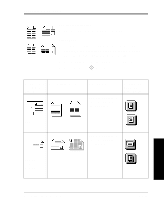Xerox 490ST Xerox Document Centre 490/480/470/460 User Guide - Page 51
Try These Jobs
 |
View all Xerox 490ST manuals
Add to My Manuals
Save this manual to your list of manuals |
Page 51 highlights
Try These Jobs This section contains step-by-step instructions to help you get the most from your Document Centre. Hints and Tips l This screen will appear when you load your originals. If the scanning, faxing, or e-mail options are not installed, the appearance of this screen will be different. l Touch the screen to make the most of your selections. Use the keypad to enter numbers (for example, copy quantities and Fax telephone numbers) l The most used copy features are on the Basic Copying Tab. l To access theE-mail, Fax and Network Scanning features, press the appropriate button. Xerox Document Centre User Guide Page 37 Try These Jobs

Xerox Document Centre User Guide
Page 37
Try These Jobs
Try These Jobs
This section contains step-by-step instructions to help you get the most from
your Document Centre.
Hints and Tips
This screen will appear when you load your originals. If the scanning,
faxing, or e-mail options are not installed, the appearance of this screen
will be different.
Touch the screen to make the most of your selections. Use the keypad to
enter numbers (for example, copy quantities and Fax telephone numbers)
The most used copy features are on the
Basic Copying
Tab.
To access theE-mail, Fax and Network Scanning features, press the
appropriate button.