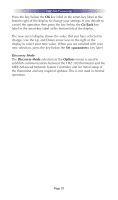URC THZ-100 Owners Manual - Page 36
LCD Brightness, Cancel, LCD Screen, Brightness, Set Level
 |
View all URC THZ-100 manuals
Add to My Manuals
Save this manual to your list of manuals |
Page 36 highlights
THZ-100 THERMOSTAT Adjusting the LCD Brightness If you desire to change the brightness of your thermostat LCD display then use the arrow keys to move the highlight bar to LCD Brightness. Press the key below the OK key label in the smart-key label at the bottom right of the display to select this option. If you decide to cancel the operation then press the key below the Cancel key label in the smart-key label at the bottom left of the display. After pressing OK, the screen updates to a screen that says LCD Screen Brightness at the top of the screen and the current brightness level in the center of the screen. Use the arrow keys to adjust the brightness percentage to the value you desire. As you change the value of the brightness in the center of the display the brightness changes to correspond to the level displayed. When you are satisfied with your brightness level selection then press the key below the Set Level key label in the smart-key label box at the bottom right of the display to save your new value. If you decide to cancel the operation then press the key below the Cancel key label in the smart-key label at the bottom left of the display. Page 32