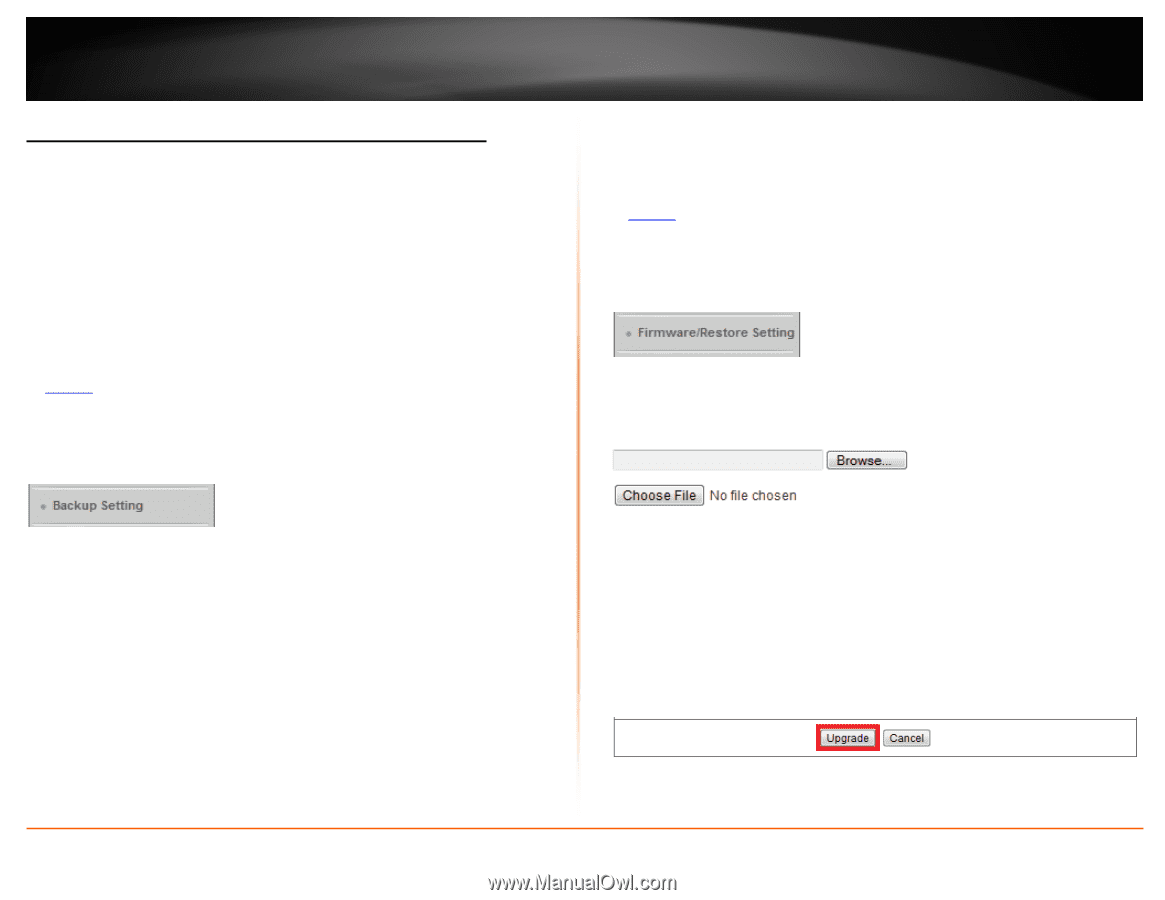TRENDnet TEW-659BRV User's Guide - Page 73
Backup and restore your router configuration settings, Firmware/Configuration Filename
 |
View all TRENDnet TEW-659BRV manuals
Add to My Manuals
Save this manual to your list of manuals |
Page 73 highlights
TRENDnet User's Guide Backup and restore your router configuration settings Configuration > Toolbox You may have added many customized settings to your router and in the case that you need to reset your router to default, all your customized settings would be lost and would require you to manually reconfigure all of your router settings instead of simply restoring from a backed up router configuration file. To backup your router configuration: Configuration > Toolbox > Backup Setting 1. Log into your router management page (see "Access your router management page" on page 50). 2. Click on Configuration at the top of the page, click on Toolbox, and click on Backup Setting. TEW-659BRV To restore your router configuration: Configuration > Toolbox > Firmware/Restore Setting 1. Log into your router management page (see "Access your router management page" on page 50). 2. Click on Configuration at the top of the page, click on Toolbox, and click on Firmware/Restore Setting. 3. Under Firmware/Configuration Filename, depending on your web browser, click on Browse or Choose File. 3. Depending on your web browser settings, you may be prompted to save a file (specify the location) or the file may be downloaded automatically to the web browser settings default download folder. (Default Filename: config.bin) 4. Save the configuration file to location on your computer. A separate file navigation window should open. 4. Navigate to the location of the router configuration file to restore . (Default Filename: config.bin). 5. Select the router configuration file to restore and click Upgrade. (Default Filename: cfg.bin). If prompted, click Yes or OK. © Copyright 2012 TRENDnet. All Rights Reserved. 6. Wait for the router to restore settings. 70