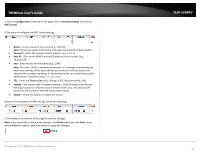TRENDnet TEW-659BRV User's Guide - Page 42
Refresh, L2TP Client, VPN Router A WAN Internet IP Address, VPN Router A LAN IP Settings
 |
View all TRENDnet TEW-659BRV manuals
Add to My Manuals
Save this manual to your list of manuals |
Page 42 highlights
TRENDnet User's Guide 7. Next to MPPE Encryption Mode, check the Enable option. 8. Next to Encryption Length, to ensure highest compatibility, check 40 bits, 56 bits, and 128 bits. 9. Under User Accounts next to ID 1, enter the User Name and Password used by L2TP VPN clients to authenticate. Note: The same account can be used by multiple L2TP VPN clients. TEW-659BRV Client-Server VPN (Client Mode) Configuration > Security Setting >VPN-L2TP Client Your router can be configured as a L2TP VPN client to connect to a L2TP VPN server allowing your LAN IP network access to through the VPN tunnel. This method should only be used when experiencing compatibility or connectivity issues with establishing an IPsec Site-to-Site VPN. Note: For connecting LAN network through a VPN over the Internet, it is strongly recommended to use an IPsec Site-to-Site VPN. To configure a L2TP Client-Server VPN tunnel between two VPN routers: 10. Click Save at the bottom of the page to save the changes. Note: If you would like to discard the changes, click Undo before you click Save. Clicking Refresh will reload the page. Clicking L2TP Client will bring you to the L2TP Client mode configuration page. Note: For the VPN client computer, you will require a third party L2TP VPN software to be installed configured matching the L2TP VPN settings on your router. Typically, L2TP VPN over IPsec is pre-installed with most operating systems which your router does not support. See Appendix. To view the status of connected L2TP VPN clients, check the Connection Status section. When a L2TP VPN client is connected, they will be listed under Connection Status. You can click Disconnect to disconnect the L2TP VPN client. © Copyright 2012 TRENDnet. All Rights Reserved. • Ensure that your router is connected to the Internet and computers and devices are able to access the Internet through your router and make note of the WAN (Internet) IP assigned to both routers under the Status page. See page 73 for checking the status page. Example: VPN Router A WAN (Internet) IP Address: 10.10.10.10 VPN Router B WAN (Internet) IP Address: 10.10.10.20 • Make sure the LAN IP network on each VPN router is different. Note: Changing the LAN IP address of your router will change the LAN IP network of your router. See page 53 for changing the LAN IP address. Example: VPN Router A LAN IP Settings: 192.168.10.1 / 255.255.255.0 VPN Router B LAN IP Settings: 192.168.100.1 / 255.255.255.0 39