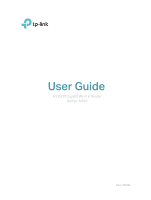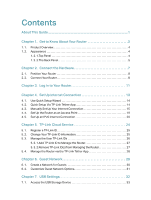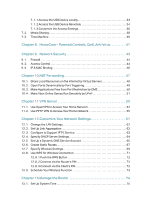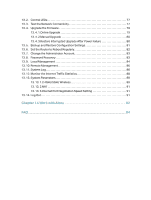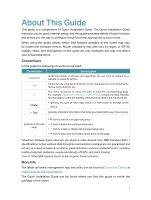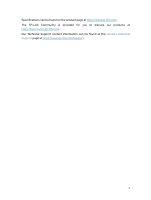TP-Link Archer AX50 Archer AX50US V1 User Guide - Page 5
About This Guide
 |
View all TP-Link Archer AX50 manuals
Add to My Manuals
Save this manual to your list of manuals |
Page 5 highlights
About This Guide This guide is a complement of Quick Installation Guide. The Quick Installation Guide instructs you on quick internet setup, and this guide provides details of each function and shows you the way to configure these functions appropriate to your needs. When using this guide, please notice that features available of the router may vary by model and software version. Router availability may also vary by region or ISP. All images, steps, and descriptions in this guide are only examples and may not reflect your actual experience. Conventions In this guide the following conventions are used: Convention Underlined Teal > Note: Description Underlined words or phrases are hyperlinks. You can click to redirect to a website or a specific section. Contents to be emphasized and texts on the web page are in teal, including the menus, items, buttons, etc. The menu structures to show the path to load the corresponding page. For example, Advanced > Wireless > MAC Filtering means the MAC Filtering function page is under the Wireless menu that is located in the Advanced tab. • Ignoring this type of note might result in a malfunction or damage to the device. Tips: Indicates important information that helps you make better use of your device. • click to edit the corresponding entry. symbols on the web • click to delete the corresponding entry. page • click to enable or disable the corresponding entry. • click to view more information about items on the page. *Maximum wireless signal rates are the physical rates derived from IEEE Standard 802.11 specifications. Actual wireless data throughput and wireless coverage are not guaranteed and will vary as a result of network conditions, client limitations, and environmental factors, including building materials, obstacles, volume and density of traffic, and client location. *Use of 1024-QAM requires clients to also support those functions. More Info The latest software, management app and utility can be found at Download Center at https://www.tp-link.com/support. The Quick Installation Guide can be found where you find this guide or inside the package of the router. 1