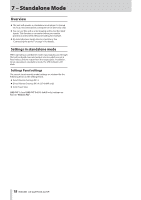TASCAM US-2x2HR Reference Manual - Page 20
Troubleshooting
 |
View all TASCAM US-2x2HR manuals
Add to My Manuals
Save this manual to your list of manuals |
Page 20 highlights
9 - Troubleshooting Please read this chapter if you are unable to use the unit properly even after setting it following the procedures in this manual. If you are still unable to resolve your problems please contact TASCAM customer support with the following information about the operating environment and details about the trouble. Operating environment o Computer manufacturer: o Model: o CPU: o Memory (RAM): o Operating system: o Applications used: o Antivirus software: o Wireless LAN use: If these measures do not resolve the issue, please contact the retailer where you purchased this unit or a TEAC service center. See the end of this document for contact information. The dedicated software cannot be installed 1. Check the operating system The operating system being used might not be compatible with the software that you are trying to install. Check the compatible operating system of the software you are trying to install again. 2. Stop software running in the background Antivirus software and other software that runs in the background can prevent installation. Quit software that runs in the background and try installation again. The unit is connected, but the computer does not recognize it 1. Install the dedicated software i If you have not done so, install the dedicated software. See "Installing the dedicated software" on page 7 for details. 2. Change the USB port i This unit cannot be used with USB 1.1. Use a port that supports at least USB 2.0 or USB 3.0. i Do not use a USB hub with this unit. Always connect the unit directly to a USB port on the computer. i If the above methods do not resolve the problem, connect the unit to a different USB port on the computer. There is no sound even when playing back on the computer Confirm that the MONITOR BALANCE knob on the unit is not turned all the way to the left (toward INPUT). If that is the case, turn the MONITOR BALANCE knob to the right of center (toward COMPUTER). In addition, check the status of the unit's connection with the computer. Moreover, if you make the following settings, sound will be output through this unit, but no sound will be output by the computer's speakers or headphone jack. Windows See the "Windows" section of "6 - Application Guide" on page 17 in this manual, and make settings as necessary for the OS. Mac 1. Quit all applications and open "System Preferences..." from the Apple menu. 2. Open "Sound". 3. On the "Output" tab, select "US-2x2 HR" or "US-4x4 HR". After completing the setting, restart the computer and check the sound of playback. Depending on the application that you are using, you might need to make additional device settings. In particular, DAW software operate using audio engines with settings that are different from the OS settings, so confirm the DAW settings first after installing the driver and Settings Panel software for this unit. Please see the manuals for the applications that you are using for detailed setting procedures. The input sound has too much latency when monitoring Use the direct monitoring function. (see "Using direct monitoring" on page 13) The input sound can be heard doubled Confirm that the input is not set as an output (monitoring on, for example) in the DAW or other recording software. An input signal from an input jack could sound doubled because along with direct monitoring it is also being monitored as an output signal from the computer. 20 TASCAM US-2x2HR/US-4x4HR