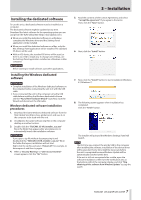TASCAM US-2x2HR Reference Manual - Page 12
Connecting with a computer, Connecting with iOS devices, Audio connections
 |
View all TASCAM US-2x2HR manuals
Add to My Manuals
Save this manual to your list of manuals |
Page 12 highlights
4 - Preparation Connecting with a computer Use the included USB cable to connect the unit to a computer USB port compatible with 2.0, 3.0 or higher USB specifications. When the USB connection is working, the USB indicator on the front of the unit lights. ATTENTION i When operating the US-4x4HR with USB bus power, use a commercially-available Type-C-Type-C cable to connect it to a USB Type-C port on the computer. If there is a problem with the power supply, the phantom power indicator will blink. In this case, use the included AC adapter (PS-P1220E, DC12 V). (see "Using with an AC adapter" on page 10) i If you connect this unit to a computer via a USB hub, for example, bus power could be insufficient, and audio signal dropouts, clicking noises and other interference could occur due to the influence of other USB devices connected to that hub. For this reason, we strongly recommend connecting this unit to a separate USB port. Connecting USB keyboards and mice, however, to the same bus should not be a problem. Connecting with iOS devices To connect with an iOS device that has a Lightning connector use a Lightning to USB Camera Adapter* and the USB cable included with this product. To connect with an iOS device that has a USB Type-C connector, use a commercially-available Type-C-Type-C cable. * You must obtain a genuine Apple Lightning to USB Camera Adapter separately. NOTE i When connected, this unit will not provide power to the iOS device. i To change unit settings, use the Settings Panel application installed on a Windows or Mac computer before connecting to the device. Audio connections Analog audio signals input into this device from mics, guitars, keyboards and other audio equipment can be converted into digital signals and transmitted to the computer via USB. In addition, by connecting speakers (through an amplifier if not powered) or headphones to this unit, you can monitor audio signals that are input to this unit and output from the computer. VCAUTION Before connecting audio equipment, set the GAIN, LINE OUT and PHONES knobs to their lowest values. Failure to do so could cause sudden loud noises from monitoring equipment, and this could damage the equipment or harm hearing. Connecting microphones Dynamic mics Connect these to the IN1/IN2 (and IN3/IN4 on US-4x4HR) input jacks on the front of the unit. Condenser mics When using condenser mics that require phantom power, connect them to the IN1/IN2 (and IN3/IN4 on US-4x4HR) jacks , and set the phantom power switch to +48V. When the phantom power switch is set to +48V, the phantom power indicator on the front of the unit lights. VCAUTION Lower the LINE OUT and PHONES knobs before changing the phantom power switch between +48V and OFF. Depending on the connected mics, sudden loud noises from monitoring equipment could occur, and this could damage the equipment or harm hearing. ATTENTION i Before connecting condenser mics, turn this unit and all equipment to be connected off (standby). i The phantom power switch changes the setting for all input channels simultaneously (2 inputs on US-2x2HR and 4 inputs on US-4x4HR). Do not set the phantom power switch to +48V when connecting a mic that does not require phantom power. i Do not connect or disconnect mics while the phantom power switch is set to +48V. Doing so could cause a loud noise and might damage this unit and connected equipment. i Set the phantom power switch to +48V only when using a condenser microphone that requires phantom power. Setting phantom power to +48V when a dynamic mic or other equipment that does not require it is connected could damage this unit and the connected equipment. i When using condenser mics that require phantom power and dynamic mics together, be sure to use balanced dynamic mics. Unbalanced dynamic mics cannot be used when phantom power is enabled. i Supplying phantom power to some ribbon mics could break them. If you are unsure, do not supply phantom power to a ribbon mic. i If you connect this unit to a laptop computer that is running on battery power and set the phantom power switch to +48V, the computer battery charge will be consumed more quickly. Connecting guitars When connecting a guitar or bass directly to this unit, use the IN1 or IN2 jack on the front of the unit and set the MIC/LINE INST switch for that jack to INST. Connecting electronic instruments and other audio equipment When connecting an electronic instrument or other audio equipment directly to this unit, use the IN1 and IN2 jacks on the front of the unit and set their MIC/LINE INST switches to MIC/ LINE. 12 TASCAM US-2x2HR/US-4x4HR