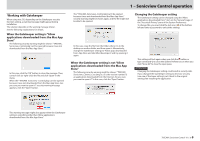TASCAM Sonicview 24XP TASCAM Sonicview control Users Manual V1.1.0 - Page 4
Installing the dedicated software, iPadOS devices, Windows
 |
View all TASCAM Sonicview 24XP manuals
Add to My Manuals
Save this manual to your list of manuals |
Page 4 highlights
1 - Sonicview Control operation Installing the dedicated software iPadOS devices 1. Connect the iPad to the Internet. 2. Search for the TASCAM Sonicview Control app on the App Store. Then, download and install it. o Please be aware that you are responsible for any transmission costs related to Internet connection. Windows This section explains the procedures to install TASCAM Sonicview Control. 1. Connect the computer you are using to the Internet. 2. Download the TASCAM Sonicview Control application installer from the TEAC Global Site (https://teac-global.com/). o Please be aware that you are responsible for any transmission costs related to Internet connection. 3. Decompress the file after downloading, and double-click the TASCAM_Sonicview_Control_installer_x.x.x.exe file ("x.xx" is the version) to launch the installer. When the installer language selection screen opens, select the language you want and click the "OK" button. 4. The software license agreement screen opens. Select "I accept the agreement" to agree to the license, and click "Next >" to continue. 5. The installation duration completion screen opens. Click the "Install" button. 6. The installation progress screen opens. To cancel installation at this time, click the "Cancel" button. 7. The installation completion screen opens. To launch TASCAM Sonivciew Control immediately, click the "Finish" button. To launch TASCAM Sonicview Control later, remove the check (4) from the box next to "Launch TASCAM Sonicview Control", and then click the "Finish" button. This completes installation of the software. 4 TASCAM Sonicview Control V1.1.0