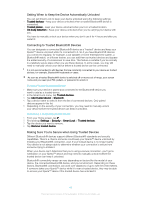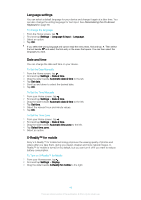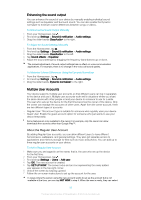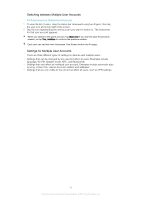Sony Xperia Z1 Help Guide - Page 49
Language settings, Date and time, X-Reality™ for mobile, To change the language
 |
View all Sony Xperia Z1 manuals
Add to My Manuals
Save this manual to your list of manuals |
Page 49 highlights
Language settings You can select a default language for your device and change it again at a later time. You can also change the writing language for text input. See Personalizing the On-Screen Keyboard on page 56. To change the language 1 From the Home screen, tap . 2 Find and tap Settings > Language & input > Language. 3 Select an option. 4 Tap OK. If you select the wrong language and cannot read the menu texts, find and tap . Then select the text beside and select the first entry in the menu that opens. You can then select the language you want. Date and time You can change the date and time on your device. To Set the Date Manually 1 From the Home screen, tap . 2 Find and tap Settings > Date & time. 3 Drag the slider beside Automatic date & time to the left. 4 Tap Set date. 5 Scroll up and down to select the desired date. 6 Tap OK. To Set the Time Manually 1 From your Home screen, tap . 2 Find and tap Settings > Date & time. 3 Drag the slider beside Automatic date & time to the left. 4 Tap Set time. 5 Select the relevant hour and minute values. 6 Tap OK. To Set the Time Zone 1 From your Home screen, tap . 2 Find and tap Settings > Date & time. 3 Drag the slider beside Automatic time zone to the left. 4 Tap Select time zone. 5 Select an option. X-Reality™ for mobile Sony's X-Reality™ for mobile technology improves the viewing quality of photos and videos after you take them, giving you clearer, sharper and more natural images. XReality™ for mobile is turned on by default, but you can turn it off if you want to reduce battery consumption. To Turn on X-Reality™ for Mobile 1 From your Homescreen, tap . 2 Find and tap Settings > Display. 3 Drag the slider beside X-Reality for mobile to the right. 49 This is an internet version of this publication. © Print only for private use.