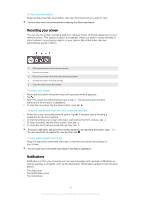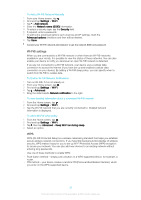Sony Xperia Z1 Help Guide - Page 28
Application Overview, To Block an Application from Sending Notifications
 |
View all Sony Xperia Z1 manuals
Add to My Manuals
Save this manual to your list of manuals |
Page 28 highlights
Mobile data is disabled Perform a basic setup of your device A software update is available System updates are available Downloading system updates Tap to install the downloaded system updates Ultra STAMINA mode is activated Screenshot captured New Hangouts™ chat message has arrived Video chat with friends using the Hangouts™ application Upcoming calendar event A small app is running Smart Connect is activated A song is playing The radio is playing The device is connected to a computer via a USB cable Internal storage is 75% full. Tap to transfer data to the memory card Warning More (undisplayed) notifications Not all icons that may appear in your device are listed here. These icons are for reference purposes only, and changes may be made without notice. To Block an Application from Sending Notifications 1 From your Homescreen, tap . 2 Find and tap Settings > Sound & notification > App notifications. 3 Select an application. 4 Drag the slider beside Block to the right. Application Overview Use the Alarm & clock application to set various kinds of alarms. Use your web browser to navigate and view web pages and manage bookmarks, text and images. Use the Calculator application to perform basic calculations. Use the Calendar application to keep track of events and manage your appointments. Use the camera to take photos and record video clips. Use the Contacts application to manage phone numbers, email addresses, and other information related to your contacts. Access your downloaded applications, documents, and pictures. 28 This is an internet version of this publication. © Print only for private use.