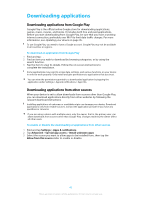Sony Xperia XA1 Help Guide - Page 40
Backing up Data to a Computer, Backing up data with the Xperia Backup & Restore application
 |
View all Sony Xperia XA1 manuals
Add to My Manuals
Save this manual to your list of manuals |
Page 40 highlights
Backing up Data to a Computer Use the Xperia™ Companion software to back up data from your device to a PC or an Apple® Mac® computer. You can back up the following types of data: • Call logs • Text messages • Calendar • Settings • Media files such as music and videos • Photos and images To back up your data using a computer 1 Unlock the screen of your device and connect it to the computer using a USB Type-C cable. 2 Open the Xperia™ Companion software on your computer if it is not automatically launched. After a few moments, the computer detects your device. Make sure to select Transfer files mode on your device. 3 Click Backup on the Xperia™ Companion main screen. 4 Follow the on-screen instructions to back up data from your device. If you do not have Xperia™ Companion installed, you are requested to install it when you connect your device to the computer. To restore your data using a computer 1 Unlock the screen of your device and connect it to the computer using a USB Type-C cable. 2 Open the Xperia Companion software on your computer if it is not automatically launched. After a few moments, the computer detects your device. Make sure to select Transfer files mode on your device. 3 Click Restore on the Xperia Companion main screen. 4 Select a backup file from the backup records, then click Next and follow the on-screen instructions to restore data to your device. If you do not have Xperia™ Companion installed, you are requested to install it when you connect your device to the computer. Backing up data with the Xperia Backup & Restore application Using the Xperia Backup & Restore application, you can make an online or a local data backup. You can do so manually or turn on the automatic backup function to save data periodically. The Xperia Backup & Restore application is recommended for backing up data before you do a factory data reset. With this application, you can back up the following types of data to an online account, to an SD card, or to an external USB storage device that you have connected to your device using a USB host adapter: • Contacts • Conversations • Call log • Calendar • Email accounts • Wi-Fi accounts • Device settings • Applications • Xperia Home layout 40 This is an internet version of this publication. © Print only for private use.