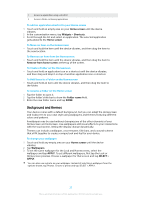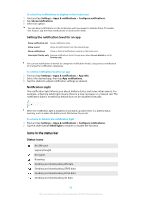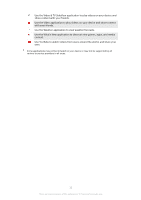Sony Xperia XA1 Help Guide - Page 30
Applications overview, Settings, Apps & - ultra
 |
View all Sony Xperia XA1 manuals
Add to My Manuals
Save this manual to your list of manuals |
Page 30 highlights
Cellular data is disabled Perform a basic setup of your device A software update is available System updates are available Downloading system updates Tap to install the downloaded system updates STAMINA mode is activated Ultra STAMINA mode is activated Screenshot captured Video chat with friends using the Duo™ application A song is playing The device is connected to a computer via a USB cable Internal storage is 75% full-tap to transfer data to a memory card Warning More undisplayed notifications Not all icons that may appear on your device are listed here. This list is for reference purposes only, and changes may be made without notice. To block an application from sending notifications 1 Find and tap Settings > Apps & notifications > Configure notifications > Notifications. 2 Select an application. 3 Tap the slider beside On to block application notifications. Applications overview Use the Album application to manage, view, and edit your photos and videos. Use the Amazon Shopping application to browse, search, and buy thousands of products right from your device. Use the AVG Protection PRO application to protect your device against viruses, malware, spyware, phishing attempts, and online exploitation. Use the Calculator application to perform basic calculations. Use the Calendar application to keep track of events and manage your appointments. Use the camera to take photos and record video clips. Use the Chrome web browser to navigate and view web pages, text, and images, and to manage bookmarks. Use the Clock application to set various alarms and timers. Use the Contacts application to manage phone numbers, email addresses and other contact information. Use the Google Docs application to create, edit, and collaborate with others on documents. 30 This is an internet version of this publication. © Print only for private use.