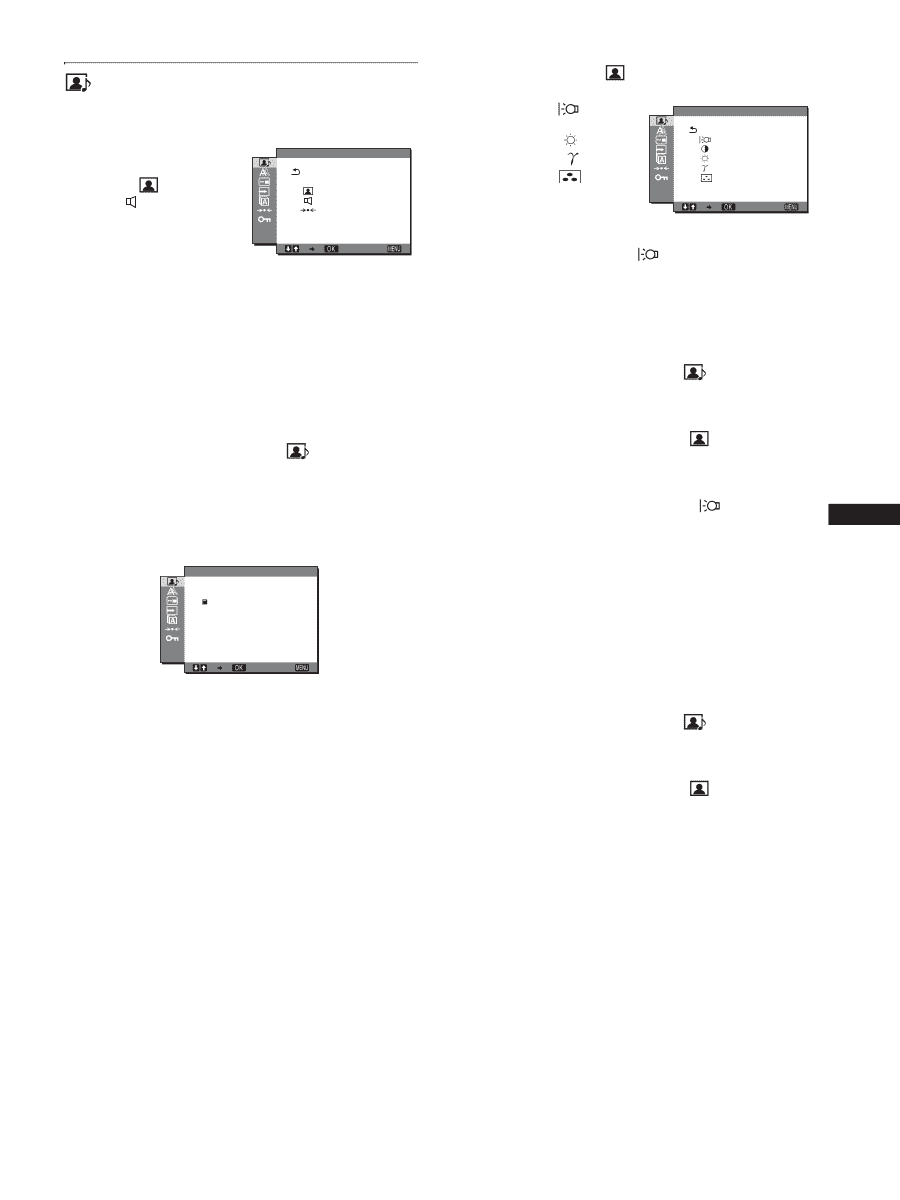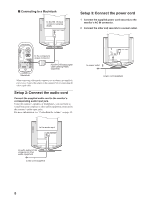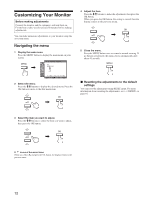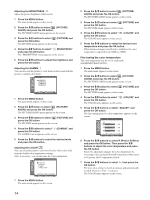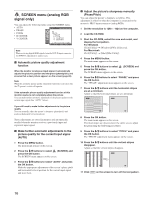Sony SDM-HX73 Operating Instructions - Page 13
PICTURE/AUDIO menu - backlight
 |
View all Sony SDM-HX73 manuals
Add to My Manuals
Save this manual to your list of manuals |
Page 13 highlights
PICTURE/AUDIO menu You can adjust the following items using PICTURE/AUDIO menu. • MODE P I CTURE/AUDIO (GAME/MOVIE/PC/AUTO) • PICTURE MOVIE • AUDIO • MODE RESET 0 1280 x1024 / 60Hz EX I T x MODE menu You can select the appropriate screen brightness for your purpose. The PICTURE/AUDIO settings can be set for each mode. The changed setting is automatically applied for each input (INPUT1/INPUT2/INPUT3). 1 Press the MENU button. The main menu appears on the screen. 2 Press the m/M button to select (PICTURE/ AUDIO) and press the OK button. The PICTURE/AUDIO menu appears on the screen. 3 Press the m/M button to select "MOVIE" and press the OK button. The MODE menu appears on the screen. MODE GAME MOVIE PC AUTO 1280 x1024 / 60Hz EX I T 4 Press the m/M button to select the desired mode and press the OK button. The default setting is MOVIE. • GAME: Bright picture. • MOVIE: Clear picture with strong contrast. • PC: Soft tone picture. • AUTO: Automatically adjusts the screen brightness according to the brightness of the surroundings (automatic brightness adjustment function). For more information, see "Automatic brightness adjustment function (light sensor)" (page 20). NOTE In the AUTO mode, you cannot adjust the backlight. x PICTURE menu You can adjust the following items using the PICTURE menu. • BACKLIGHT • CONTRAST 6 P I CTURE MOVIE • BRIGHTNESS • GAMMA menu : 100 : 70 : 50 • COLOR menu • SHARPNESS SHARPNESS 1280 x1024 / 60Hz EX I T Adjusting the BACKLIGHT If the screen is too bright, adjust the backlight to make the screen easier to see. 1 Press the MENU button. The main menu appears on the screen. 2 Press the m/M button to select (PICTURE/ AUDIO) and press the OK button. The PICTURE/AUDIO menu appears on the screen. 3 Press the m/M buttons to select (PICTURE) and press the OK button. The PICTURE menu appears on the screen. 4 Press the m/M buttons to select " BACKLIGHT" and press the OK button. The "BACKLIGHT" menu appears on the screen. GB 5 Press the m/M buttons to adjust the light level and press the OK button. Adjusting the CONTRAST 6 Adjust the picture contrast. 1 Press the MENU button. The main menu appears on the screen. 2 Press the m/M button to select (PICTURE/ AUDIO) and press the OK button. The PICTURE/AUDIO menu appears on the screen. 3 Press the m/M buttons to select (PICTURE) and press the OK button. The PICTURE menu appears on the screen. 4 Press the m/M buttons to select "6 CONTRAST" and press the OK button. The "CONTRAST" menu appears on the screen. 5 Press the m/M buttons to adjust the contrast and press the OK button. (continued) 13