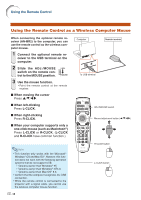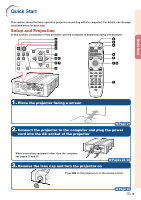Sharp XG-P560W XG-P560W Operation Manual - Page 20
Using the Remote Control as a Wireless Computer Mouse
 |
View all Sharp XG-P560W manuals
Add to My Manuals
Save this manual to your list of manuals |
Page 20 highlights
Using the Remote Control Using the Remote Control as a Wireless Computer Mouse When connecting the optional remote receiver (AN-MR2) to the computer, you can use the remote control as the wireless computer mouse. 1 Connect the optional remote re- ceiver to the USB terminal on the computer. 2 Slide the ADJ./MOUSE switch on the remote con- trol to the MOUSE position. ADJ. MOUSE 3 Use the mouse function. • Point the remote control at the remote receiver. ■ When moving the cursor Press '/"/\/|. ■ When left-clicking Press L-CLICK. ■ When right-clicking Press R-CLICK. ■ When your computer supports only a one-click mouse (such as Macintosh®) Press L-CLICK or R-CLICK. (L-CLICK and R-CLICK have common function.) Computer Remote receiver To USB terminal ADJ./MOUSE switch Mouse/adjustment button ('/"/\/|) Note • This function only works with the Microsoft® Windows® OS and Mac OS®. However, this function does not work with the following operation systems that do not support USB. • Versions earlier than Windows® 95. • Versions earlier than Windows® NT4.0. • Versions earlier than Mac OS® 8.5. • Confirm that the computer recognizes the USB connection. • While the remote control is connected to the projector with a signal cable, you cannot use the wireless computer mouse function. -18 R-CLICK button L-CLICK button