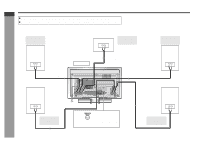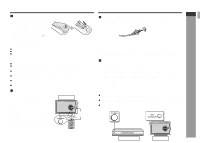Sharp SD-HX600 SD-HX600 Operation Manual - Page 22
TV connection
 |
View all Sharp SD-HX600 manuals
Add to My Manuals
Save this manual to your list of manuals |
Page 22 highlights
SD-HX600 ENGLISH TV connection Unplug all equipment before making any connections. If your TV is equipped with an S-video input jack or component video input jacks, purchase an appropriate cable to enjoy higher quality images. When you use a TV supporting progressive scan, open the initial setting screen and set "PROGRESSIVE OUT" to "ON" in "TV MODE" (see page 46). AV selector TV ! Positioning cables Bundle up cables of the main unit and amplifier unit using each cord holder. Main unit Amplifier unit To S-video input jack To component S-video cable video input jacks (commercially available) Removing cord holders: 1 Move one side towards outside. 2 2 Lift up to remove. Note: If the image or sound is distorted, remove the AC power cord and antenna wires from the holder. Cord holder 1 Preparation for Use - TV connection - E-17 Component video cable (commercially available) Notes: " For the connection, you can also connect the S-video output jack or component video output jacks on the main unit to TV's S-video input jack or component video input jacks. " Change the TV input in accordance with the connected jack. " Do not connect other equipment between the TV and AV selector. If a VCR is con- nected, pictures may be distorted. " Using the audio cable, you can listen to the TV sound with this unit (see page 61). " If your TV has different indications for the component video inputs (Y, CB and CR or Y, B-Y and P-Y), connect jacks with its matching color. " Do not connect to a component video input jack designed for the high-vision sys- tem, which is not DVD-compatible (the images may be distorted or not appear). " To view images, connect a TV to the AV selector with a video cable, component video cable, or S-video cable. " When using a component video cable, connect the component video input and output jacks. When using an S-video cable or video cable, connect the S-video/ video input and output jacks.