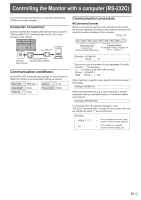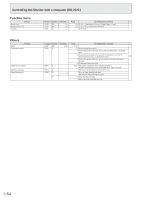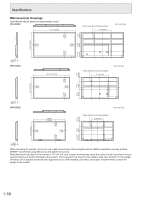Sharp PN-L652B Operation Manual - Page 55
Troubleshooting
 |
View all Sharp PN-L652B manuals
Add to My Manuals
Save this manual to your list of manuals |
Page 55 highlights
Troubleshooting If you are experiencing any problem with your display, before calling for service, please review the following troubleshooting tips. There is no picture or sound. • The power LED is off. - Is power supplied to this monitor? - Is the power cord disconnected? (See page 14.) - Is the main power switch off? (See page 18.) • The power LED lights orange. - This monitor is in standby state. Turn on the power. (See page 18.) • The power LED flashes blue. - There is no input signal. - Is an input mode selected that is appropriate for the input terminal to which the cable is connected? (See page 25.) - If any external equipment is connected, make sure the equipment is operating (playing back). Remote control does not work. • Are the batteries inserted with polarity (+,-) aligned? (See page 15.) • Are the batteries exhausted? • Point the remote control unit toward the monitor's remote control sensor. (See page 15.) • Is operation disabled? (See page 50.) The remote control unit's buttons for operating the HDMI-connected device do not work. • Is the device connected to the HDMI1 input terminal? HDMI2 input terminal and HDMI3 input terminal are not supported. • When the input mode is APPLICATION, these buttons operate the application in APPLICATION mode. • Is "HDMI CEC Link" set to on of "CEC Settings" on the "Input & Output" menu? • Switch to a different input mode, and then try switching the input mode back to "HDMI1". Sound from left and right speakers is reversed. Sound is heard from only one side. • Are audio cables connected properly? • Check the setting of "Balance" from the Audio menu. (See page 42.) There is a picture but no sound. • Is the sound muted? • Make sure the volume is not set to minimum. • Are audio cables connected properly? • Is the setting of "Audio Output" of "Sound" on the Input & Output menu correct? Unstable video. • The signal may be incompatible. • Try the automatic screen adjustment when "D-SUB" is in use. The video from the HDMI input terminal does not appear properly. • Does the HDMI cable support 4K, and is it HDMI standard compliant? The monitor will not work with cables that are not standard compliant. • Is the input signal compatible with this monitor? (See pages 59 and 60.) • If the connected device does not support 4K, set "HDMI Modes" to "Mode2". The video from D-Sub input terminal does not appear correctly. • Is the input signal compatible with this monitor? (See page 59.) The video from the USB Type-C does not appear properly. • Is the input signal compatible with this monitor? (See page 59 and 60.) Control buttons do not work. There is no picture. • Load noises from outside may be interfering with normal operation. Turn off the main power and turn it on after waiting at least 5 seconds, and then check the operation. The input mode changes automatically. • When "Auto Input Change" is on, the input mode automatically changes to that terminal when a video signal is input into the input terminal. For this reason, the input mode may change when the computer wakes up from system standby. The touch panel does not respond. • Is the USB cable connected properly? 55 E